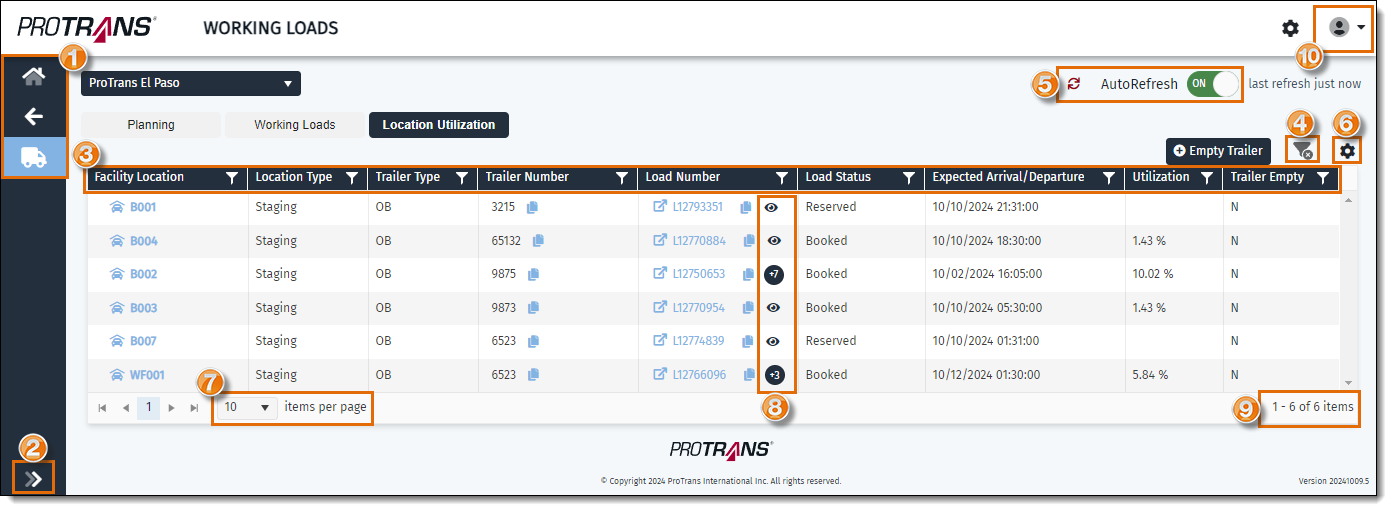General Tasks and Settings
Overview
There are several options and settings available for users to customize the layout and filter data on the Working Loads page:
- Use the shortcuts in the side panel to navigate around the Working Loads page:
- The Home button opens the main Working Loads tile page.
- The Back button returns you to the previous page.
- The other icons jump directly to the other Working Loads tiles.
- Click the Expand icon to open or close the side panel to show or hide the full names of the tiles in the panel.
- Use the filters at the top of the columns to filter the data in the grid. Click and drag the columns to reorder the grid.
- Click the Remove Filters icon to reset the grid filters.
- Click Refresh to manually refresh the data in the grid. Click the toggle to turn AutoRefresh on or off. AutoRefresh refreshes the grid automatically every few minutes and is turned on by default.
- Open the Settings gear at the top of the grid to show or hide grid columns.
- Use the dropdown menu below the grid to change the number of items displayed in the grid per page.
- Click the Loads Overview helper icon to see more details about the freight loaded on a trailer. An eye indicates there is one Optimiz load number assigned to the trailer. A number inside a circle indicates the trailer is an LTL trailer with multiple Optimiz load numbers assigned to the trailer.
- The count at the bottom right if the grid shows which items out of the total count of items are being displayed in the grid.
- Open the Profile menu to sign out.