General Tasks and Settings
Overview
There are several options and settings available for users to customize the layout and filter data on the QuoteConnect dashboard:
- Use the shortcuts in the side panel to navigate around the QuoteConnect dashboard:
- The Home button opens the main QuoteConnect dashboard page.
- The Back button returns you to the previous page.
- The other icons jump directly to the other QuoteConnect tiles.
- Click the Expand icon to open or close the side panel to show or hide the full names of the tiles in the panel.
- Find a specific Spot Quote by entering a Spot Quote Reference into the Search for Reference bar. These references are typically provided by the customer.
- Use the filters at the top of the columns to filter the data in the grid. Active filters will display in blue. Inactive filters will display in white. Click an active filter to clear that filter. Click Clear All Filters to clear all active filters. Click the top of a column to resort the data in the grid. Click and drag the columns to reorder the grid. Click and drag the column dividers to adjust the width of the columns.
- The numbers below the grid show how many pages of grid results there are. Use the arrows and numbers to navigate to different pages.
- Use the dropdown menu below the grid to change the number of items displayed in the grid per page.
- The count at the bottom right if the grid shows which items out of the total count of items are being displayed in the grid.
- Open the Profile menu to sign out.
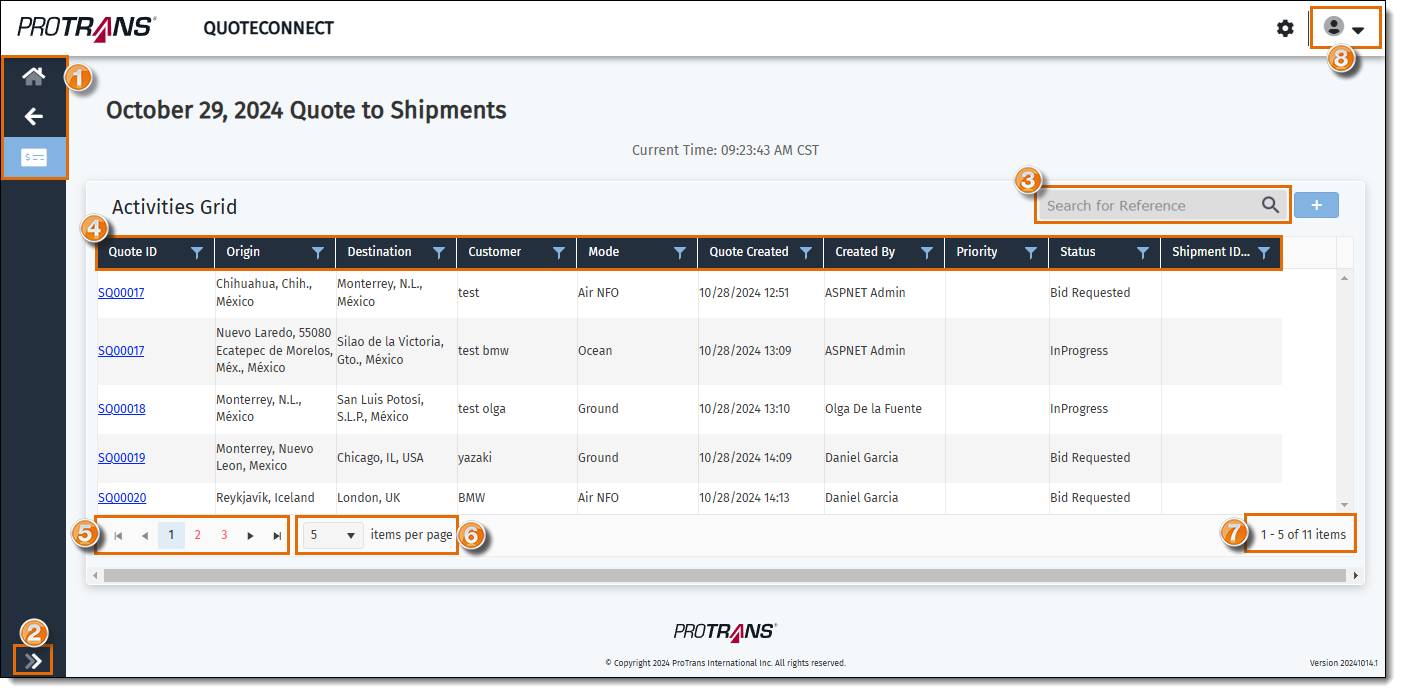
Related Topics
Now that you know more about the General Tasks and Settings for the QuoteConnect Expedite dashboard, you may want to read more about: