Configure EDI ASNs
Overview
Optimiz can be configured to send Advanced Shipment Notifications (ASNs) to customers. Outbound ASNs can be sent in several formats and can require confirmations or acknowledgments. All settings are configured in the EDI ASN section of the EDI Configurations page.
Process
To Configure EDI ASNs:
- Click the wrench for the Customer level of the customer hierarchy. See Access the Customer Hierarchy.
- Click EDI Configuration.
![]()
The EDI Configuration window opens.
- Scroll down to the EDI ASN section and click on it to expand the section.
- Check Restrict ASN sending when quantity is less thanand enter the value, to restrict sending ASNs with a quantity less than the number value entered.
The settings outlined in steps 5-10 can be set and adjusted to calculate rates based on volume or weight, or both, depending on the Shipment Service configuration required for the customer. However, the same Service cannot be selected under both volume and weight. e.g. the Service "Consol Pickup" could be used to calculate rates by weight, but it cannot also be used to calculate rates by volume, and vice versa.
- If the Volume of the product on ASNs for the customer must be used for rating purposes, check Calculate ASN Product Volume. Then select the unit of volume in which the product volume must be calculated for the customer.
- Then input the Weight Factor and select the unit of measurement.
- Then select the Shipment Services that will use the product volume for rating under Volume Service(s).
- If the Weight of the product on ASNs for the customer must be used for rating purposes, check Calculate ASN Product Weight, then select the Shipment Services that will use the product weight for rating under Weight Service(s).
- Weight factors can be adjusted by country. Scroll to the side in the grid and click Edit to edit an existing weight factor. Click Delete to delete an existing weight factor. Click Add New Record to add a new weight factor.
- Select whether the type of any Returnables being sent should be Primary or Secondary.
- Select whether ASNs should use the Actual or Expected Packaging Type for products.
- Check Send Outbound ASN via Email if ASNs must be sent to the customer by email, then click Email Notifications to enter the email addresses to which ASNs must be sent.
- Check Send Outbound ASN via EDI if ASNs must be sent to the customer by EDI, and select the EDI Format for outbound ASNs for the customer.
- Select the Type of EDI communication to be sent for each ASN event.
- Select the Effective Date and Expiration Date during which EDI ASNs are to be sent.
- Click ASN Entity Exceptions to enter entities that should not receive outbound ASNs. Exceptions can also be added individually to each type of outbound ASN. See Add or Edit EDI Entity Exceptions for details on this process.
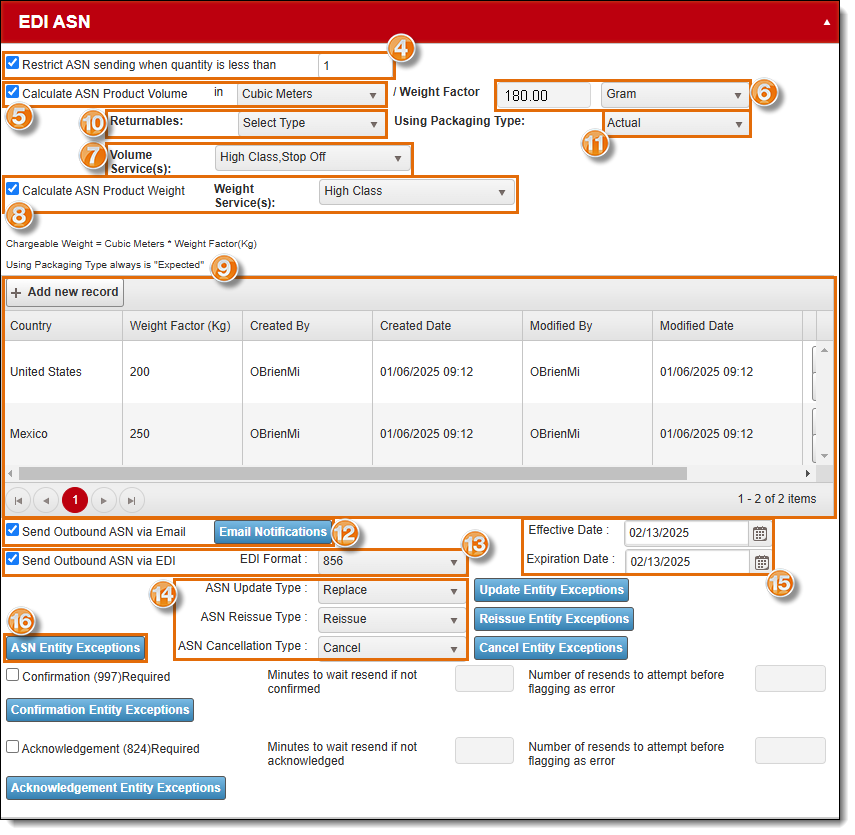
To Configure EDI ASN Exceptions:
- Click the wrench for the Customer level of the customer hierarchy. See Access the Customer Hierarchy.
- Click EDI Configuration.
- Check Confirmation (997) Required if Optimiz must receive an inbound confirmation of all sent ASNs.
- Enter the Minutes to wait resend if not confirmed, if needed. Optimiz will resend the ASN after this amount of time if no required confirmation is received.
- Enter the Number of resends to attempt before flagging as error, if needed. Optimiz will resend the ASN this number of times before logging a send error status.
- Click Confirmation Entity Exceptions to enter entities that are not required to send receipt confirmations. See Add or Edit EDI Entity Exceptions for details on this process.
- Check Acknowledgment (824) Required if Optimiz must receive an inbound acknowledgment of all sent ASNs.
- Enter the Minutes to wait resend if not confirmed, if needed. Optimiz will resend the ASN after this amount of time if no required acknowledgment is received.
- Enter the Number of resends to attempt before flagging as error, if needed. Optimiz will resend the ASN this number of times before logging a send error status.
- Click Acknowledgment Entity Exceptions to enter entities that are not required to send receipt acknowledgments. See Add or Edit EDI Entity Exceptions for details on this process.
![]()
- Click Update to save the changes or Cancel to discard them. Scroll to the bottom of the window if the buttons are not visible.
![]()
Result
Optimiz is configured to send ASNs to the customer.