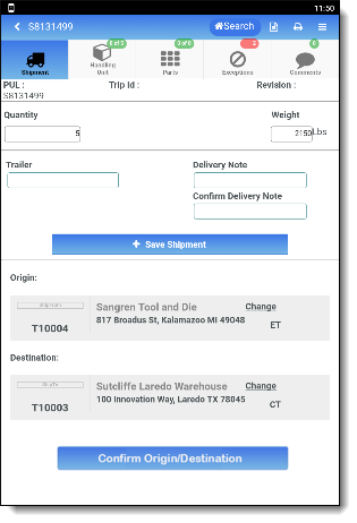Search for a Shipment
Overview
Process
To Search for a Shipment by Shipment ID:
- Tap Dock.
- Tap Receive into Warehouse.
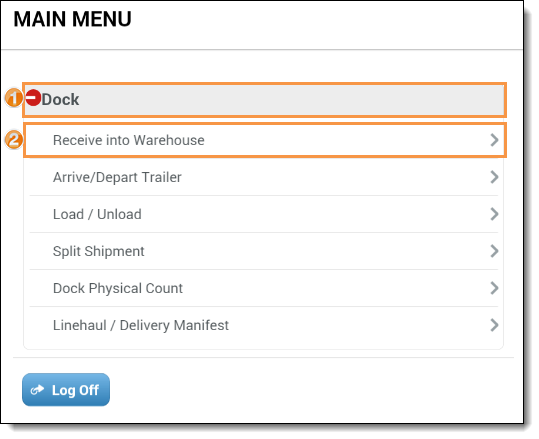
The Start page opens.
- Scan or enter the Shipment ID of the shipment.
- Tap the magnifying glass. (This is performed automatically when using the scanner.)
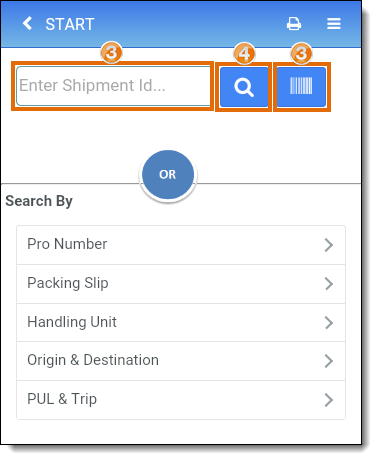
To Search for a Shipment by Pro Number:
- Tap Dock.
- Tap Receive into Warehouse.
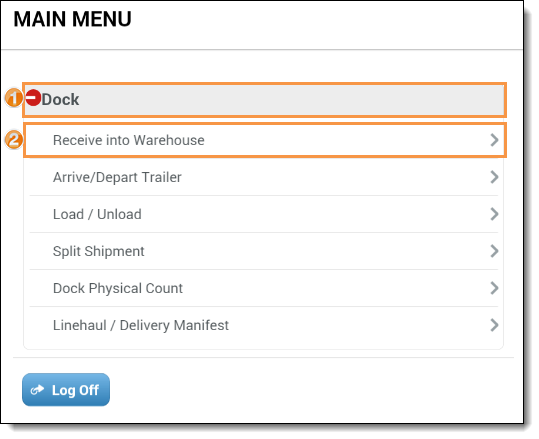
The Search By page opens.
- Tap Pro Number.
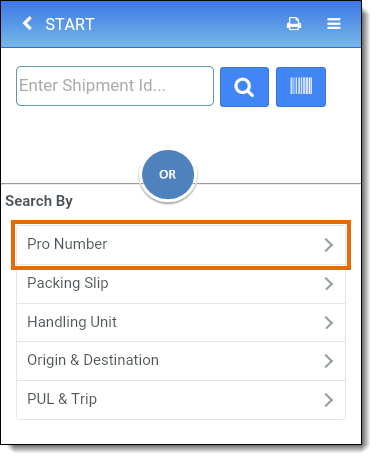
The Pro Number page opens.
- Scan or enter the pro number of the shipment.
- Tap Look Up. Search results will appear below the Look Up button.
- Tap the shipment to be used. If only one shipment is found, it will open automatically.

To Search for a Shipment by Packing Slip:
- Tap Dock.
- Tap Receive into Warehouse.
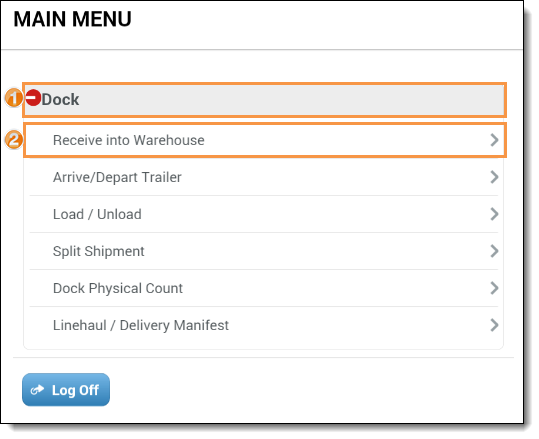
The Search By page opens.
- Tap Packing Slip.
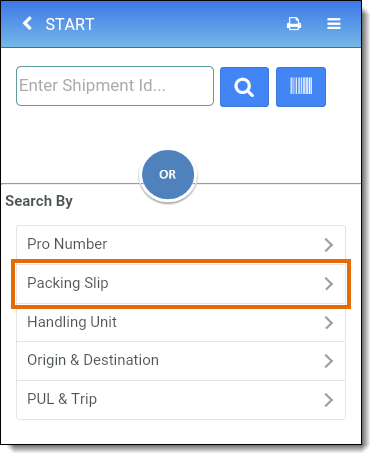
The Packing Slip page opens.
- Scan or enter the packing slip of the shipment.
- Tap Look Up. Search results will appear below the Look Up button.
- Tap the shipment to be used. If only one shipment is found, it will open automatically.
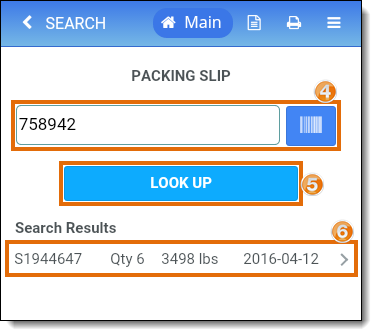
To Search for a Shipment by Handling Unit:
- Tap Dock.
- Tap Receive into Warehouse.
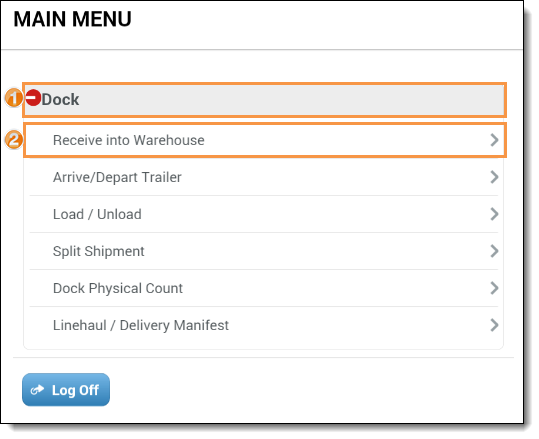
The Search By page opens.
- Tap Handling Unit.
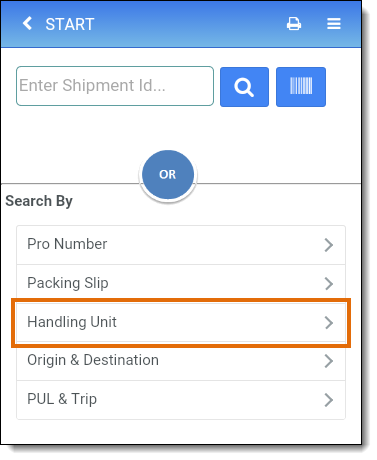
The Handling Unit page opens.
- Scan or enter the barcode of the handling unit.
- Tap Look Up. Search results will appear below the Look Up button.
- Tap the shipment to be used. If only one shipment is found, it will open automatically.
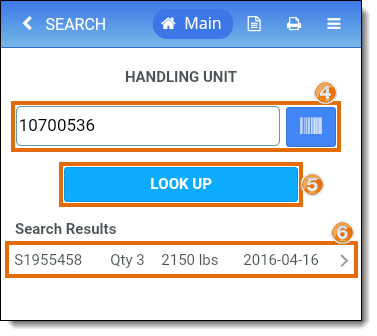
To Search for a Shipment by Origin and Destination:
- Tap Dock.
- Tap Receive into Warehouse.
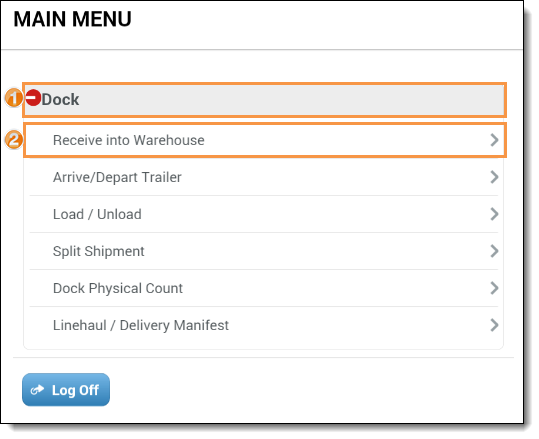
The Search By page opens.
- Tap Origin & Destination.
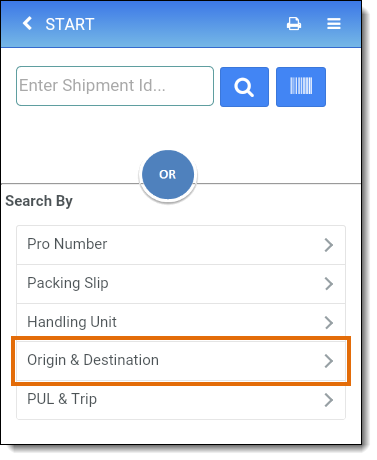
The Origin & Destination page opens.
- Search for and select the Origin entity. It may be necessary to scroll through the list to view the matching entities. Tap Change to change a previously selected origin.
- Search for and select the Destination entity. It may be necessary to scroll through the list to view the matching entities. Tap Change to change a previously selected destination.
- Tap Search. Search results will appear below the Search button.
- Tap the shipment to be used. If only one shipment is found, it will open automatically.
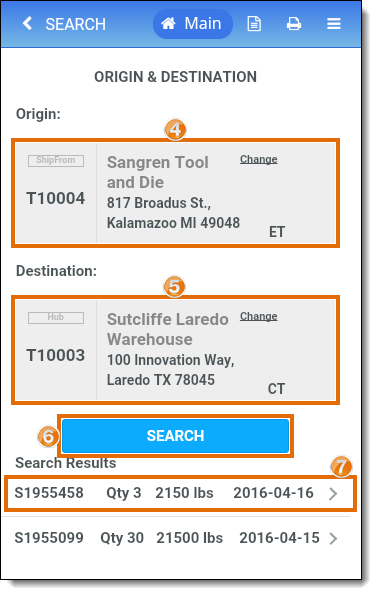
To Search for a Shipment by PUL Number or Trip ID:
- Tap Dock.
- Tap Receive into Warehouse.
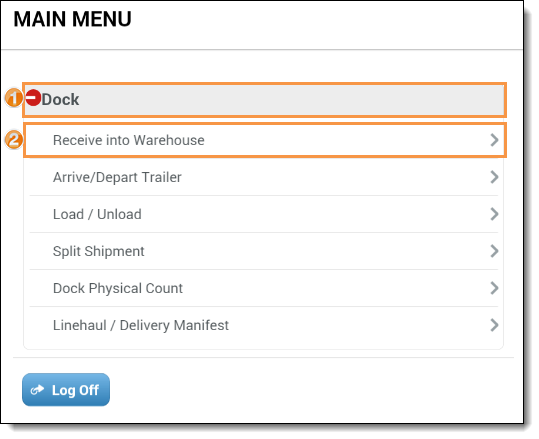
The Search By page opens.
- Tap PUL & Trip.
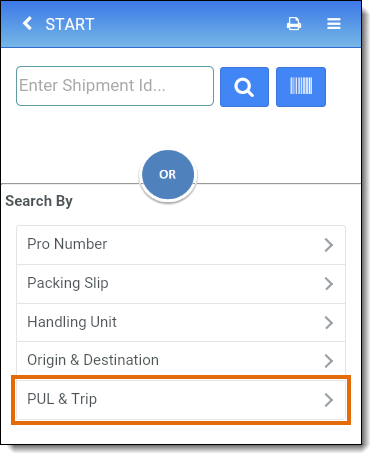
The PUL & Trip ID Search page opens.
- Scan or enter the PUL Number from the pick up list.
- Scan or enter the Trip ID from the pick up list.
- Tap Search. Only one search field must be filled. Search results will appear below the Search button.
- Tap the shipment to be used. If only one shipment is found, it will open automatically.
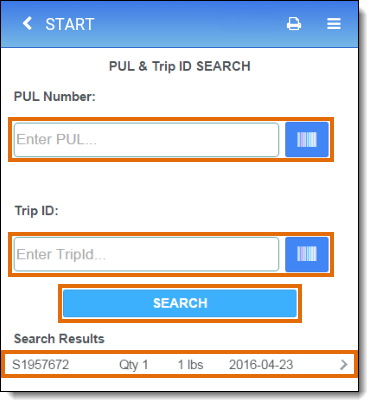
Result
The shipment opens on the Shipment Details tab.