Physical Setup Search Bar
Overview
The Physical Setup search bar is used to choose specific criteria when performing a Dock Check for pallet IDs or an Inventory Count for part information. The user may select the warehouse zones, specific transaction dates, the type of materials, as well as other search criteria. The user must specify whether the search is for a Dock Check or an Inventory Count as well as the zones. All other search criteria are optional.
Areas of the Search Bar
Inventory Selection
Physical Setup may be used to search for pallet IDs or part information. If searching for pallet IDs, Dock Check should be selected. Select Inventory Count to search by part information.
Zones
One or several Zones must be selected prior to performing a search.
Search By
Several criteria are available when searching for pallet IDs or part information.
| If You Search By ... | ... Optimiz Returns |
|---|---|
| Customer | Pallet IDs or part information belonging to the specified customer. |
| Destination | The destination associated with the pallet ID or part information. |
| Product ID | All pallet IDs or part information that have the specified product ID associated with them. The user can search by an individual Product ID or a range of Product IDs. This is only available if searching by Inventory Count. |
| Ship From | Origination point of the shipment. |
| Location(s) | Pallet IDs or part information matching the individual location or range of locations. |
| Lot | Pallet IDs or part information matching the supplier's lot number. |
Transaction Dates
Users can search based on a range of dates using the Transaction Dates dropdown menu. For Dock Check, the dates returned will match the date that the pallet ID was first associated with the hub. For Inventory Count, the dates returned will match the received date of the pallet ID
Inventory Type
Users can by the specific type of inventory material. More than one may be chosen. Options include Raw Materials, Finished Goods, Kit, and Non-stock (MRO). This is not available if searching by Dock Check.
Prerequisites
Before you can search for pallet IDs or part information, you must:
- Log In to Optimiz.
- Access the Physical Setup page.
Process
This process is divided into sections. The user must select either Dock Check or Inventory Count and select at least one zone. To return more specific results, add other criteria as necessary.
To Select Dock Check or Inventory
- Click Dock Check to perform an inventory by pallet ID
- Click Inventory Count to perform an inventory by part information.
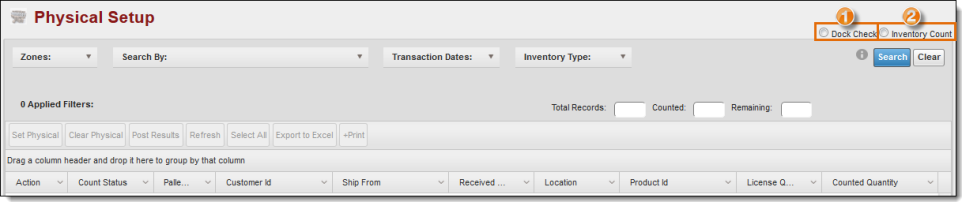
To Add Zones:
- Click Zones
- Select one or more zones.
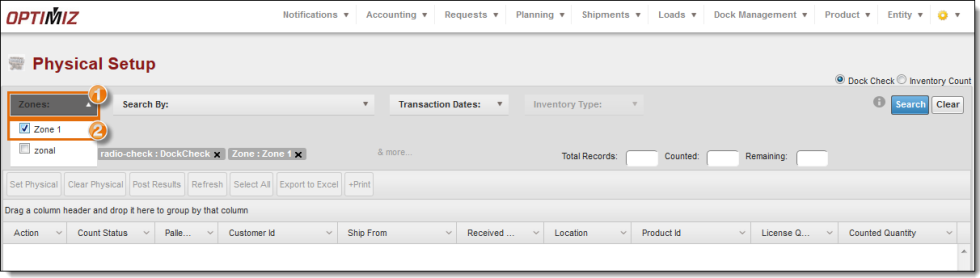
To Add a Search By Criterion:
- Click the Search By dropdown list.
- Click the dropdown list to show all options.
- Enter the information to search by. Select the matching item from the list.
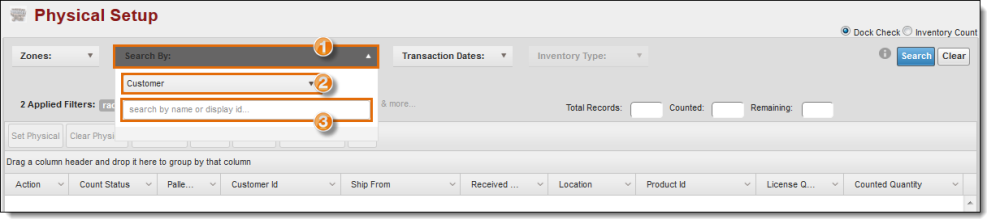
To Add Transaction Dates:
- Click the Transaction Dates dropdown menu.
- Click the From date picker and select the beginning date.
- Click the To date picker and select the ending date
- Click +Add.
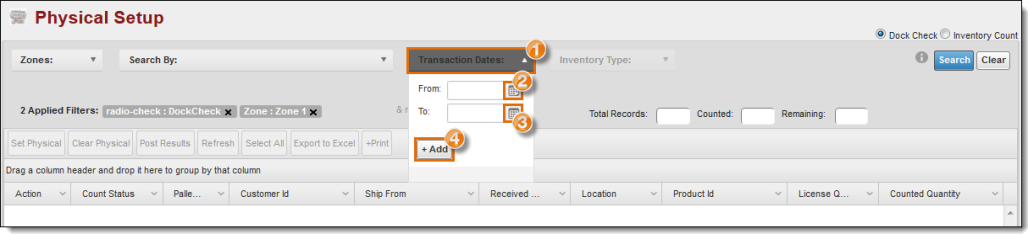
To Add Inventory Type:
- Click the Inventory Type dropdown menu.
- Select one or several types of inventory.
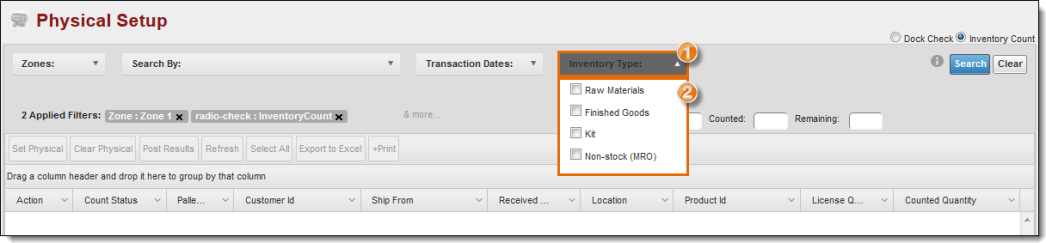
Run the Search:
- Click Search.
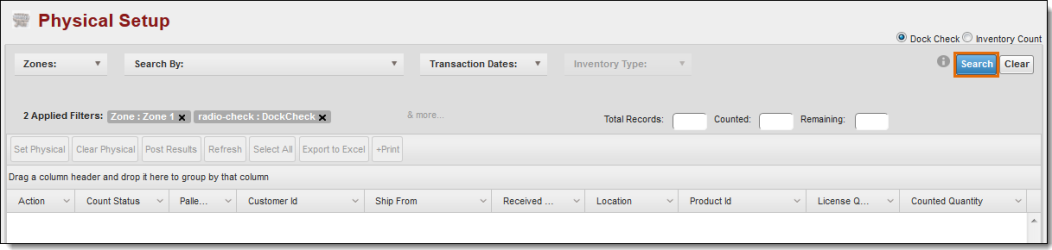
Result
All matching results are returned in the search results grid.