Manage Master Delivery Points
Overview
Process
To Add a Master Delivery Point:
- Open the Customer Hierarchy. See Access the Customer Hierarchy for details.
- Click the wrench at the Bill To level.
- Click Master Delivery Point.
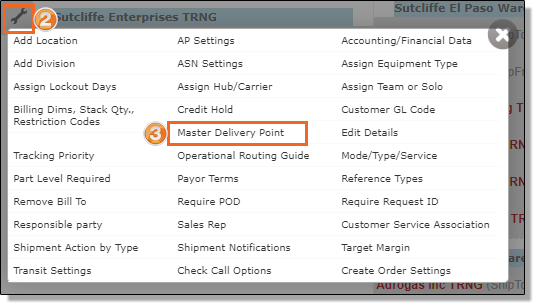
- Click Add New Record.
- Search for and select the Ship To entity that requires a Master Delivery Point.
- Search for and select the Ship To entity that should be used as the Master Delivery Point.
- Select Active to make the relationship active or clear the checkbox to deactivate it.
- Click Update to save the Master Delivery Point relationship or Cancel to discard it.
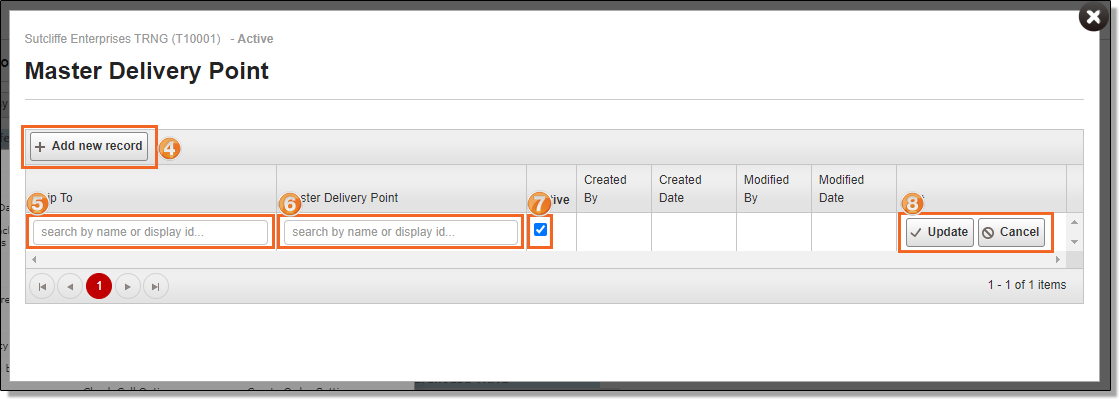
To Modify an Existing Master Delivery Point:
- Open the Customer Hierarchy. See Access the Customer Hierarchy for details.
- Click the wrench at the Bill To level.
- Click Master Delivery Point.
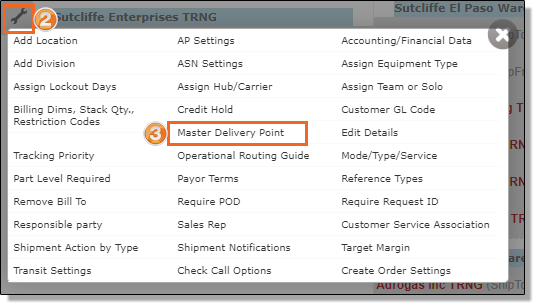
- Click Edit on the row of the Master Delivery Point to be modified.
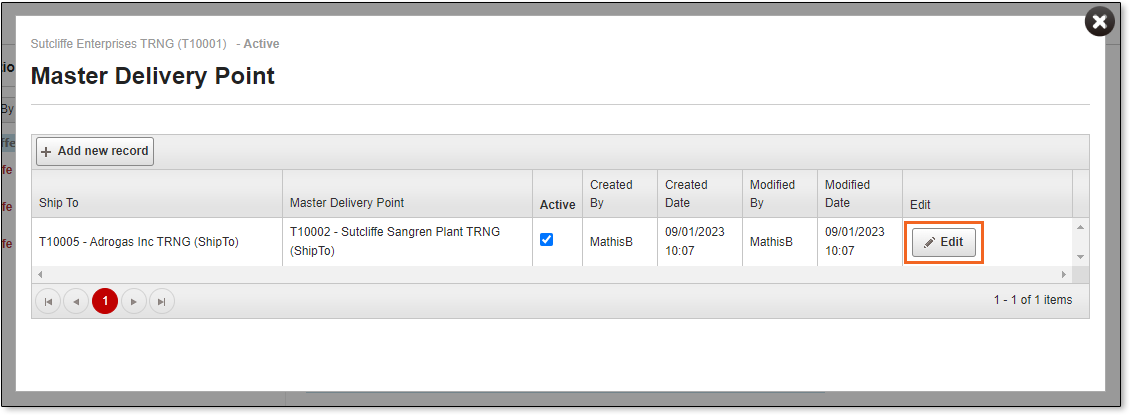
- Click Change to select a new Ship To point, if needed. Then search for and select the new Ship To.
- Click Change to select a new Master Delivery Point, if needed. Then search for and select the new Master Delivery Point.
- Select Active to make the relationship active or clear the checkbox to deactivate it.
- Click Update to save the Master Delivery Point relationship or Cancel to discard it.
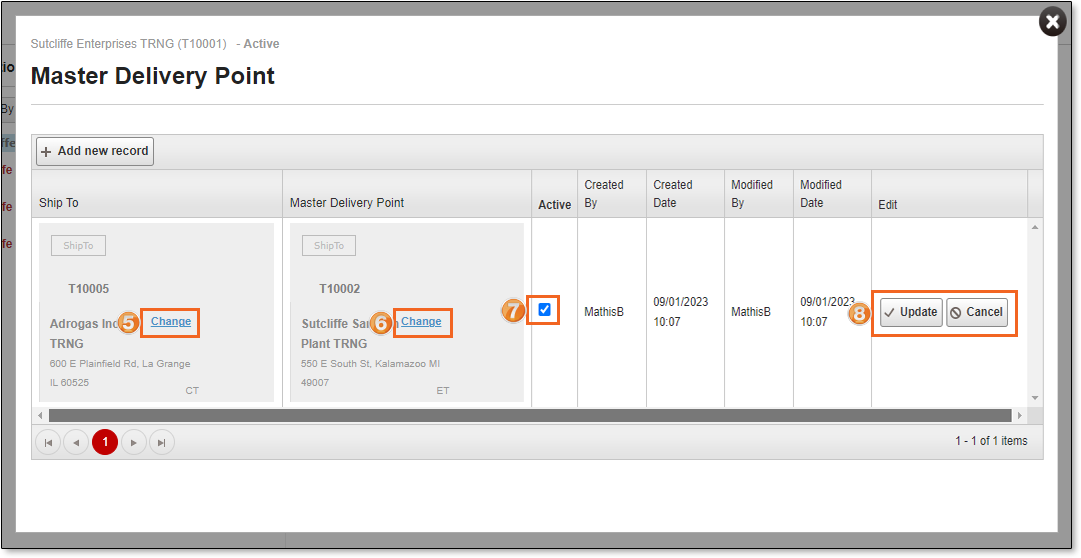
Result
The Master Delivery Point relationship is created, and Optimiz will treat the new Master Delivery Point as the effective Ship To for all shipments created for the selected Ship To entity.