Add or Edit Customer EDI Codes
Overview
Process
To Add a Customer EDI Code:
- Click the wrench on a Customer entity in the Customer Hierarchy.
- Click Customer EDI Code.
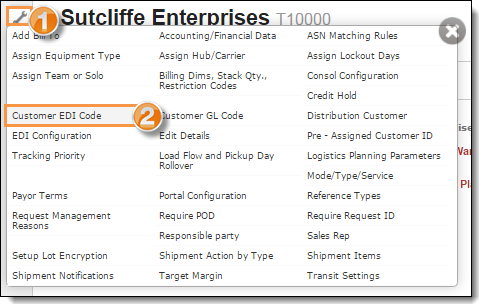
- Click +Add new record.
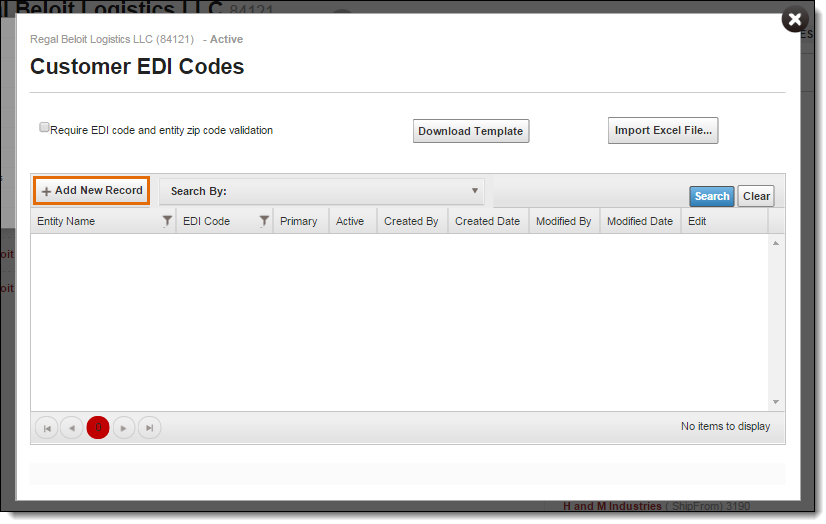
- Enter the Entity Name (required).
- Select the entity from the dropdown list.
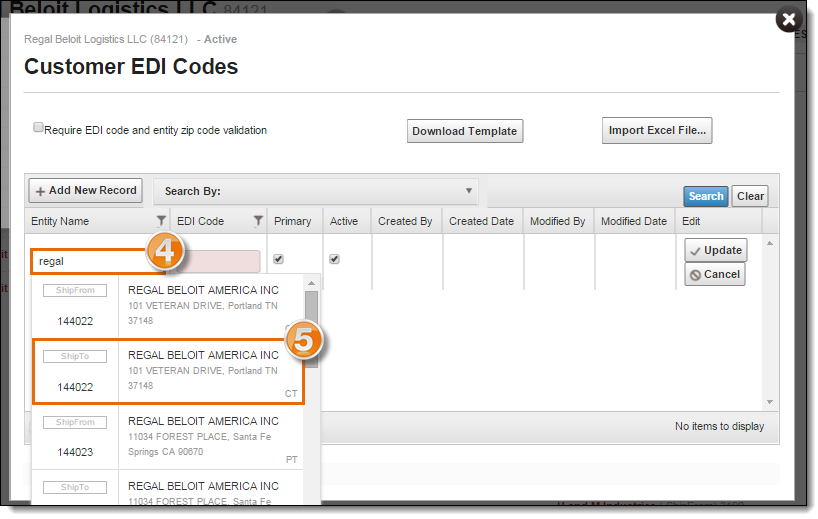
- Enter the EDI Code (up to 50 alphanumeric characters; required).
- Select the checkbox if the code is the Primary item; only one EDI code per entity can be saved as the primary (default is checked.)
- Select the checkbox if the code is Active (default is checked.)
- Click Update to save the record or Cancel to discard it.
- Click the X in the upper right corner to close the window.
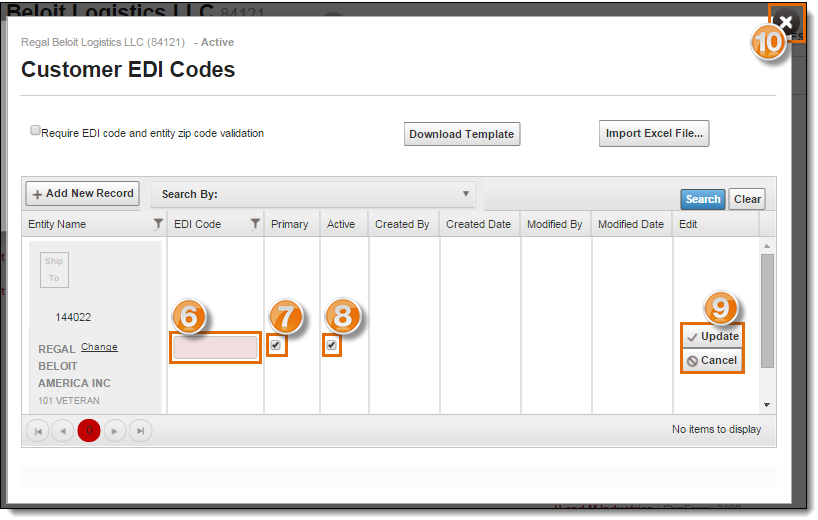
To Edit an EDI Code:
- Click the Search By dropdown menu.
- Click the dropdown menu to narrow the search to either EDI Code or Entity Name.
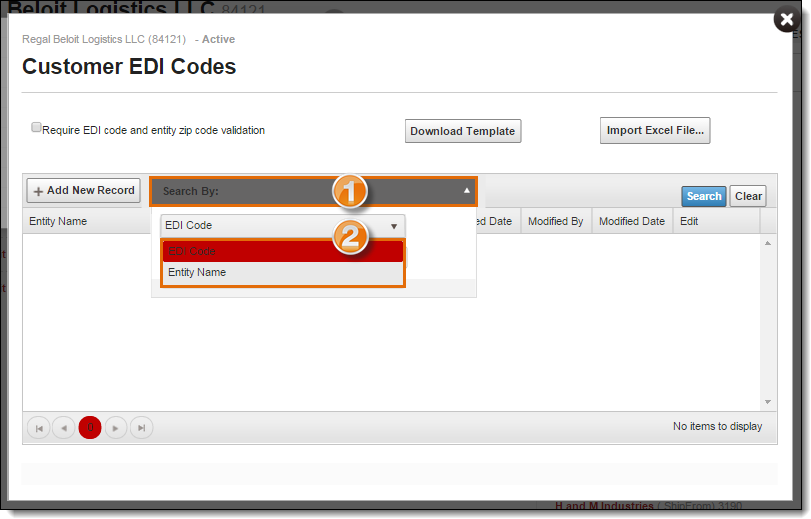
- Enter the search criteria
- Select the entity from the dropdown list.
- Click Search.
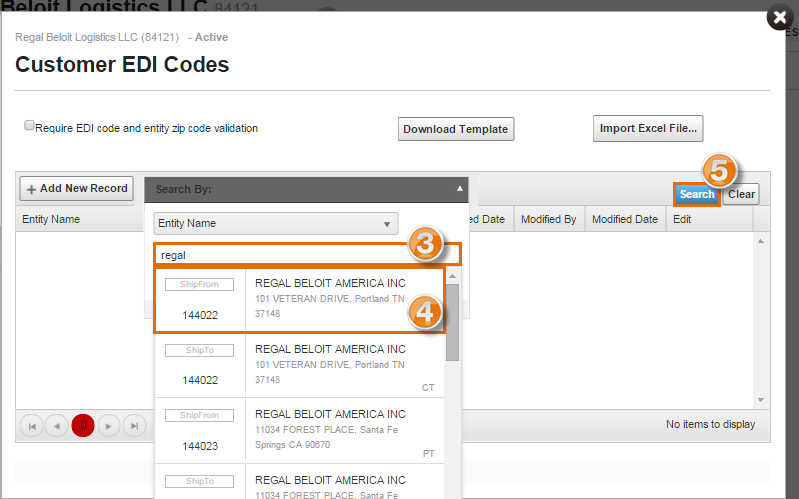
- Click Edit.
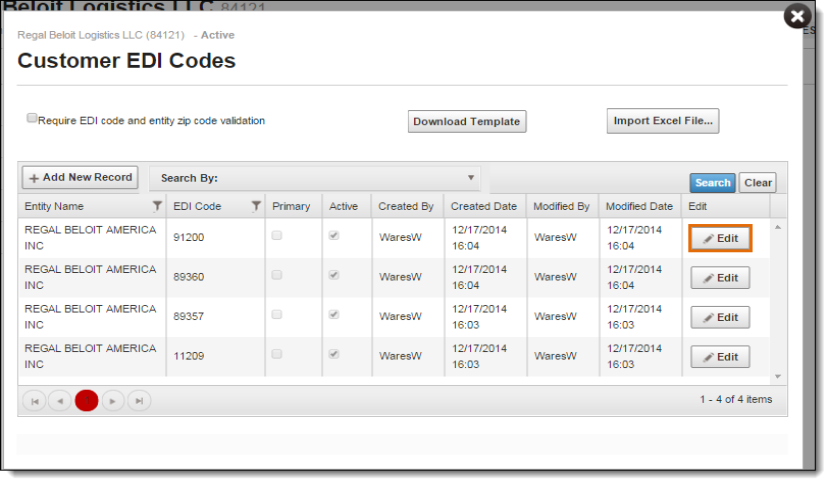
- Click Change to remove the Entity Name and search for a new entity.
- Edit the EDI Code, Primary selection, or Active selection, as needed.
- Click Update to save the change or Cancel to discard it.
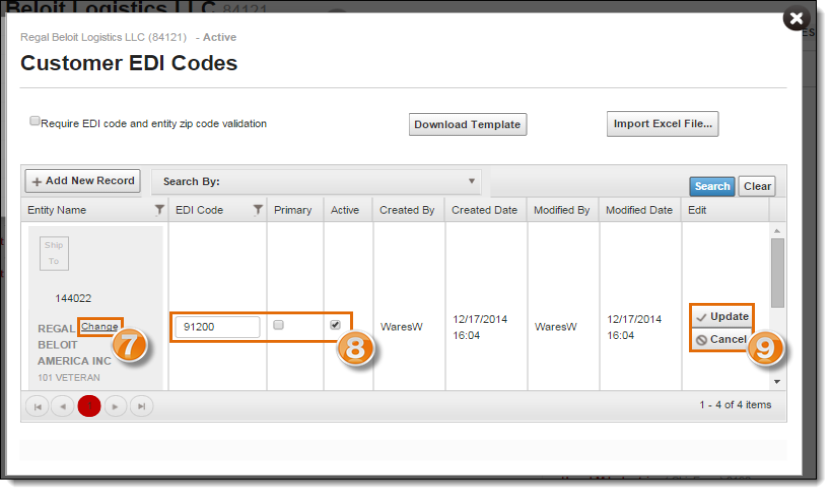
- Click X in the upper right of the window to close it.
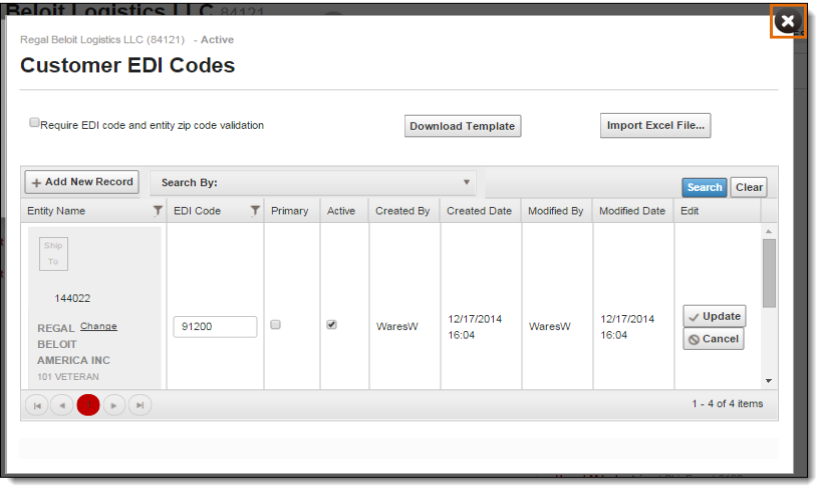
Result
A list of customer-specific EDI codes are entered and saved in Optimiz.