Print Shipping Labels
Objective
Users will be able to print shipping labels.
Overview
Shipping labels can be viewed and printed on the Supplier Portal. Labels can be printed in three different sizes:
- 3 x 5
- 4 x 6
- 8 x 10
Single or multiple shipping labels may be printed at a time.
Process
To Print a Shipping Label:
- Access the Supplier Portal. See Log In to the Supplier Portal for details.
- Search and select a shipment from the results grid. See Search for Shipments.
- Click theShipping Documentsdropdown menu.
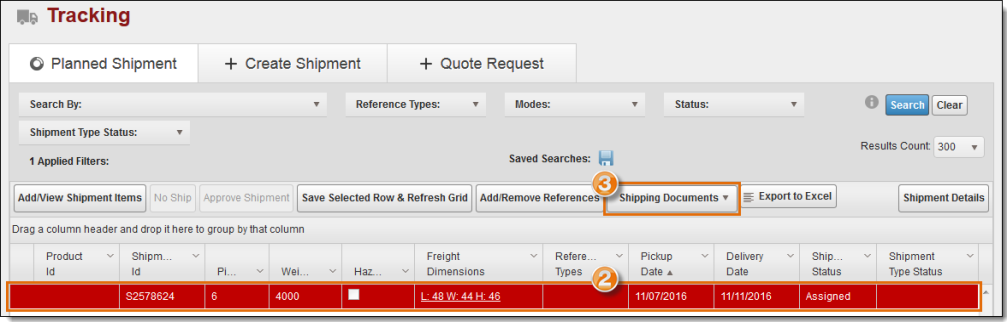
- Select Create Shipping Label.
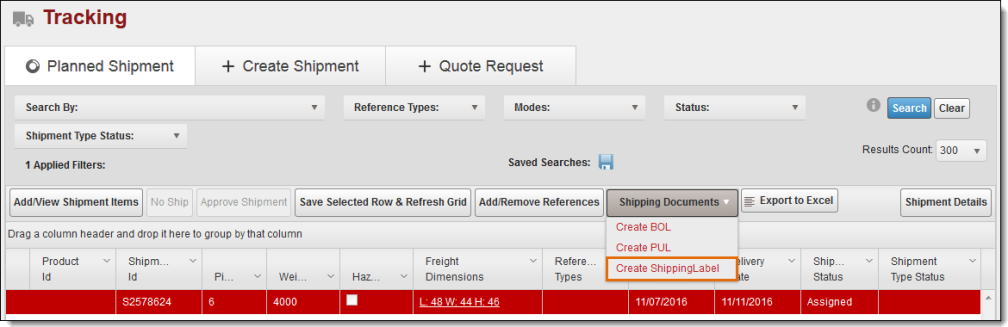
- Select the Shipping Label Dimension.
- Click OK to view and print the shipping label. Click Cancel to exit without viewing.
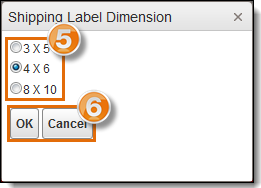
- The requested shipping label will open in a new page. Use the navigation and print toolbar to view and print the document.
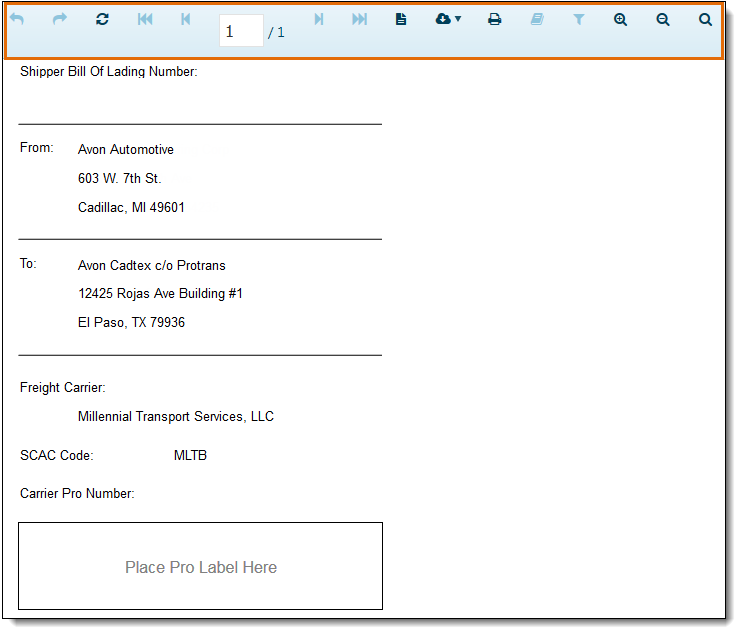
To Print Multiple Shipping Labels:
- Access the Supplier Portal. See Log In to the Supplier Portal for details.
- Search and select the loads from the results grid. See Search for Shipments.
- Click theShipping Documentsdropdown menu.
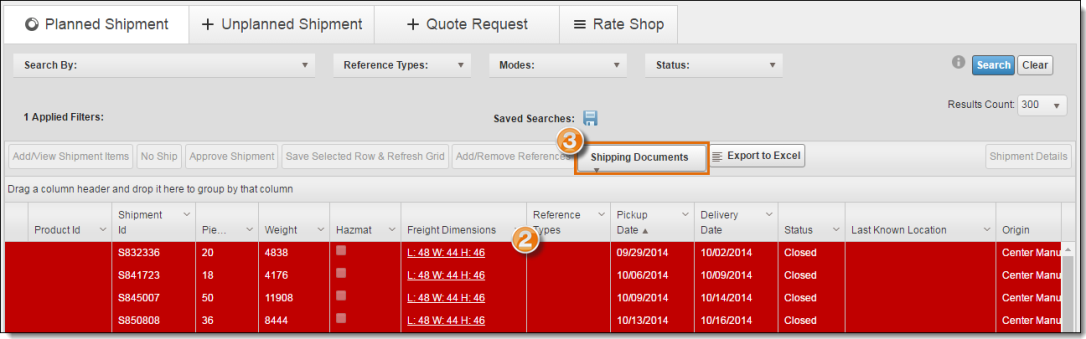
- Repeat steps 4 through 7 of To Print a Shipping Label.
Result
The shipping labels have been printed.
Related Topics
Now that you know more about printing pickup lists, you may want to read more about: