Change Delivery Date
Overview
The delivery dates for one or more shipments can be updated at once via the Change Delivery Date button in Shipment Management.
Process
To Change a Delivery Date:
- Search for the shipment to be changed. See Search for Shipments for details.
- Press shift and select all the shipments to be changed.
- Click Change Delivery Date.
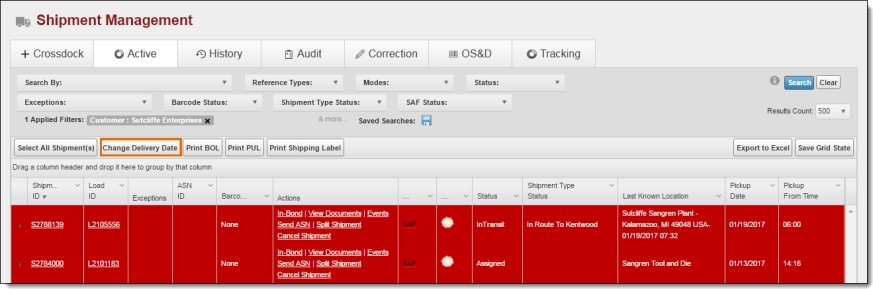
The Change Delivery Date page opens.
- Select the Delivery From Date with the date picker.
- Select the Delivery To Date with the date picker.
- Click the Reason dropdown to select a reason for the change.
- Click Save Delivery Date to continue updating the delivery date.
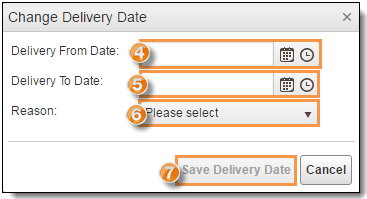
- A confirmation box appears. Click Yes to update the delivery date and Cancel to return to the Shipment Management screen.
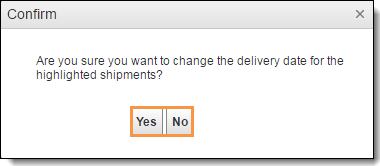
Result
The shipment delivery date has been updated.