Edit a User
Overview
Process
To Edit a User:
- Search for the user. See Search for a User.
- Click the user name.
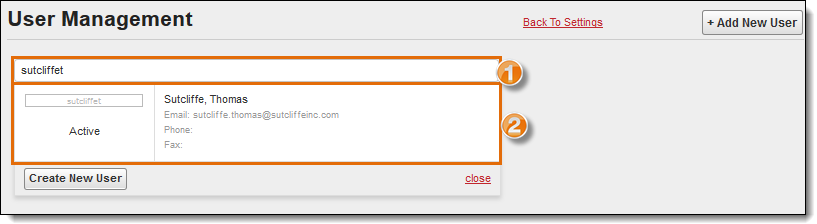
- Make any changes necessary to the user's contact information.
- Select the user's access.
- Select EDI if the account is to be used only for EDI communications with Optimiz.
- Enter a Customer Reference ID if the external user has provided an additional identifier that should be attached to the account.
- Click Add if a Customer Reference ID has been entered. To add multiple customer reference ID's, repeat steps 6 and 7 as necessary.
- If necessary, make changes to the entity assigned to the user by clicking Change.
- Click Select Locations and to assign specific locations to the user.
- Click Bill To Locations to assign specific Bill To locations to the user.
- Click Change user password to edit the password.
- Click Save.
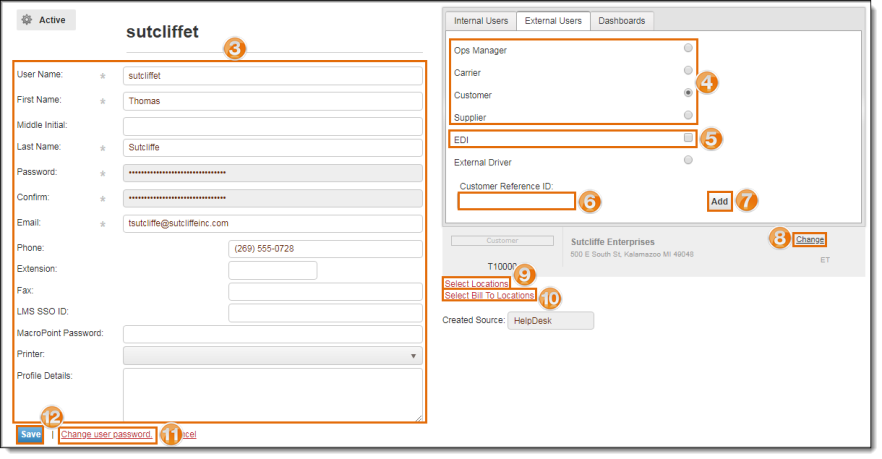
Result
The user account has been edited.