Hot Load
Overview
Optimiz users can label a load as Hot if the freight needs to be monitored closely. A red and yellow flashing icon serves as a visual indicator for each Hot Load.
Tracking hot loads ensures that all internal and external parties have the most current information about each shipment, including:
- Updated check calls from the carrier
- Messages on the Event Log
- Estimated time of arrival
Email contacts can be defined in the Hot Load Contacts pop up window, as well as email update intervals and comments. Once email information has been saved, notification emails are sent to the assigned contacts whenever the load is updated. Emails will no longer be sent if the Hot Load indicator is deactivated.
Process
To Activate the Hot Load Indicator on an Existing Load:
To activate the hot load indicator, the user must be designated in Optimiz as an FM Account Representative, FM Manager, Planning Manager, Management, or Admin.
- Click the Hot icon.
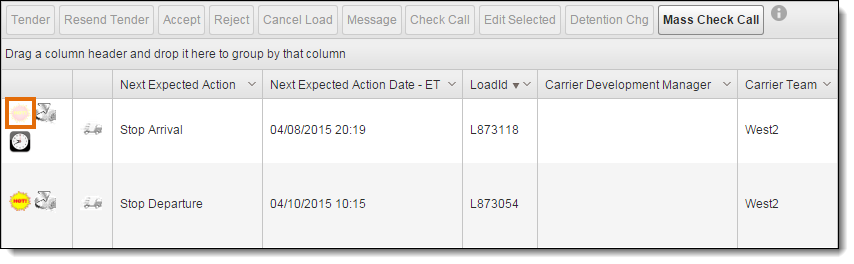
- Enter the ProTrans user email address.
- Enter the Carrier user email address.
- Enter the Customer user email address.
- Enter the Update Interval.
- Enter Comments, if needed.
- Click Save to save the changes or Cancel to cancel changes and exit without saving.
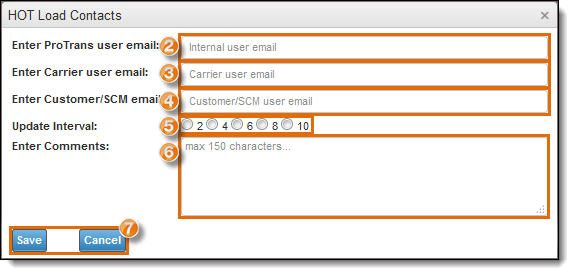
To Activate the Hot Load Indicator During Load Creation:
- Under Load Details, click Edit Details.

- Select the Hot checkbox.
- Click Save Load Details.
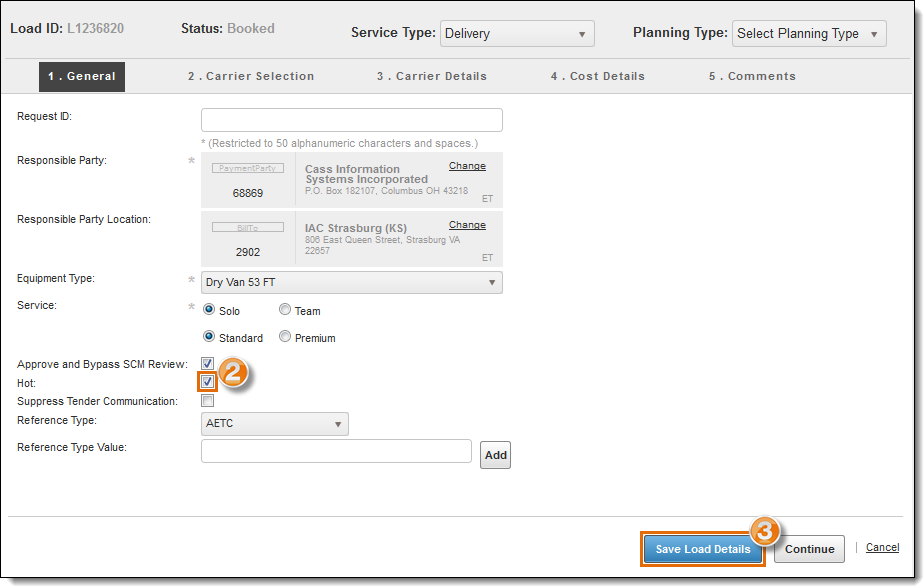
- Complete load creation as usual.
To Deactivate the Hot Load Indicator on an Existing Load:
- Click the Hot icon.
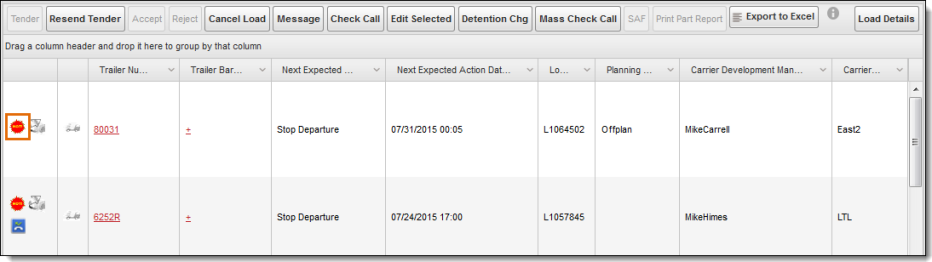
- Click Turn Off Hot.
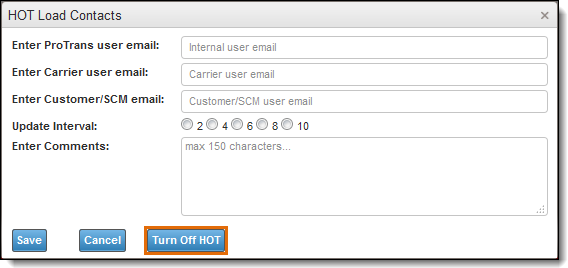
Result
The Hot Load icon flashes red and yellow when active.

Active Hot Load icon.