Search for Packaging
Overview
Users can find packaging based on a variety of criteria. Once returned, search results can be sorted and the data grid rearranged as needed.
For performance reasons, Optimiz returns only the number of results selected in the Results Count dropdown below the Search button. If more than this number of results is needed, a Business Intelligence Report from bi-team@protrans.com should be ordered instead.
Areas of the Search Bar
Search By
| If You Search By | Optimiz Returns |
|---|---|
| Customer | Packaging belonging to the specified customer. |
| External Invoice Package ID | Packaging associated with the specified customer-assigned ID. |
| External Package ID | Packaging associated with the specified customer-assigned ID. |
| Internal Package ID | Packaging associated with the specified Optimiz-assigned ID. |
Status
Users can search by status in Packaging Management.
| Status | Description |
|---|---|
| Active | The packaging is still in use. |
| Inactive | The packaging is no longer in use. |
| Pending | The packaging has been created, but has not yet been approved for active use. |
Product Types
Users can search by whether the products associated with the packaging are Goods or Services.
Returnable Container
Users can search by whether the packaging is a Returnable Container or not.
When Should I Search?
Many activities in Optimiz require you to search before taking action on an item. Build and run a search when you want to find packaging matching a given set of criteria.
Prerequisites
Before you can search for packaging, you must:
- Log in to Optimiz.
- Access the Packaging Management page.
Process
This process is divided into sections. You must add at least one search criterion or filter. To return the most specific results, complete the steps in all sections.
To Add a Search By Criterion:
- Click the Search By dropdown list.
- Click the dropdown list to expand the available search criteria and select a search criterion from the list.
- Enter or select the value to search by. Select the matching option from the list, if available.
- Click Add if necessary. Some search criteria are automatically added as soon as a valid item is selected from the list.
- Repeat steps 2-4 to add any other required criteria to the search.
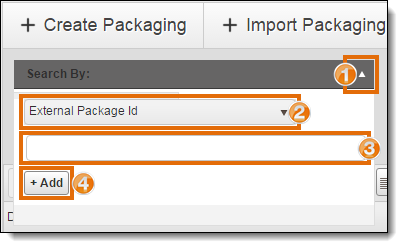
To Add a Status Filter:
- Click the Status dropdown list.
- Select one or more statuses to use as a filter.
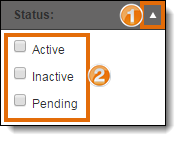
To Add a Filter:
- Click the dropdown list of the filter to be added.
- Select one or more options to use as a filter. Options available will depend upon the dropdown.
Select Number of Search Results
To improve speed, Optimiz returns only a limited number of search results. The number of results returned by a search can be selected from Results Count. Be aware that selecting a larger number of results can slow the speed of Optimiz for all users.
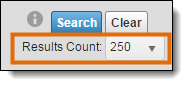
Run the Search
After you have added the required search criteria and filters, you are ready to run the search.
To Run the Search:
- Click Search.

Result
Optimiz finds all matching results and displays them in the data grid.