Create a New Entity
Overview
When Should I Create a New Entity?
Create a new entity if the entity does not already exist when entering a logistics plan.
Process
To Create a New Entity:
Special characters (such as &, @, #, or others) are not allowed when entering entity information. Special characters will cause EDI failures.
- Click Create New Entity.
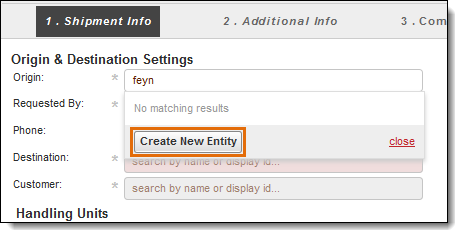
- Enter the Name of the entity. Existing entities with similar names will appear in Suggestions. If the entity to be created already exists in the Suggestions list, stop the creation process immediately.
- Change the system-generated Display ID if needed. If the entity is to be used in both Optimiz and ProTrack, the Display ID should be changed to match the ProTrack-generated ID.
- Enter the Postal Code of the entity. The City, State/Province, and Time Zone will be populated automatically based on the entered Postal Code. Make any needed changes; this may be required if a Postal Code covers more than one City.
- Enter the street Address of the entity. Multiple lines can be used if needed. Existing entities with similar addresses will appear in the Suggestions pane. If the entity to be created already exists in the Suggestions list, stop the creation process immediately.
- Enter any other available information.
- Click Create New Entity to save the entity or Cancel to discard it.
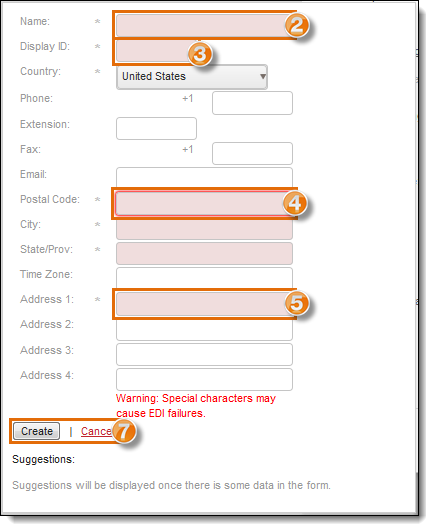
Result
The entity is created and can be used to complete the logistics plan.