Create a Logistics Plan by Copying an Existing Logistics Plan
Overview
Prerequisites
- The plan to be copied must already exist.
- The route name of the plan to be copied must be known.
Process
To Create a Logistics Plan by Copying an Existing Logistics Plan:
- Access Logistics Plan Entry. See Access Logistics Plan Entry for details.
- Enter the Origin and Destination of the logistics plan to be copied.
- Alternatively, enter the route name of the logistics plan to be copied in Logistics Plan name.
- Click Search Plans.
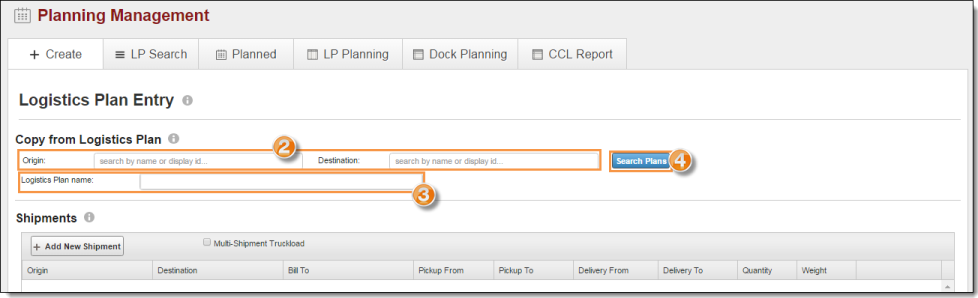
The Logistics Plan Entry page fills with the information from the selected plan.
- Make all needed changes to the shipments and segments. See Edit or Cancel A Logistics Plan for details.
- Click Edit Details.
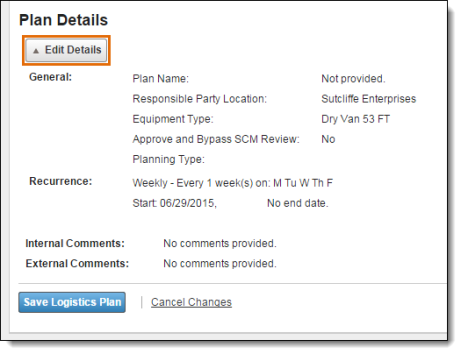
- Enter the Plan Name. This is typically the customer's name for the route. Unless creating a replacement for an expired plan, it should be different from the name of the plan from which it was copied.
- Make any other needed to the plan details. See Plan Details Overview for details.
- Click Save Details.
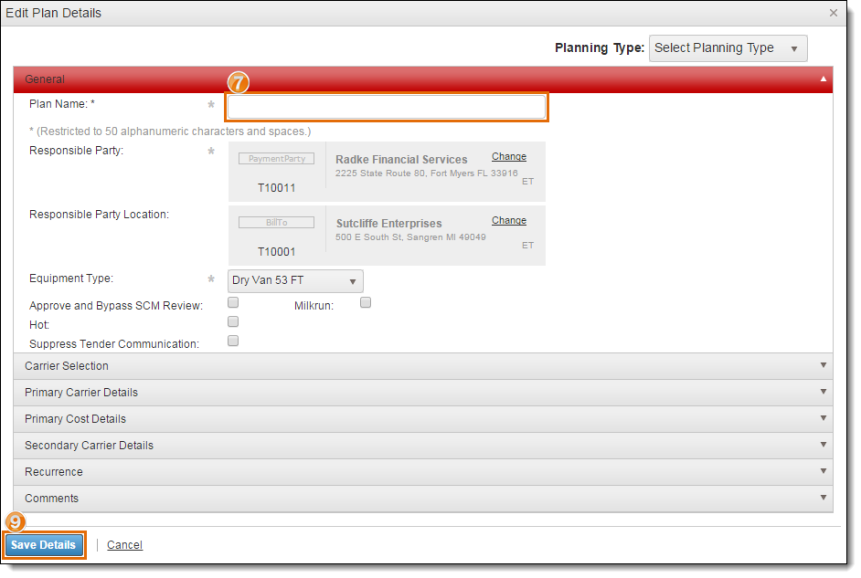
- Click Save Logistics Plan to create the plan or Cancel Changes to discard it.
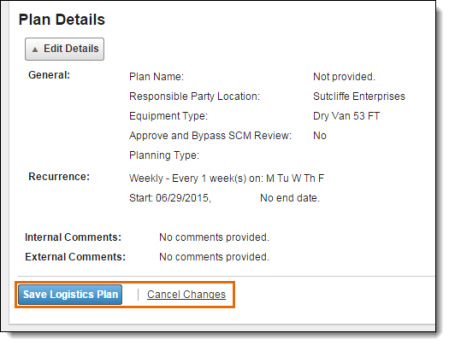
Result
The new logistics plan is created.