View Loads on the Tracking Map
Overview
Prerequisites
Before you can view the tracking map, you must:
Process
To View All Loads in the Tracking Map:
- Hover over the Tracking dropdown menu.
- Click Map.
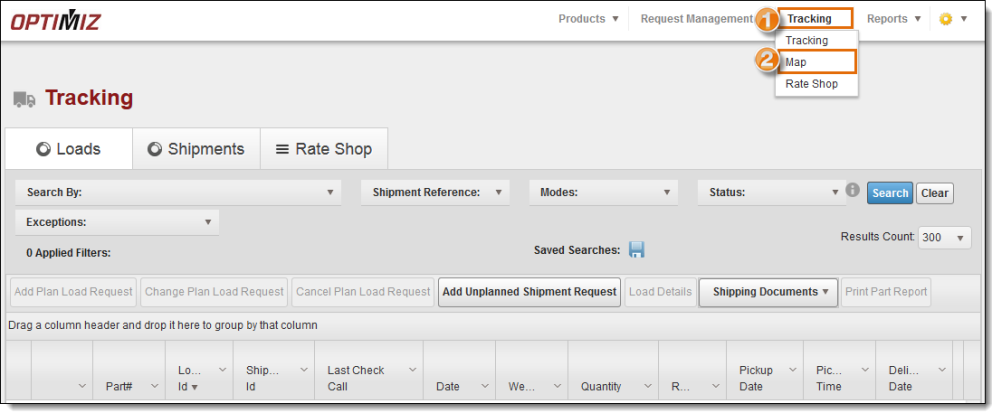
The tracking map opens. By default the tracking map shows all loads with an InTransit status. Users can perform a search using the filters at the top of the map to narrow the number of shipments shown, since the map can get quite full depending on how high a volume of shipments the user's account has moving at any time. See Search for Loads or Shipments for details.
- Click the + icon to zoom in to the map if necessary.
- Click the - icon to zoom out of the map if necessary.
![]()
- Hover over Satellite and click Labels to add national and states boundaries if necessary.
- Click Map to change from a satellite image to a map with national and state boundaries if necessary.
![]()
Result
All loads are displayed in the tracking map.
Now that you know more about viewing all loads on the tracking map, you may want to read more about:
