Search for a Product
Overview
Users can find products based on a variety of criteria. Once returned, search results can be sorted and the data grid rearranged as needed.
For performance reasons, Optimiz returns only the number of results selected in the Results Count dropdown below the Search button. If more than this number of results is needed, a Business Intelligence Report from bi-team@protrans.com should be ordered instead.

Areas of the Search Bar
Search By
| If You Search By ... | ... Optimiz Returns |
|---|---|
| Product ID | The product matching the unique, system-generated ID. |
| Customer | Products belonging to the specified customer. |
Product Types and Sub Types:
Users can search by Product Types and Product Sub Types in Product Management. A type and sub type is associated with a product during its creation. As examples, Product Types include Goods or Services, while Product Sub Types include Raw Materials and Finished Goods.
Product Status
Users can search by status in Product Management. Products can be Active, Inactive, or Pending. A pending product has been created but needs approval before being used.
Velocity:
Users can search by Velocity in Product Management. A velocity is associated with a product during its creation. Available velocities are configured in Product Velocity settings.
When Should I Search?
Many activities in Optimiz require you to search before taking action on an item. Build and run a search when you want to find products matching a given set of criteria.
Prerequisites
Before you can search for products, you must:
- Log in to the Optimiz Supplier Portal.
- Access the Product Management page.
Process
This process is divided into sections. You must add at least one search criterion or filter. To return the most specific results, complete the steps in all sections.
To Add a Search By Criterion:
- Click the Search By dropdown list.
- Click the dropdown list to expand the available search criteria and select a search criterion from the list.
- Click Range to search for a range of Product IDs instead of individual IDs if needed.
- Enter or select the value to search by. Select the matching option from the list, if available.
- Press Enter on the keyboard if adding a Product ID criterion. Other search criteria are automatically added as soon as a valid item is selected from the list.
- Repeat steps 2-5 to add any other required criteria to the search.
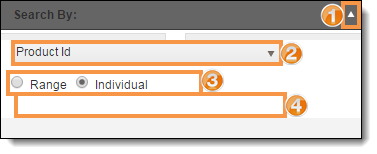
To Add a Filter:
- Click the dropdown list of the filter to be added.
- Select one or more options to use as a filter. Options available will depend upon the dropdown.
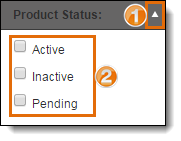
Select Number of Search Results
To improve speed, Optimiz returns only a limited number of search results. The number of results returned by a search can be selected from Results Count. Be aware that selecting a larger number of results can slow the speed of Optimiz for all users.
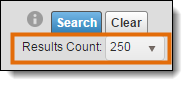
To Run the Search:
- Click Search.

Result
All matching results are displayed in the data grid.