Manage Shipment Requests
Overview
The Request Management page allows the user to view and manage shipment requests submitted through the Supplier Portal.
To Access Request Management:
- Hover the mouse over Request Management.
- Click Request Management.
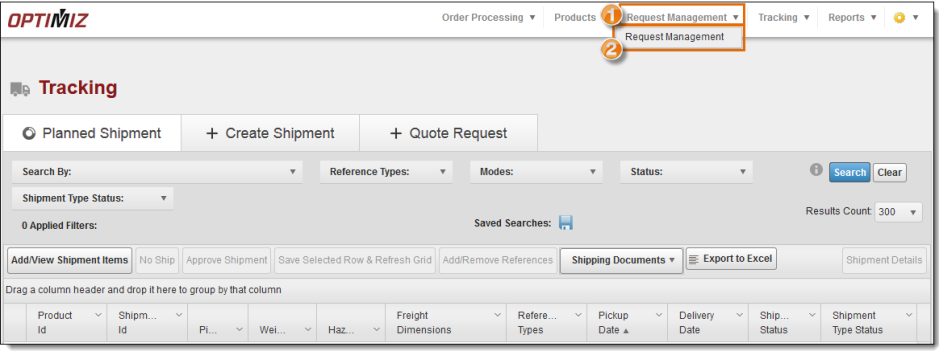
- The Request Management page opens.
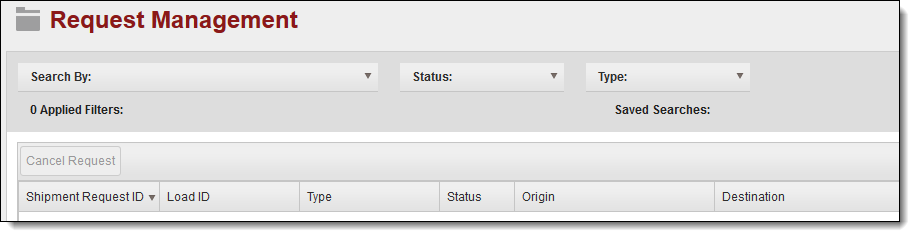
'To Search for a Shipment Request:
- Click on the dropdown arrow in the Search By: box.
- Click on the dropdown arrow in the search by choice box.
- Select the search criterion from the list. Most searches will be conducted using the Shipment Request ID.
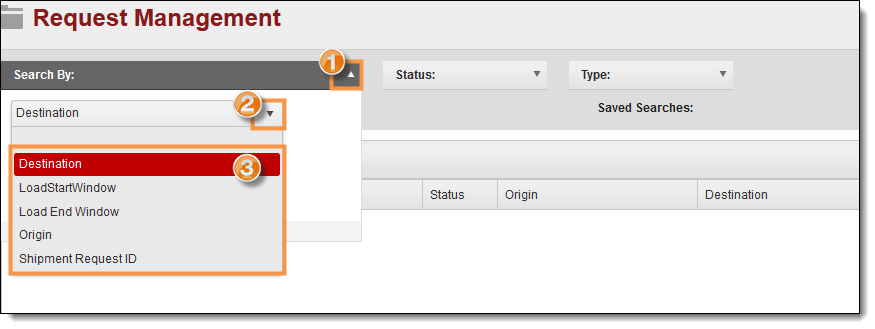
- Enter the search criterion information. When using the shipment request ID, you must include the letters SR followed by the ID numbers.
- Click +Add.
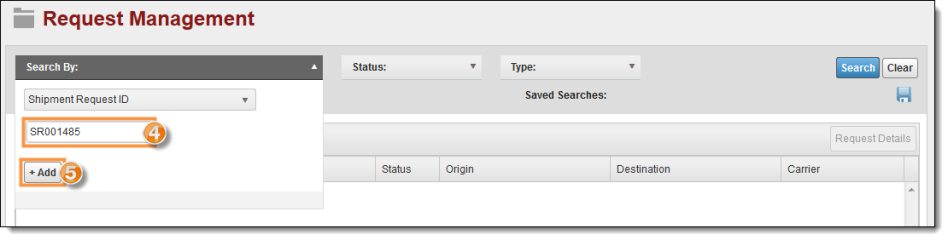
- Click on the dropdown arrow in the Status: box.
- Select the status criteria from the dropdown list.
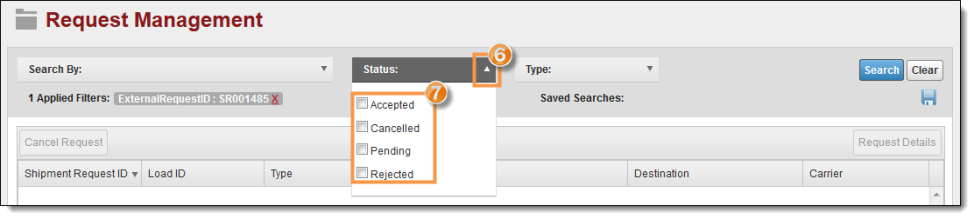
- Click on the dropdown arrow in the Type: box.
- Select the type of request from the dropdown list.
- Click Search to start the Search or Clear to cancel the search. At least one search filter must be applied, but it can be from any of the three dropdown categories.
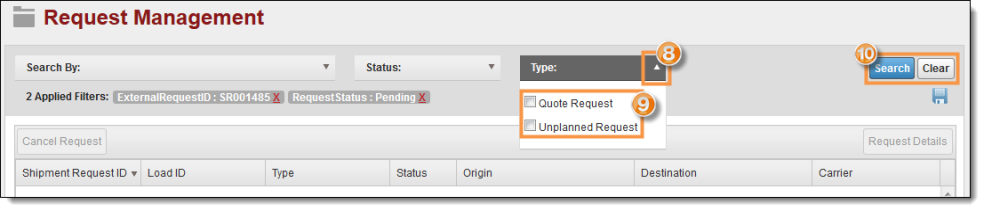
- The results are displayed in the result grid below the search bar.
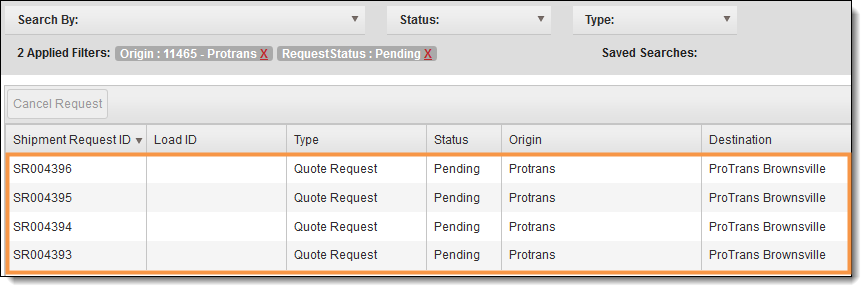
To View Request Details:
- Search for a shipment request.
- Click on the request in the results grid. The row will turn red to show it is selected.
- Click Request Details.
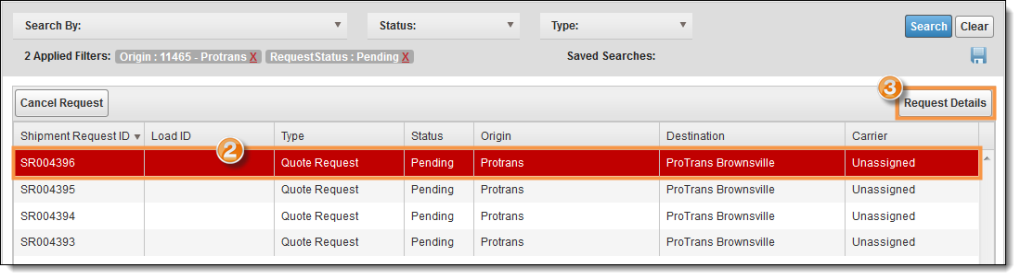
- The Shipment Request Details are displayed in a pop-up box.
- Click the X in the right-top corner to close the box and return to Request Management.
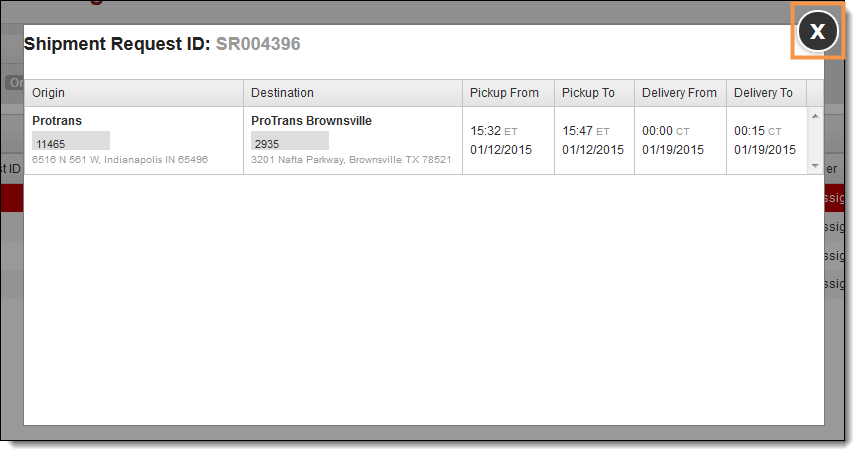
To Cancel a Shipment Request:
- Search for the shipment request.
- Click on the request in the results grid. The row will turn red to show it is selected.
- Click Cancel Request.
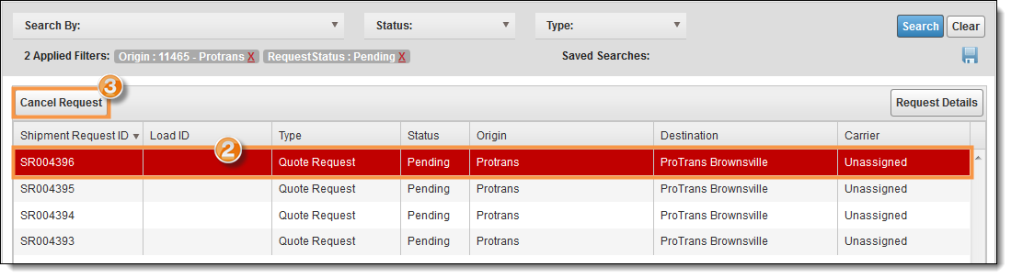
- The Cancel Shipment Request window appears.
- Enter a reason for the cancellation in Comments.
- Click Submit. Click OK in the confirmation box that appears.
- The request's status changes to Cancelled.