Build a Load Based on a Logistics Plan
Overview
Copy all of the data from an existing logistics plan to a one time load. This saves you from having to enter all of the required information that is already part of an existing Logistics Plan.
After Optimiz copies the information, make any needed modifications and save the load.
When Should I Create a Load From a Logistics Plan?
If you are a Route Manager or Logistics Administrator, copy from a logistics plan to a one time load when you receive a customer request for a shipment that is not fulfilled by an associated logistics plan.
Prerequisites
Before you can create a new load from a logistics plan:
- The logistics plan must already exist in Optimiz.
- All entities in the logistics plan must be active.
- You must be in Load Entry.
Process
To Create a New Load from a Logistics Plan with a Route Identifier:
- Type the Pickup Date or select it from the date picker.
- Type the route identifier in Logistics Plan name.
- Select Logistics Plan that matches new entry.
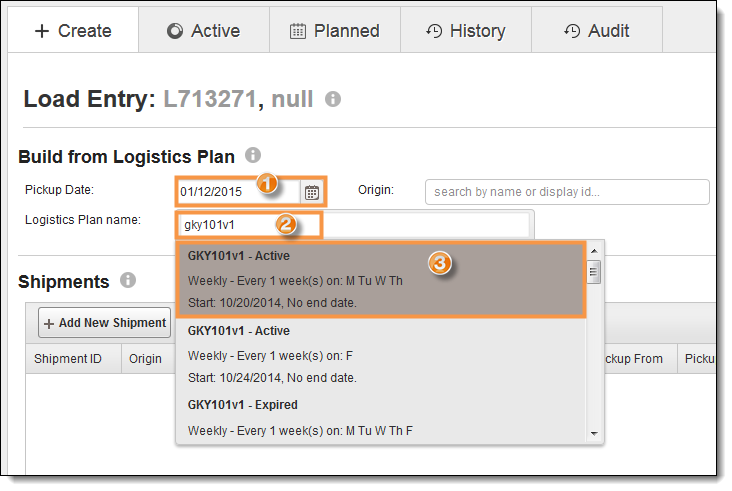
To Create a New Load from a Logistics Plan Using Origin or Destination:
- Enter the Pickup Date or select it from the date picker.
- Enter the Origin if needed.
- Enter the Destination if needed.
- Click Search Plans.
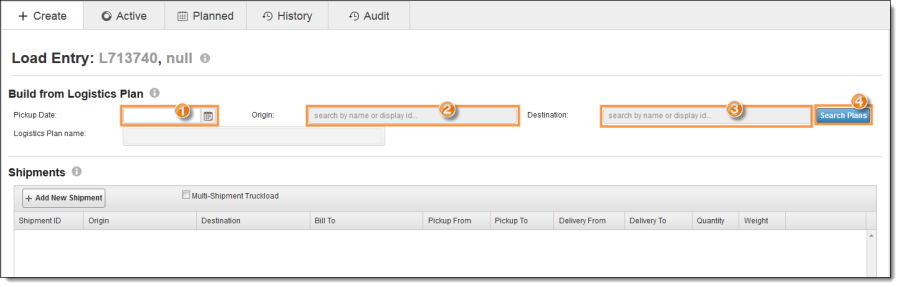
- Select the Logistics Plan to copy.
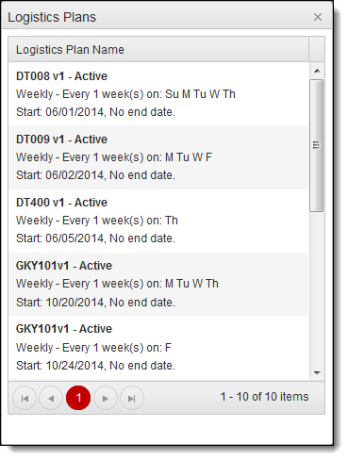
The Logistics Plan displays in the results grid.
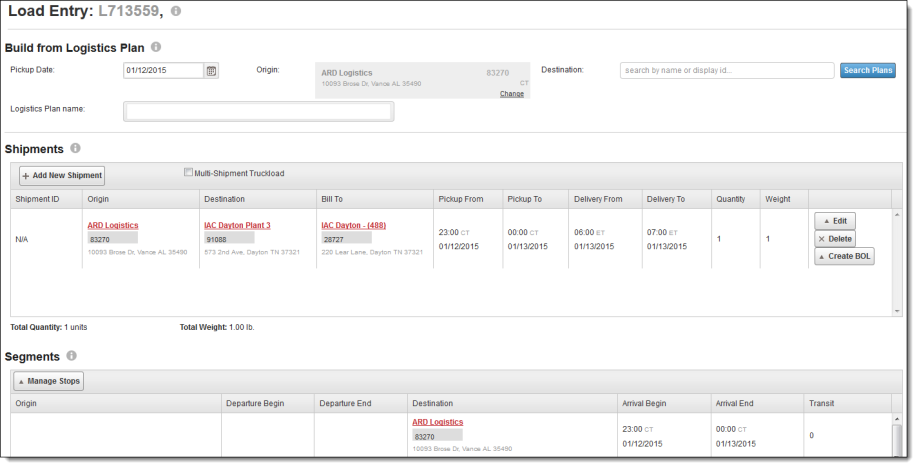
Optimiz assigns the cost record from the copied logistics plan to the new load. User must edit the carrier and cost record for the load if different information is needed.
Result
A new load is created.