Search for an SAF
Overview
Users can find based on a variety of criteria.
Areas of the Search Bar

Search By
| If You Search For | Optimiz Returns |
|---|---|
| Bill To | associated with the specified Bill To entity. |
| Contact | The primary contact for the SAF. |
| Create Date | The date that the SAF was created. |
| Customer | belonging to the specified customer. |
| SAF Number | The associated with the specified SAF number. |
| Shipment ID | The shipment matching the unique, system-generated ID. |
SAF Status
| SAF Status | Description |
|---|---|
| Pending | The SAF is not attached to a shipment. |
| Sent to Customer | The SAF has been sent to the customer for approval. |
| Approved | The customer approved the SAF. |
| Declined | The customer declined the SAF. |
| Quoted | The customer's quoted price. |
When Should I Search?
Many activities in Optimiz require the user to search before taking action on an item. Build and run a search to find
Prerequisites
Before you can search for
- Log in to Optimiz. See Log In to Optimiz.
Process
At least one search criterion or filter must be added. To return the most specific results, complete the steps to add all filters.
To Add a Search By Criterion:
- Click the Search By dropdown list.
- Click the dropdown list to expand the available search criteria and select a search criterion from the list.
- Enter or select the value to search by. Select the matching option from the list, if available.
- Click Add if necessary. Some search criteria are automatically added as soon as a valid item is selected from the list.
- Repeat steps 2-4 to add any other required criteria to the search.
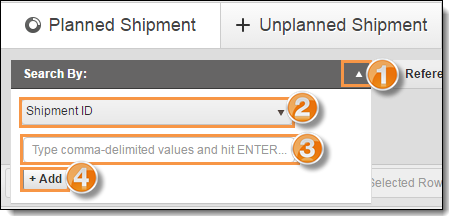
To Add a Status Filter:
- Click the Status dropdown list.
- Select one or more statuses to use as a filter.
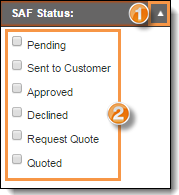
Select Number of Search Results
To improve speed, Optimiz returns only a limited number of search results. The number of results returned by a search can be selected from Results Count. Be aware that selecting a larger number of results can slow the speed of Optimiz for all users.
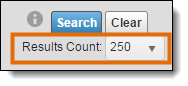
Run the Search
Run the search after the criteria and filters have been added.
To Run the Search:
- Click Search.

Result
Optimiz finds all matching results and displays them in the data grid.