Create a Logistics Plan by Copying an Existing Logistics Plan
Overview
When creating a new logistics plan that is similar to an existing plan, the existing plan can be copied directly. When performing a copy, all pertinent information will be transferred to the new plan, including the carrier and the cost information. This saves time and reduces errors.
Only Analysis and Engineering users will be able to copy from an expired status plan.
Prerequisites
- The plan to be copied must already exist.
- The route name of the plan to be copied must be known.
Process
To Create a Logistics Plan by Copying an Existing Logistics Plan:
- Access Logistics Plan Entry. See Access Logistics Plan Entry for details.
- Enter the Origin and Destination of the logistics plan to be copied.
- Alternatively, enter the route name of the logistics plan to be copied in Logistics Plan name.
- Click Search Plans.
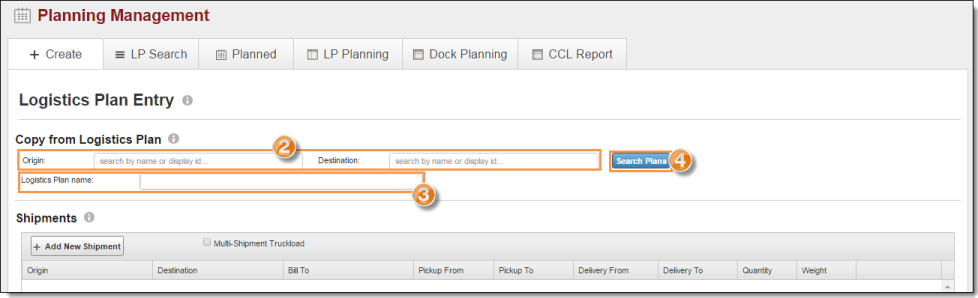
The Logistics Plan Entry page fills with the information from the selected plan.
- Make all needed changes to the shipments and segments. See Edit or Cancel A Logistics Plan for details.
- Click Edit Details.
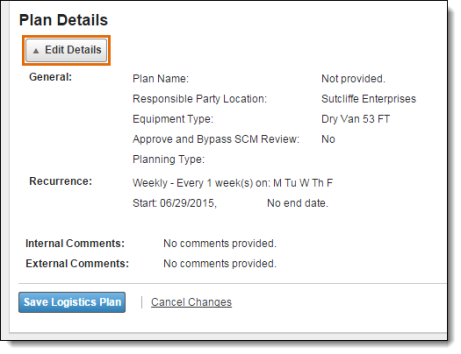
- Enter the Plan Name. This is typically the customer's name for the route. Unless creating a replacement for an expired plan, it should be different from the name of the plan from which it was copied.
- Make any other needed to the plan details. See Plan Details Overview for details.
- Click Save Details.
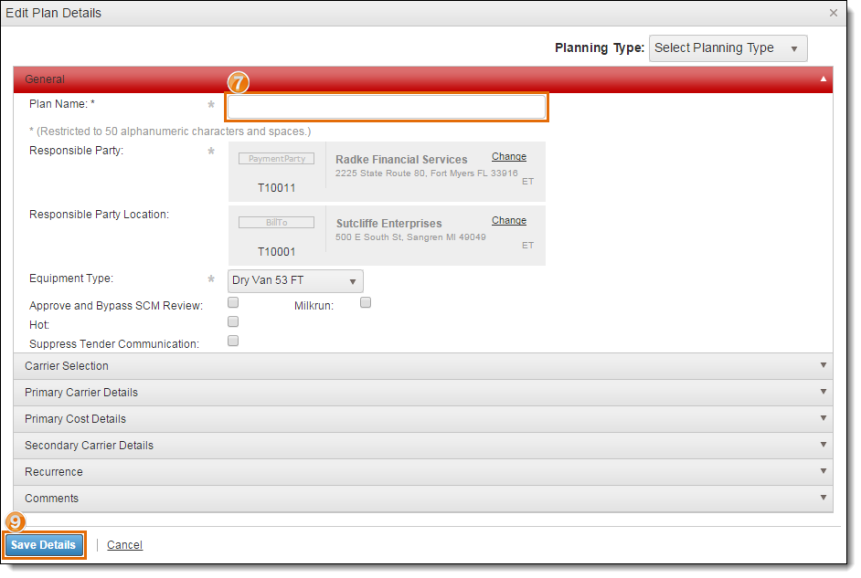
- Click Save Logistics Plan to create the plan or Cancel Changes to discard it.
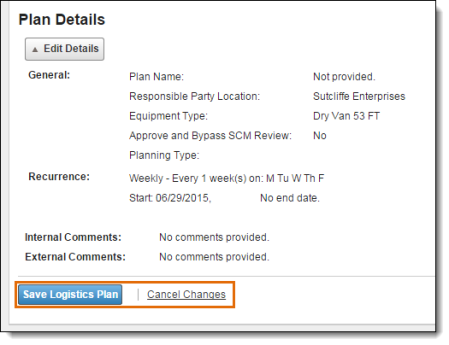
Result
The new logistics plan is created.