Configure Email Billing for a BillTo
The Billing Configuration must be set in order to bill a customer. If Email billing is selected, a billing contact and email address must be configured.
To Add an Email Billing Configuration:
- Search for the entity. See Search for an Entity.
- Click the entity type from the list on the right.
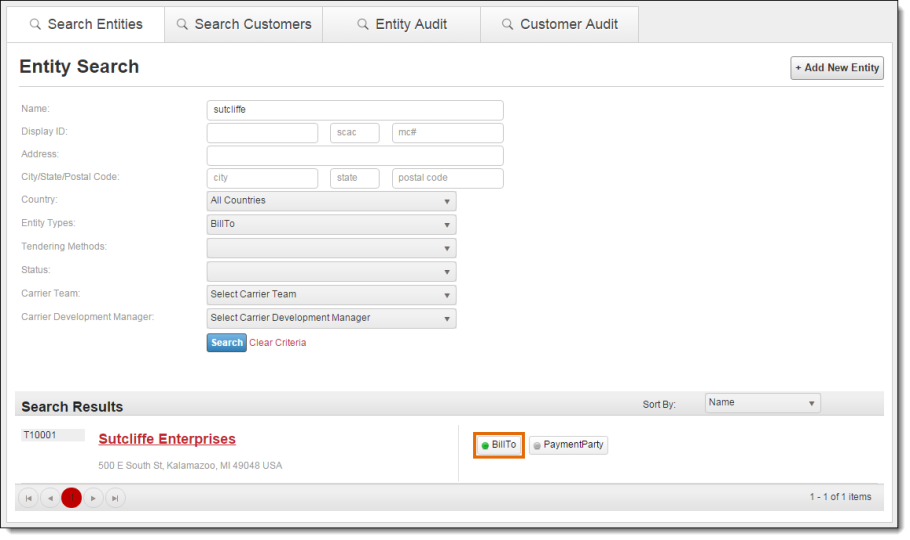
- Click Billing Configurations. (For Carrier entities, click Details and scroll down to Billing Configurations.)
- Select Email.
- Enter a valid e-mail address; if the address is invalid, an error message will display upon attempting to save the entry. At least one address is required.
- Click Add. The e-mail address will display on the screen. Repeat steps 5 and 6 to enter additional contact e-mail addresses, if needed.
- Check Split Shipment/Divisional Invoices into unique attachments to ensure invoice documents for multiple shipments on the same load number are separated into separate attachments.
- Check Replace document links with direct PDF Attachments in generated emails to ensure invoice documents are attached to system-generated emails.
- Click Save BillTo.
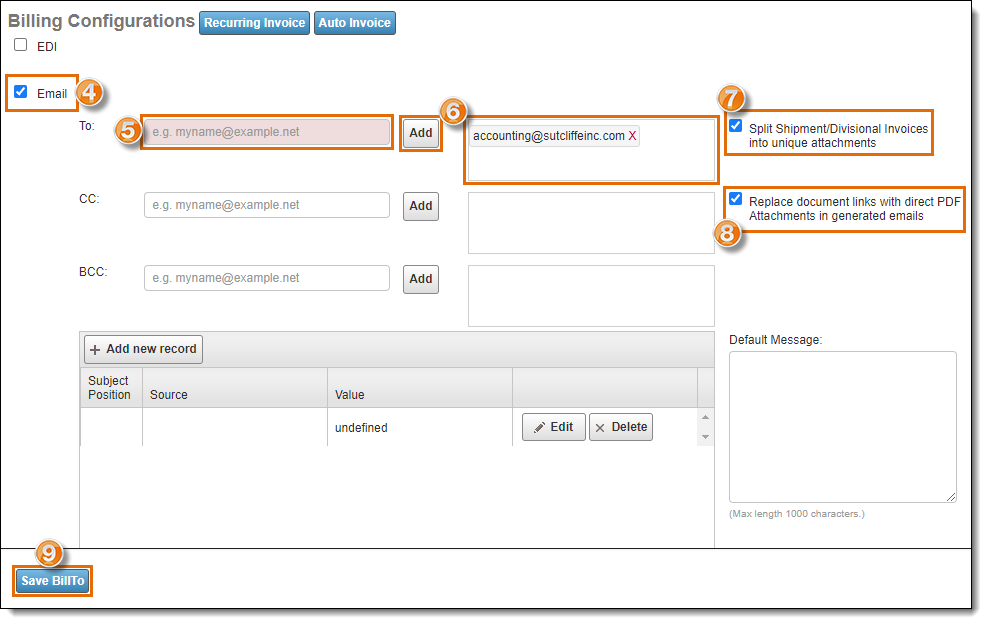
Up to 10 e-mail addresses may be entered for an entity.
To Remove an Email Billing Configuration:
- Search for the entity. See Search for an Entity.
- Open the entity.
- Click Billing Configurations. (For Carrier entities, click Details and scroll down to Billing Configurations.)
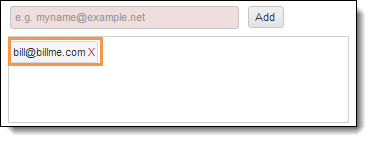
- Click the X next to the email address. The address is removed from the entity.