Add or Edit a BillTo's Contacts
Overview
Process
To Add a New Entity Contact:
- Access the entity role to be updated. See Search for an Entity.
- Click Details.
- Click Manage Contacts.
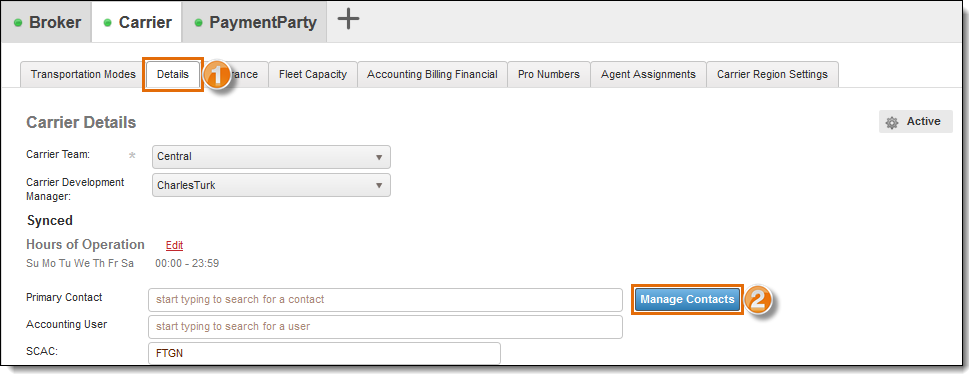
The Contact Manager window opens.
- Type the first few characters of the contact name in Find Existing Contact. Optimiz will search its database for an exact or similar match. If a match is listed, do not create a new contact. Otherwise, continue to step 5.
- Click Add New Contact.
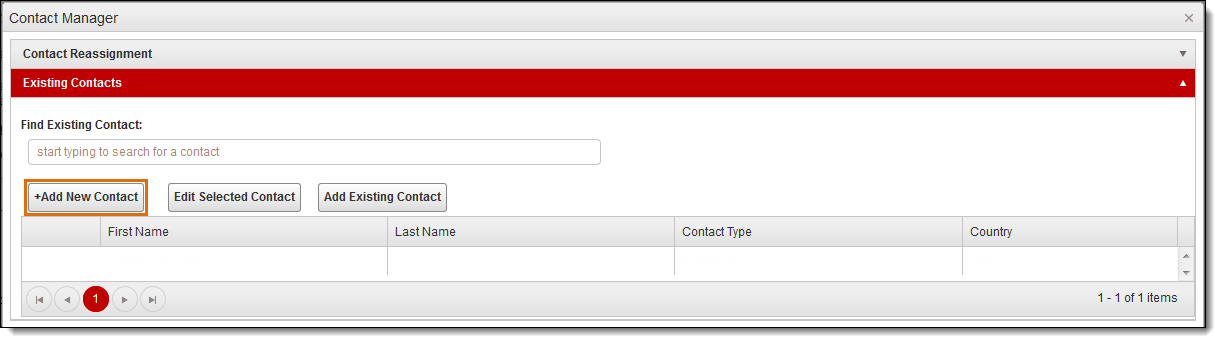
- Enter the contact's First Name. Contacts require at least a first name.
- Enter Last Name, if needed.
- Select the contact's Country.
- Select the Contact Role that matches the contact's responsibilities.
- Enter the contact information for the selected contact role. Either an email address or a phone number is required for each role.
- Enter any Comments for the selected contact role, if needed.
- Click Add Role to add the current role to the contact.
- Repeat steps 9 - 12 to add additional roles to the contact, if needed.
- Click Save to create the contact or Cancel to discard it.
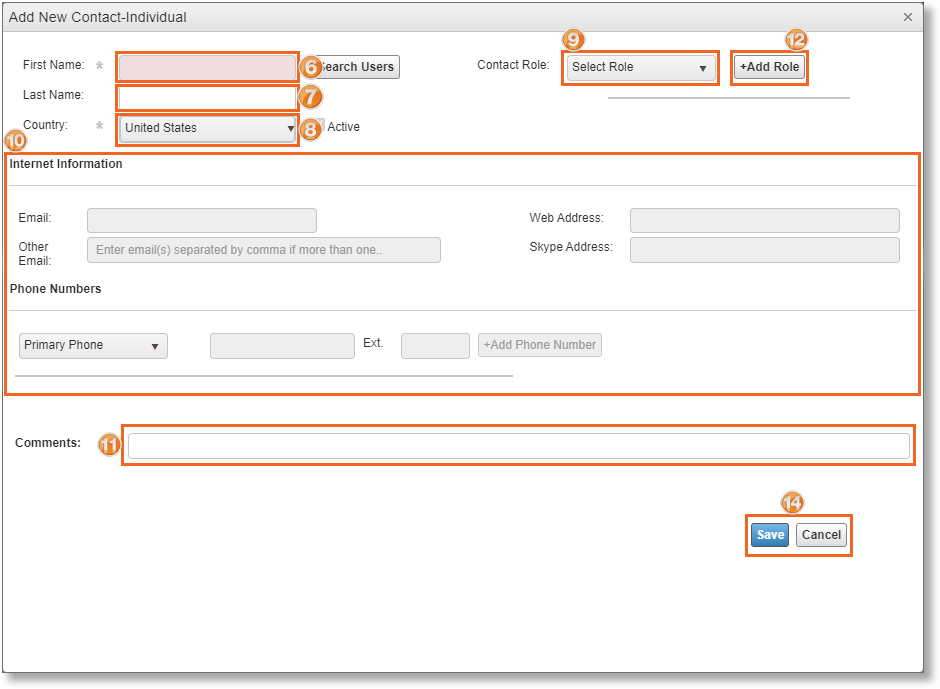
The contact is added to the contact list.
- Click the X in the top right corner to close the window.
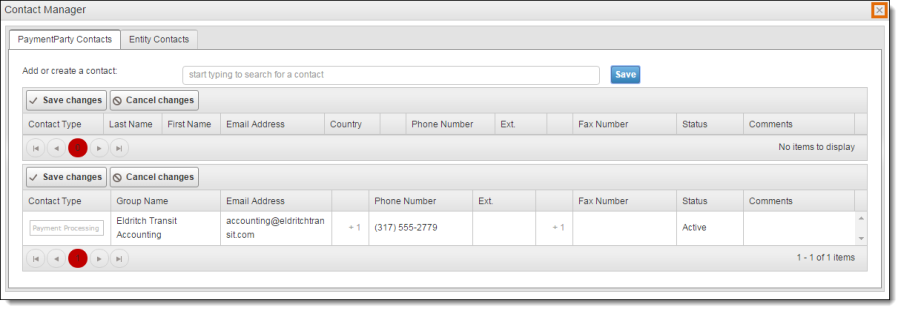
- Click Save Entity.
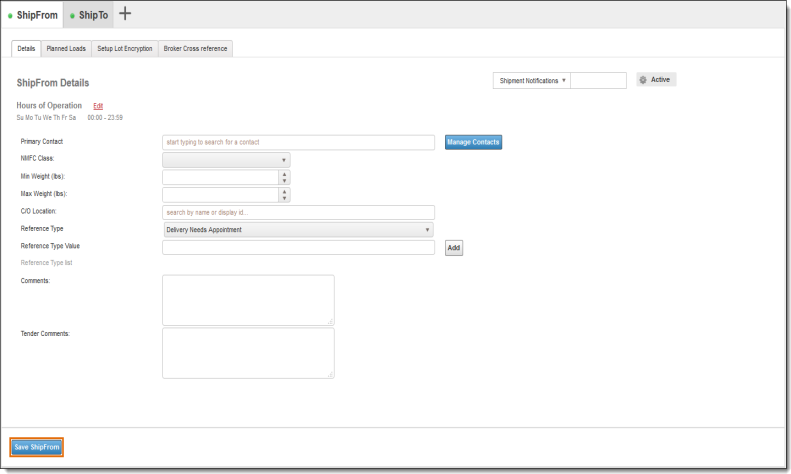
To Edit an Existing Entity's Contact:
- Access the entity role to be updated. See Search for an Entity.
- Click Details.
- Click Manage Contacts.
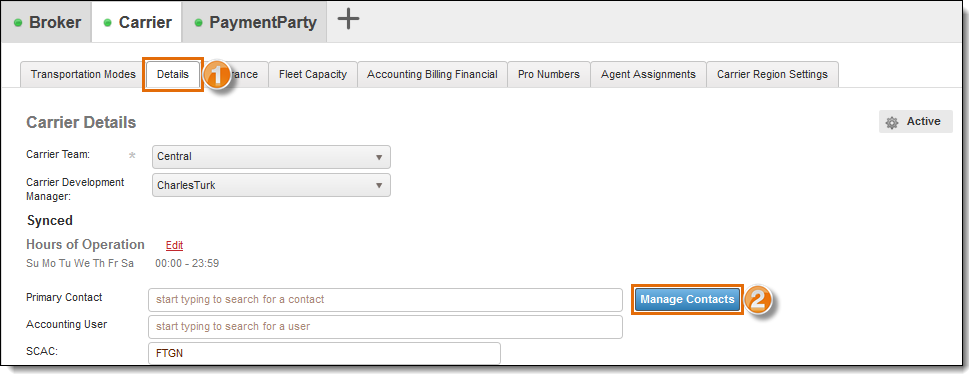
The Contact Manager window opens.
- Expand the contact that requires updates.
- Select the contact role that requires updates.
- Click Edit Selected Contact.
- Make any required updates.
- Click Update to save the changes or Cancel to discard them.
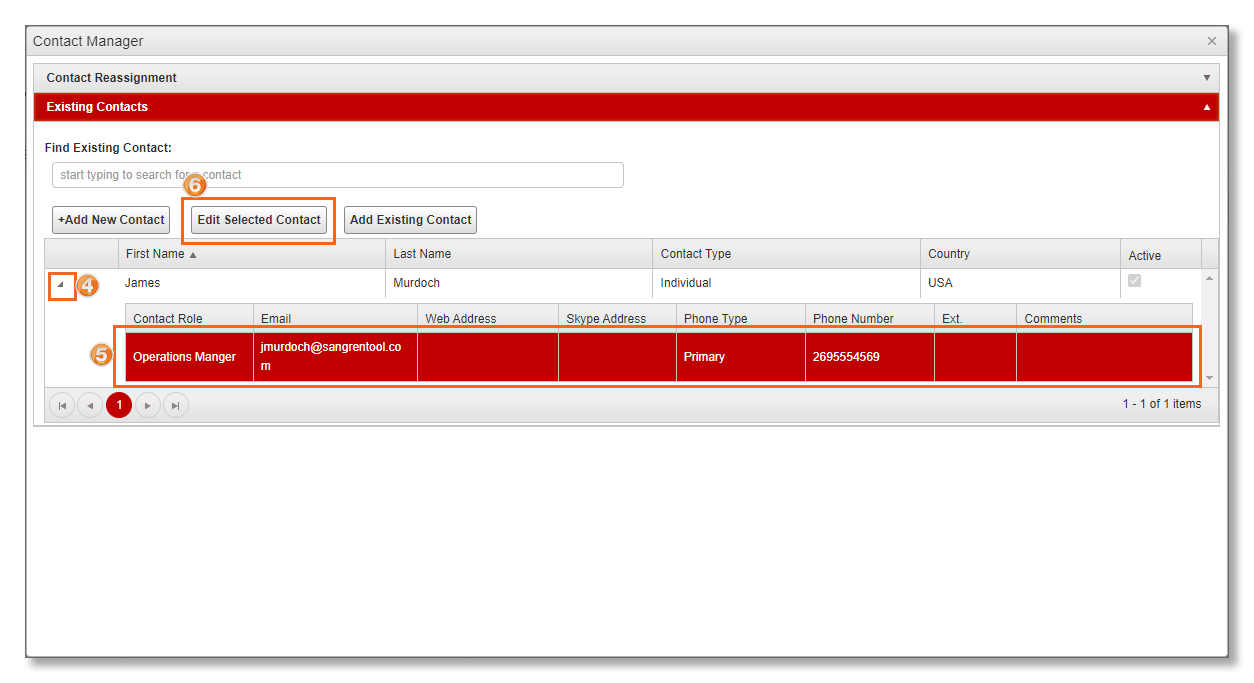
- Click the X in the top right corner to close the window.
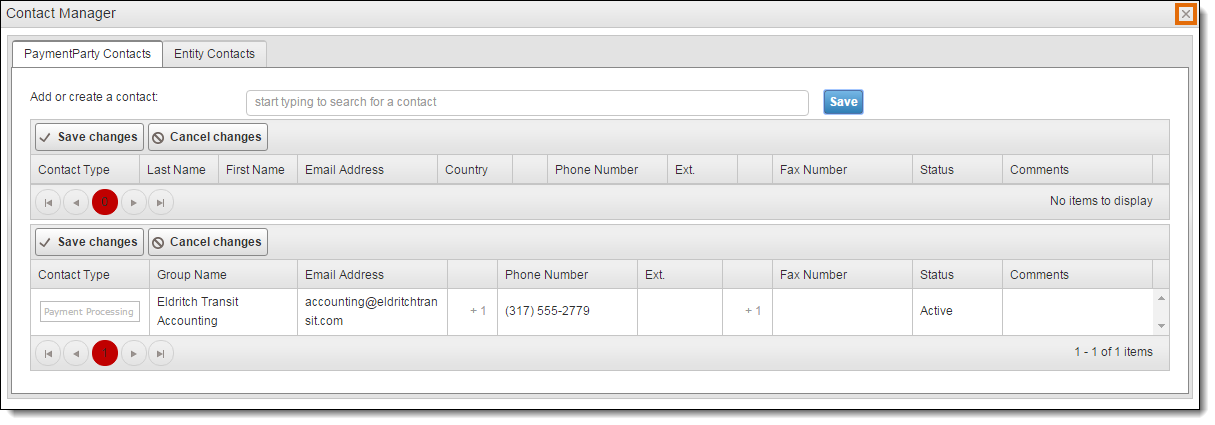
- Click Save Entity.
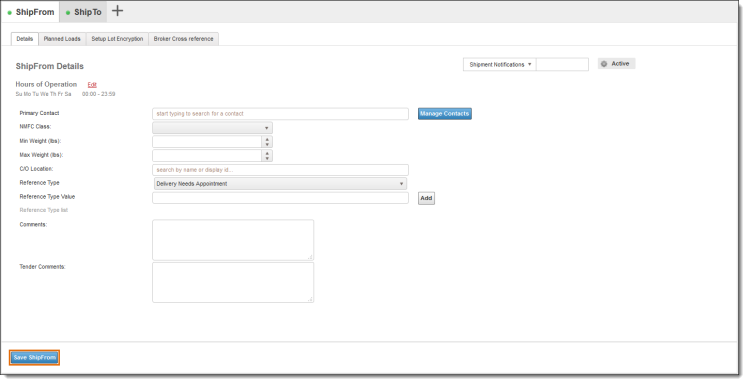
Result
Contact information is added or edited and saved to the entity's details.