Configure Auto Invoice
Overview
Although a manual option for adding an Accounts Receivable invoice will be maintained, most charge invoices are created by the system and then audited or edited manually, as needed, before posting and issuing to the customer for payment. The Auto Invoice configuration is performed in the BillTo entity.
The Accounting group is responsible for configuring auto-invoice data for new BillTo entities. Ongoing maintenance of auto-invoice data is the responsibility of the Accounts Receivable Supervisor.
Service Description is a required field. One or more services may be selected and combined on a single invoice. Services selected in the auto invoice configuration correlate to the default service assigned to each shipment. The services defined here are the primary category used to select which shipments to assign to an invoice.
Group Type is optional and provides a secondary filter for how shipments with matching services are grouped on individual invoices. For example, if Pickup Date is selected, all shipments with same pick from Month-Day-Year value will be grouped on 1 invoice.
The most commonly used Group Type is uninvoiced; all shipments that are not already on an invoice are grouped together on 1 invoice.
Sub Group Type separates invoices into more categories, if needed, and is optional. The most commonly used setting is None, but can be set to only group together shipments that share a Bill To Consol or Bill To Processing Hub or share a parent destination or care of location.
Max Shipments sets a limit on the number of shipments a customer will accept on 1 invoice. If the maximum shipment value is exceeded, shipments over the maximum are rolled onto a new invoice.
Service Days is an optional setting to limit the number of days included in the invoice grouping.
Recurrence is required; choices are Weekly, Monthly, or Yearly. Once this is set, a Start Date is selected and the record is saved.
Invoice Comments are copied to the Comment box on the charge invoice edit screen when the invoice is built. If comments are also stored in the Billing Comment box under Charge Details, both the Invoice Comments and the Billing Comments will appear in the Billing Comment box when the invoice is built.
Add Group Type gives users the option to add up to two additional Group Types to generated invoices.
Exception Flag Exclusions are exception flags that should be excluded from any automatic invoices. Shipments or loads with the selected exceptions will not be placed on an invoice.
BOL Image % Required is the percentage of shipments that must have a bill of lading image before the invoice can be created. For example, if this value is set to 90% and Optimiz finds that only 85% of the shipments available for automatic invoicing have a bill of lading image, no automatic invoice will be created until more shipments have a BOL image attached to them.
Max Allowed Weight is the maximum total weight of shipments that can be added to a single invoice. If there are more shipments available for invoicing than the set weight threshold, additional invoices will be created for any excess shipments.
Process
To Configure an Auto Invoice Option:
- Search for the BillTo entity. See Search for an Entity.
- Click BillTo.
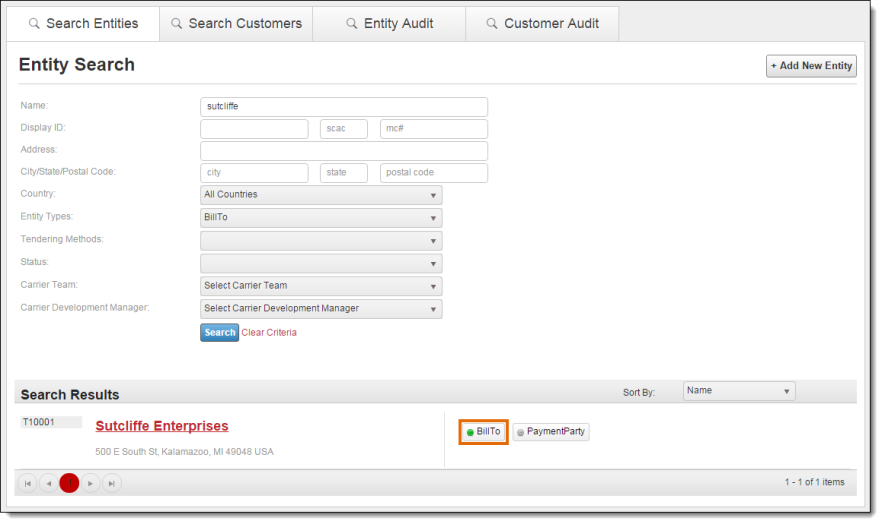
- Click Billing Configurations.
- Click Auto Invoice.
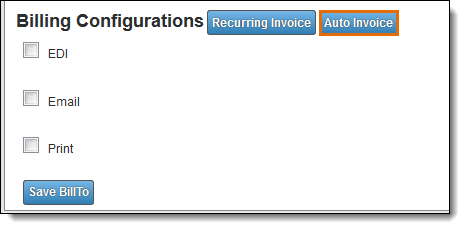
- Click +Add new record.
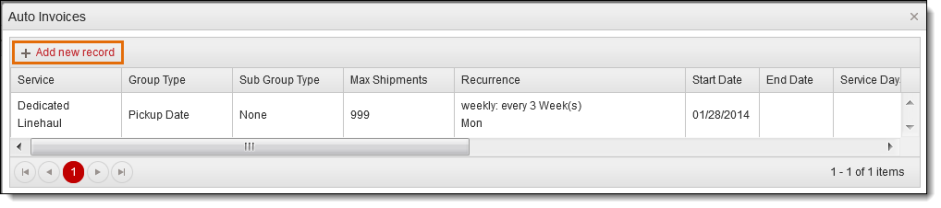
- Select Service Description from dropdown. User may select one or more services to be combined on a single invoice. Click Select All to select all available services, or Un Select All to clear all selections.
- Services selected in the auto invoice configuration correlate to the default service assigned to each shipment.
- The services defined serve as the primary filter used to select shipments to be assigned to an invoice.
- Select Group Type from dropdown. Provides a secondary filter for how shipments with matching services are grouped on individual invoices.
- Pickup Date - all shipments with same pick from Month-Day-Year value are grouped on one invoice.
- Due Date - all shipments with the same deliver from Month-Day-Year value are grouped on one invoice.
- Delivered Date - all shipments with the same deliver from Month-Day-Year value are grouped on one invoice.
- Delivery Manifest- all shipments delivered to the shipment destination on the same load ID are grouped on one invoice.
- Linehaul Manifest - all shipment moved on the same load to the shipment processing hub location are grouped on one invoice.
- All shipments that are not already on an invoice are grouped together on one invoice (NOTE: this will be the most commonly used option).
- Enter Shipments/Loads Start Date for shipments and loads that should be added to an automatic invoice..
- Enter Tenant (defaults to Tenant associated with the Bill To entity selected).
- Enter Recurrence; select from Weekly, Monthly, or Yearly.
- Enter the Start Date for the automatic invoices.
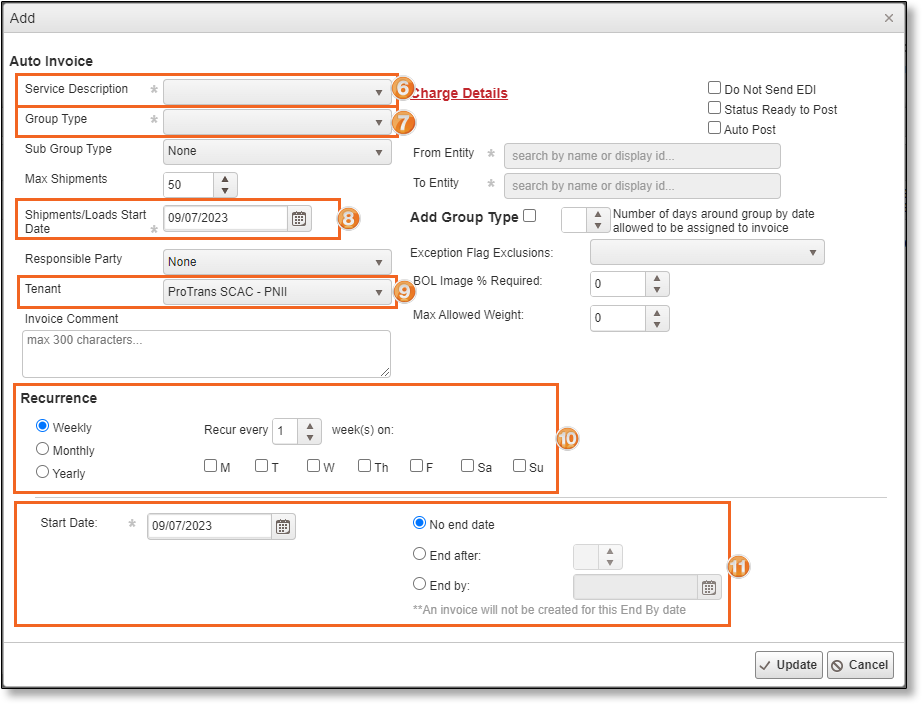
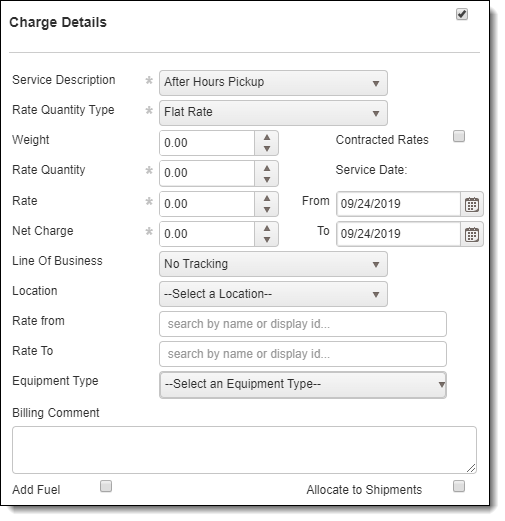
- Click Update to save entry or Cancel to discard.
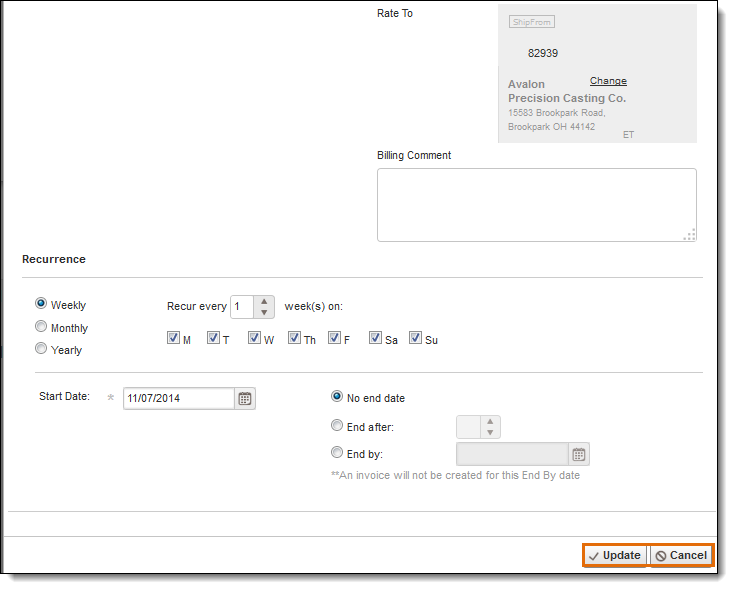
- Click the X in the upper right corner to close the window.
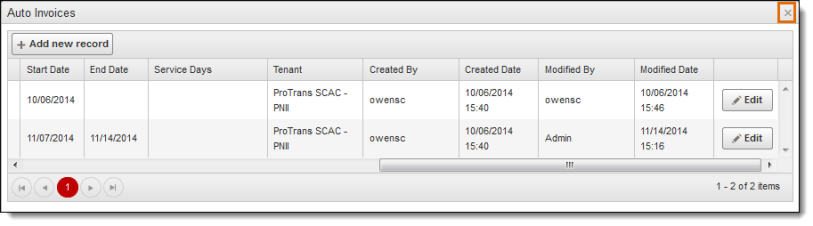
- Click Save BillTo.
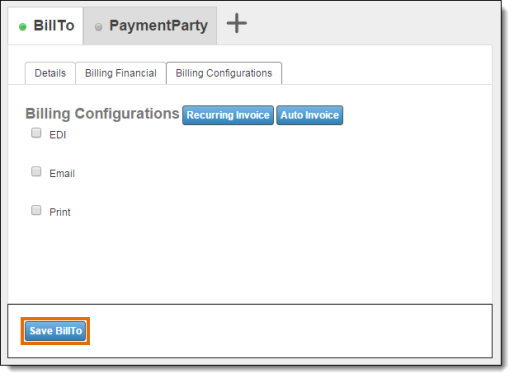
To Edit an Auto Invoice Configuration:
- Click Auto Invoice in the Billing Configurations section of the Bill To entity.
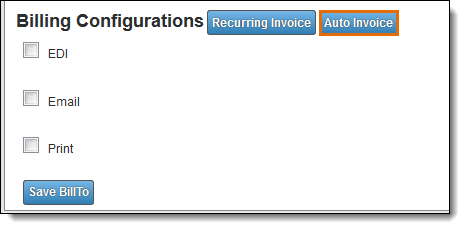
- Click Edit on the record to be modified. Scroll the window to the right if the Edit button is hidden.

- Make any necessary changes.
- Click Update to save or Cancel to discard.
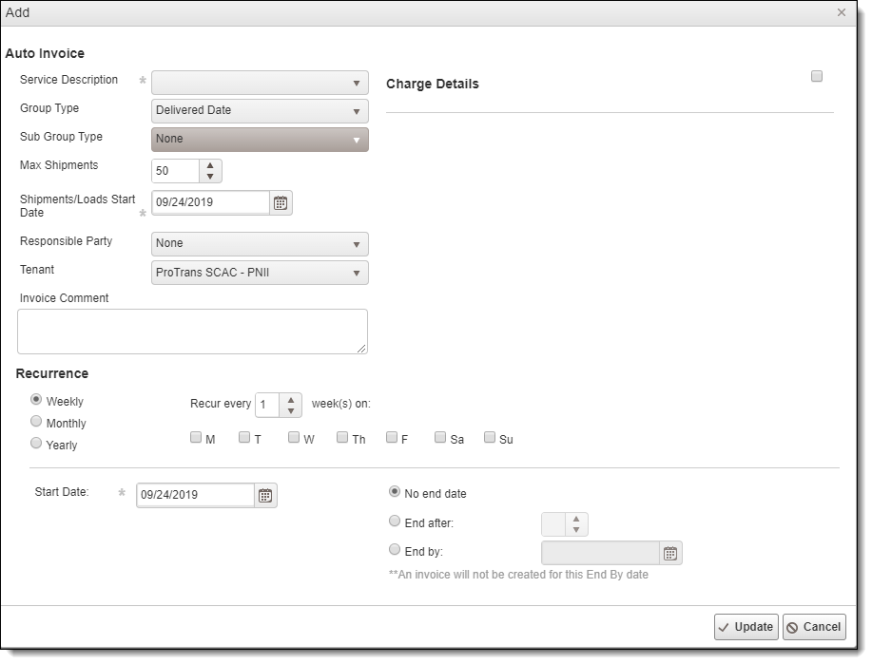
- Click the X in the upper right corner to close the Auto Invoices window.
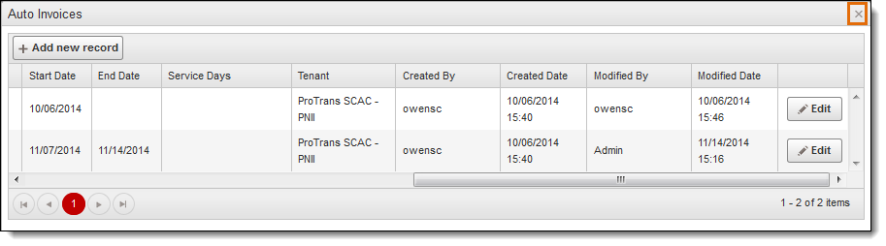
- Click Save BillTo.
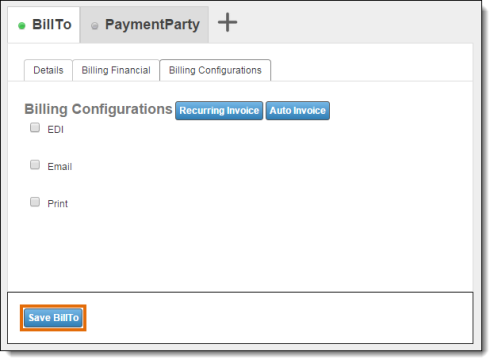
Result
The Auto Invoice feature is configured and saved.