Add a Delivery Load from Outbound Working Loads
Overview
Delivery loads can be assigned in Optimiz to track the delivery of LTL shipments moving from the processing hub to the final destination. The reference values from each shipment are automatically assigned to the delivery load created for it. Before a shipment can be assigned a delivery trailer, the shipment must first be off loaded to the processing hub. If no delivery carrier is available, the delivery load must be created manually.
When Should I Add a Delivery Load?
Delivery loads should be added once the shipment is at the processing hub. The delivery load tracks the shipment to its final destination.
Process
To Add a Delivery Load:
- Access the Outbound Working Loads tile. See Access Outbound Working Loads for details.
- Search for and select a shipment from the results grid.
- Click Plus Delivery.
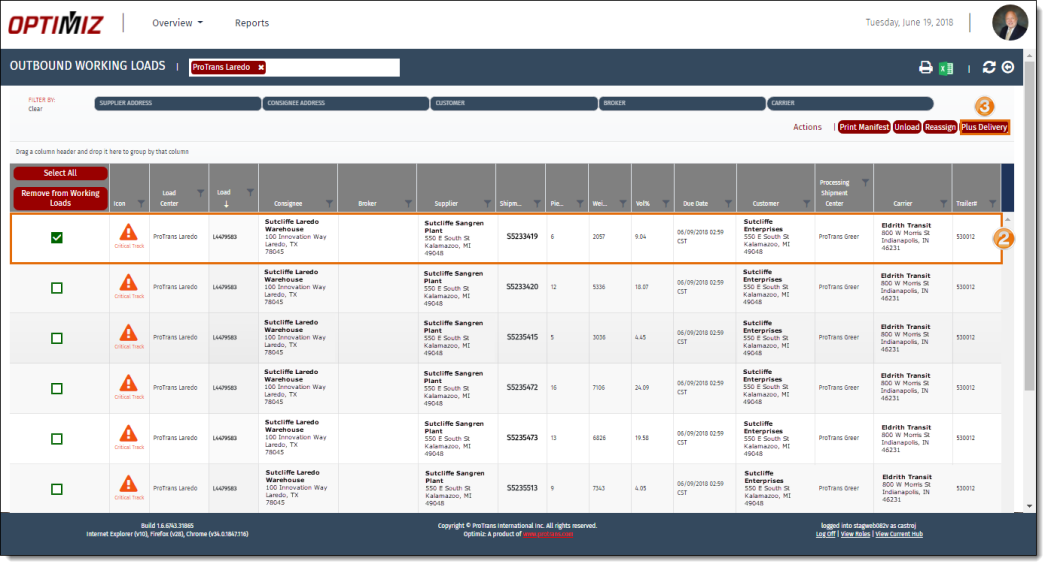
The Select Delivery Carrier window opens.
- Search for and select the carrier in the Pick a Carrier field.
- Click Create Deliveries.
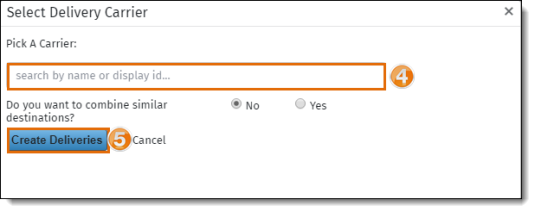
The Delivery Shipments window opens.
- Click Export to Excel to put the summary in a workbook.
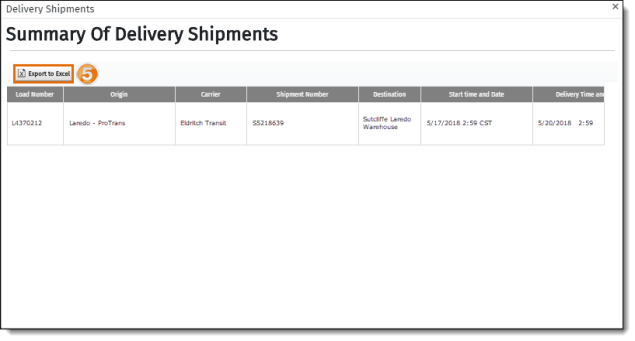
Result
The shipment has been added to a delivery load. All reference values on the selected shipments are added to the associated loads.