Add a Default Shipment Item List
Overview
When specific shipments items are unique to an entity, Supply Chain Managers can set default shipment items that auto-populate during the Shipment Entry process. This default is assigned to an entity at the Trading Partner level of the customer hierarchy. Shipment items can also be added at the Customer level of the customer hierarchy so that the customer will be able to use, add, and edit shipment items through the Customer Portal.
When Should I Configure a Default Shipment Item List?
When shipment items are unique to a ShipFrom entity, set those items as a default at the Trading Partner level so they auto-populate during Shipment Entry. When a customer needs to manage their shipment items through the Customer Portal, create those items at the Customer level.
Process
To Add a New Shipment Item:
- Click the wrench for a Customer or Trading Partner entity in the Customer Hierarchy.
- Click Shipment items.
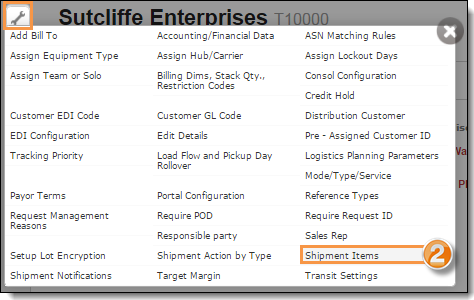
- Click +Add new record.
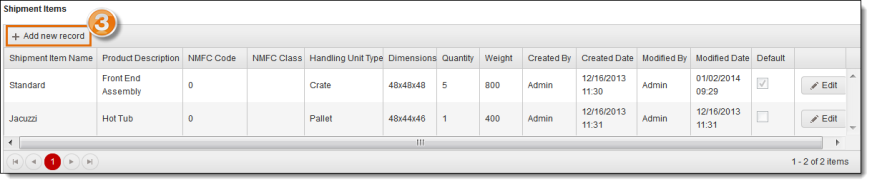
- Enter Shipment Item Name (required; maximum of 25 alphanumeric characters).
- Enter Product Description (optional; maximum of 25 alphanumeric characters).
- Enter the Freight Value (optional; positive numbers only).
- Enter NMFC Code (optional; maximum of 10 digit characters).
- Select NMFC Class from dropdown (optional; limited to NMFC classes listed in Settings; default is none).
- Select Type (optional; limited to the Handling Unit Types listed in Settings; default is none).
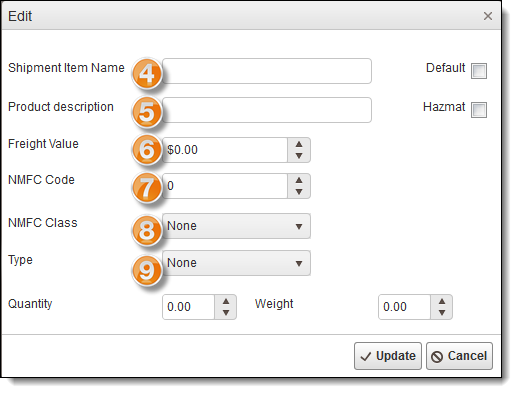
The Dimensions area opens; elements that can be changed in this area are dependent on the Type selection.
- Enter Dimensions:
- Enter Length (optional; maximum of 3 digit characters).
- Enter Width (optional; maximum 3 digit characters).
- Enter Height (optional; maximum 3 digit characters).
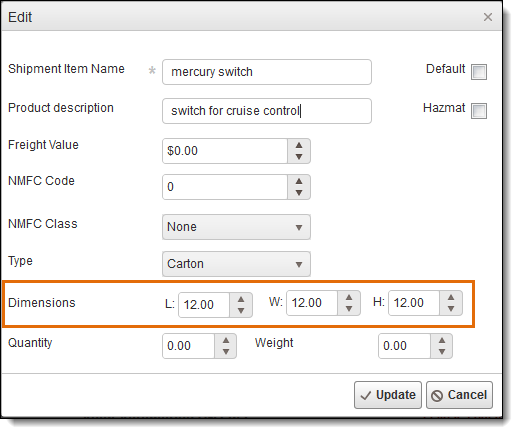
- Enter Quantity (optional; maximum 5 digit characters; default to none).
- Enter Weight (optional; maximum 7 digit characters; default to none).
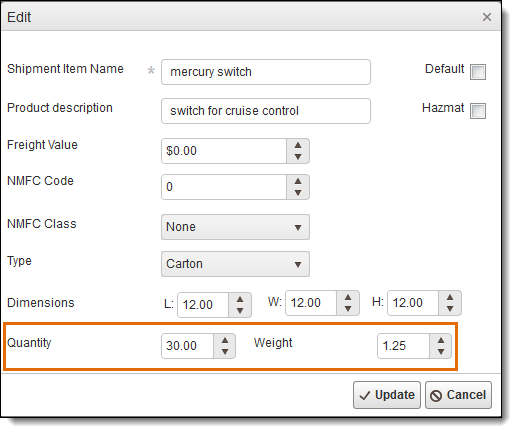
- Check theDefault box if the item is to be the default. Only one record can be set as the default.
- Check the Hazmat box, if item is hazardous material. The Hazmat details grid appears at the bottom of the box.
- Enter UN Number (required; maximum 20 digit characters).
- Enter the Hazard Class (required; maximum 20 digit characters).
- Enter the Packing Group (required; maximum 20 digit characters).
- Click Update to save, or Cancel to discard.
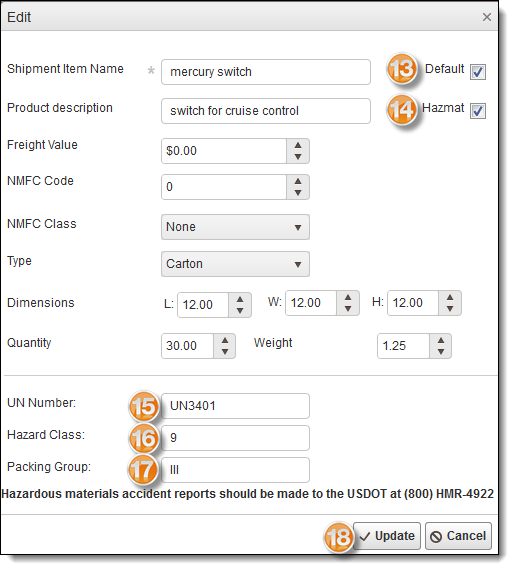
- Click the X in the upper-right corner to close the window.
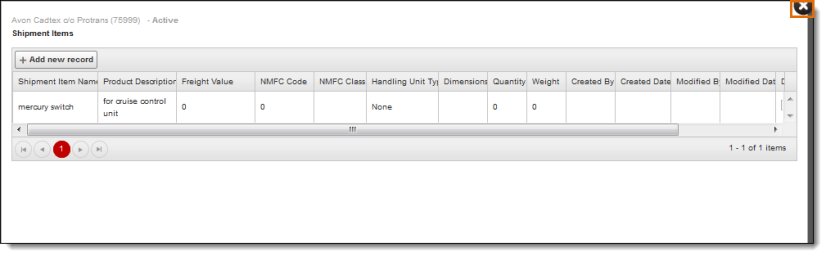
To Edit a Shipment Item Name:
- Click Edit.
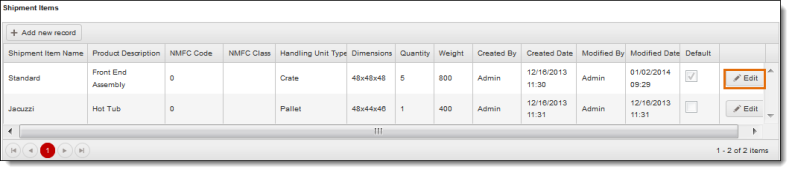
- Make any necessary changes.
- Click Update to save, or Cancel to discard.
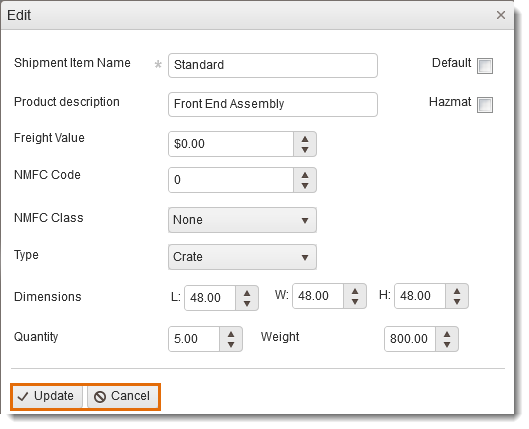
To Delete a Shipment Item Name:
- Click Delete.
Result
The Item is listed in the Shipment Items window. Optimiz automatically enters the Created By, Created Date, Modified By, and Modified Date fields upon saving the record.