Set Shipment Notifications
Overview
Supply Chain Managers may designate whether a ShipTo or ShipFrom contact should receive an e-mail notification of scheduled outbound shipments (tenders). This designation can be set at any level of the Customer Hierarchy, but is especially useful when set for entities at the Trading Partner level of the customer hierarchy.
Process
To Create and Activate Shipment Notifications:
- Open the Customer Hierarchy. See Access the Customer Hierarchy.
- Click the wrench next to a ShipTo or ShipFrom entity.
- Click Shipment Notifications.

- Click +Add new record.
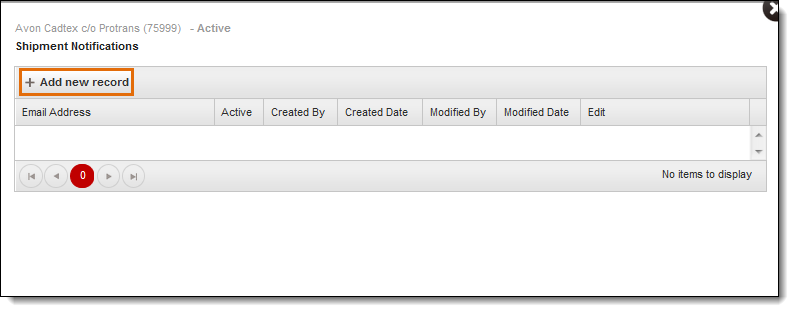
- Enter the Email Address (Optimiz will only accept valid e-mail addresses).
- The Active box is checked by default. Deselect the box if the record is to be inactive.
- Click Update to save the record or Cancel to discard it.
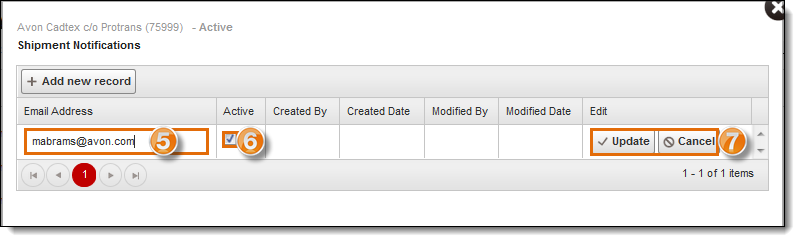
- Click the X in the upper right corner to close the window.
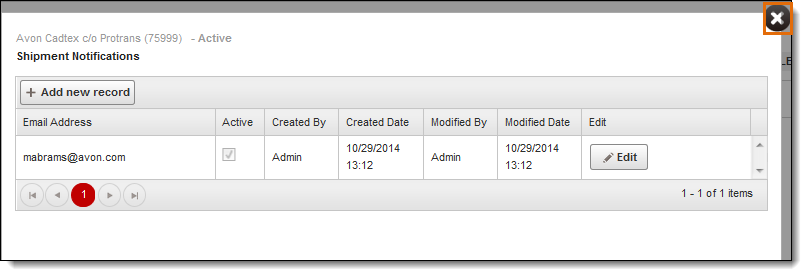
- Click the X in the upper right corner to close the window.
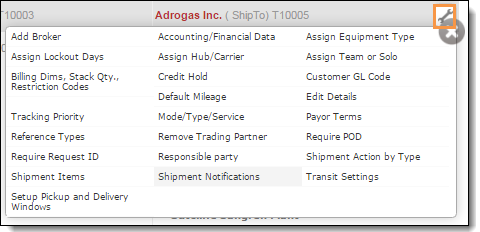
To Edit a Shipment Notification Record:
- Click Edit at the far right of the record entry.
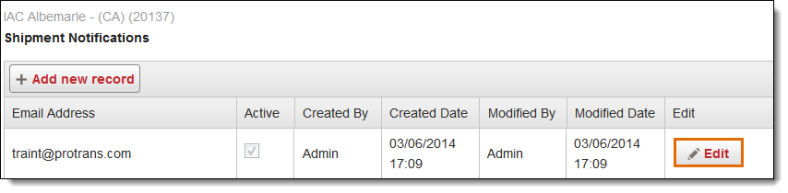
- Changes can be made to the Email Address or the Active status.
- Click Update to save the changes or Cancel to discard them.
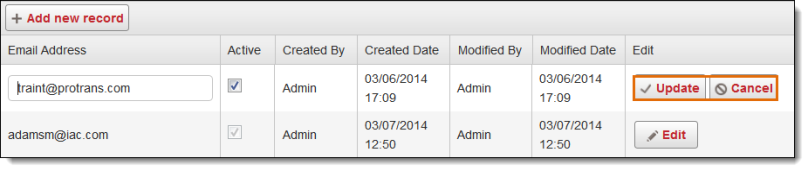
Result
The Shipment Notification is set and appears in the grid at the bottom of the Shipment Notifications window. These email addresses will now receive notifications when their freight ships.