Set Responsible Party, Responsible Party Location, and Shipment Action
Overview
The Responsible Party is the entity responsible for the payment of a load and has the additional entity type of Payment Party. This information is included on tenders to the carriers, providing them with information on where to send their invoices. The Responsible Party Location provides a location level entity to tie the Responsible Party to the load and lets Accounting know where to allocate the expense.
The Optimiz global setting for shipment action is required for both cost and charge rates. When a Bill To is used exclusively for the billing management fee, individual shipment charges are not applicable. In those cases, the charge and cost rates are set as Not Required, preventing them from being allocated to individual shipments.
Engineering & Analysis users set the Responsible Party, Responsible Party Location, and Shipment Action at the Bill To level of the customer hierarchy.
When Should I Set the Responsible Party, Responsible Party Location, and Shipment Action?
- Responsible Party and Responsible Party Location are set when a customer hierarchy is created. They are required fields in Shipment Entry and will auto-populate rather than having to be entered manually.
- Shipment Action for Charge Rate and Cost Rate are set only for those Customers for whom we charge a management fee.
- Validation is used only for the Consol check-in process.
Prerequisites
Before the Responsible Party and/or Responsible Party Location can be set, all entities to be associated with the Customer must be created, including the Payment Party entity.
Process
To Set the Responsible Party, Responsible Party Location, and Shipment Action:
- Access the Customer Hierarchy. See Access the Customer Hierarchy.
- Click on the wrench at the Bill To level of the Customer Hierarchy.
- Select Responsible Party.
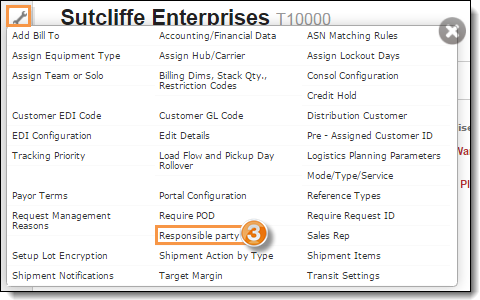
The Responsible Party dialog box opens.
- Enter the name or the display ID of the Responsible Party.
- Click on the entity name in the results list to select it.
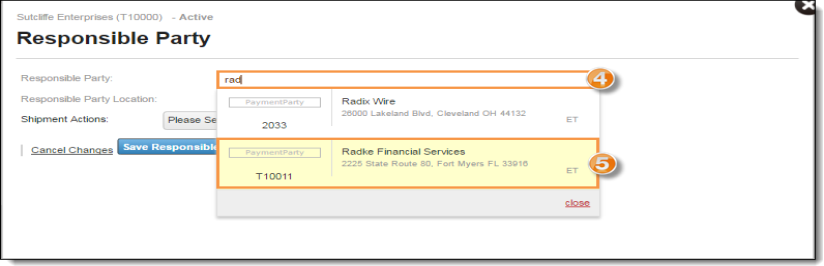
- Enter the name or the display ID of the Responsible Party Location.
- Click on the entity name in the results list to select it.
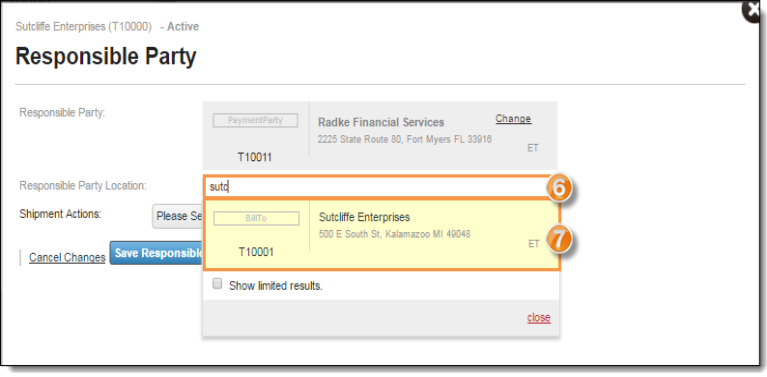
- To add a Shipment Action, click on the first Please Select dropdown and select a shipment action. The choices are:
- Validate Shipment - only used with Consol check-in process
- Charge Rate - set as not required for Customers billed only for Management Fee
- Cost Rate - set as not required for Customers billed only for Management Fee
- Apply Carrier Transit - when required, Optimiz will override any entered transit settings during load creation with the transit times provided by Jaguar during the cost rating call
- Shipment Carrier - determines if shipments require a carrier in addition to the load
- Cost Rate Accrual - determines if loads are included in Accounting's cost rate accruals
- Charge Rate Accrual - determines if shipments are included in Accounting's charge rate accruals
- Add Contracted Rate to Manual Rate - determines if Optimiz will add contracted rates received from Jaguar to rates entered manually by a user
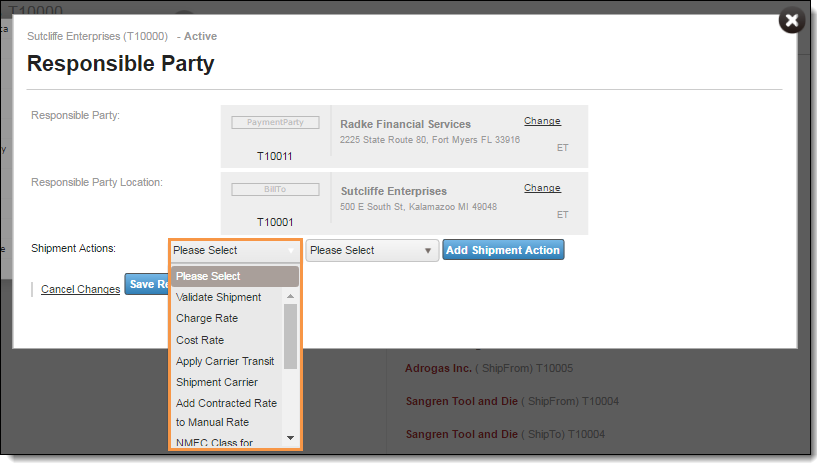
- Click on the next Please Select dropdown and select Required or Not Required.
- Click Add Shipment Action.
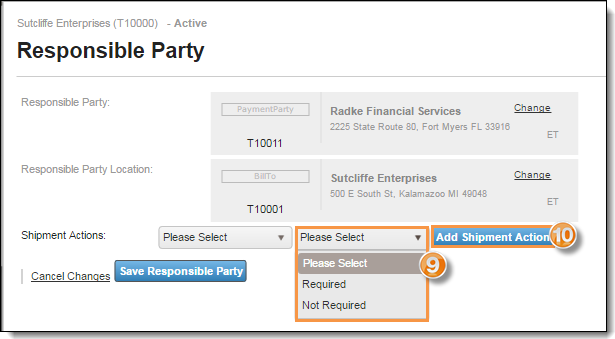
- Click Save Responsible Party to save, or Cancel Changes to discard.

Entering a shipment action is not required when adding the Responsible Party and Responsible Party Location.
To Edit the Responsible Party and/or Responsible Party Location:
- Access the Customer Hierarchy. See Access the Customer Hierarchy.
- Click on the wrench at any level of the Customer Hierarchy.
- Select Responsible Party.
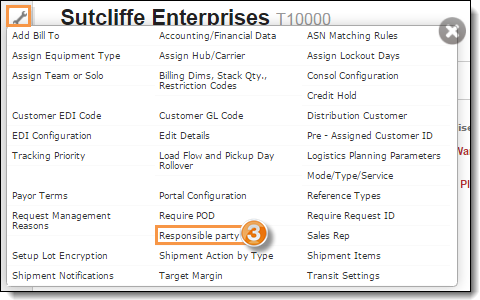
- Click Change in the Responsible Party field to select a new entity. Then, type the name or the display ID of the responsible party to search for and select it.
- Click Change in the Responsible Party Location field to select a new entity. Then, type the name or the display ID of the responsible party location to search for and select it.
- To change the Shipment Action, click Remove to remove the Shipment Action; follow steps 8 through 10 above to add a new shipment action.
- Click on Save Responsible Party to save, or Cancel Changes to discard.
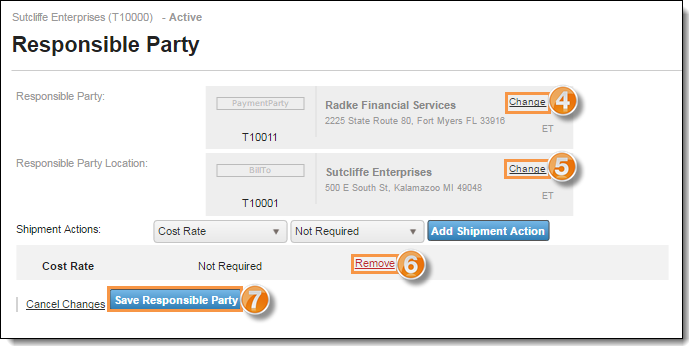
To edit the Shipment Action, you must remove the existing action, then add the new shipment action information.
Result
The pop-up window closes and the Responsible Party, Responsible Party Location, and the optional Shipment Action are set for that particular entity.