Introduction to Customer Hierarchy
Global Settings
Global settings are the default values that correspond to the basic Service Level Agreement (SLA) expectations for ProTrans International. These global settings are maintained in the Application Settings area of Optimiz and Optimiz will use those settings unless directed otherwise.
Example:
The global settings for operating hours of all entities are defined as 00:00 to 23:59 and are applied to all entities created in Optimiz. All of Customer A's sites use those hours.
However, Customer B has some sites that are open from 08:00 to 17:00, and some that are open 00:00 to 23:59; how do we tell Optimiz to use different hours for different sites?
The operating hours for those sites are entered in the customer hierarchy and associated only with those particular sites. Optimiz checks the customer hierarchy first, before it uses the global settings, for any exceptions associated with the entities it is using to process information. If an exception exists, Optimiz will override the global setting with the exception setting. In our example, Optimiz will override the global setting for operating hours and instead use 08:00 to 17:00 for only those sites of Customer B that are open different hours.
The Customer Hierarchy was developed specifically to manage customer exceptions to the Global Settings to meet specific customer needs.
If defaults are not set in the Customer Hierarchy, the global defaults that appear in Application Settings are used by Optimiz
Customer Hierarchy Ownership and Responsibility
Responsibility for creating and maintaining the Customer Hierarchy has been divided between the Start-Up group and the Analysis and Engineering group, as shown in the table below.
| CUSTOMER HIERARCHY OWNERSHIP/RESPONSIBILITY | ||
|---|---|---|
| Business Phase | Ownership | Responsibility |
| New Customer | Start Up | Add new business data to Optimiz, including Customer Hierarchy creation |
| Current 3PL Customer: Hierarchy NOT developed | Start Up | Develop hierarchy for Customer currently in Optimiz |
| Current 3PL Customer: Hierarchy developed | Analysis & Engineering | Troubleshoot spot issues and add defaults for Origin Destination pairs |
| Current 3PL Customer: Hierarchy developed; mass load new data | Start Up | Add multiple new plants and new Origin Destination pairs |
Customer Hierarchy
The Customer Hierarchy feature in Optimiz is used internally to create a set of customer-specific defaults that differ from the ProTrans standard Global Optimiz settings. These defaults are used to auto-populate various fields throughout Optimiz, increasing the accuracy, quality, and speed of service to our customers.
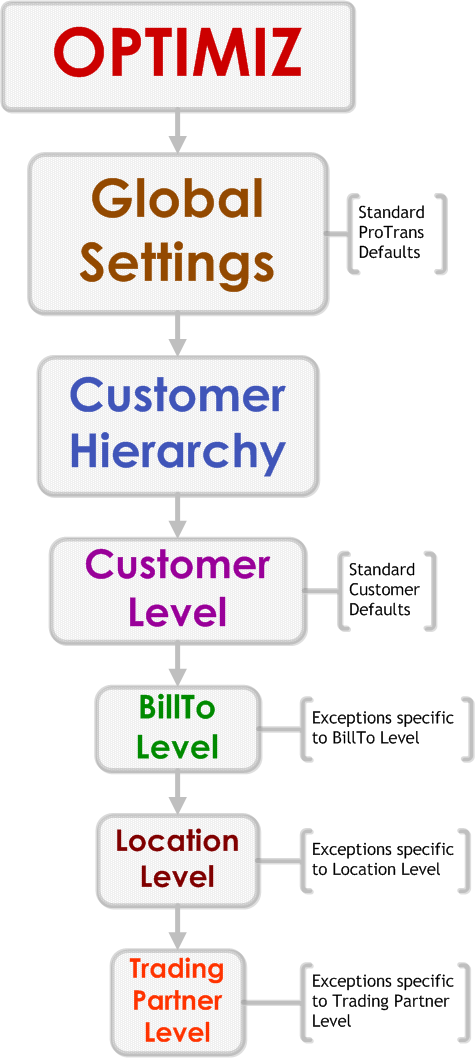
The Customer Hierarchy consists of 4 levels:
- Customer - main level
- Bill To - entities responsible for payment of services
- Location - generally the entities that are customer's plants
- Trading Partner - generally the entities that are the customer's suppliers
and is populated by 4 entity types:
- Customer - the main customer entity
- Bill To - the entity responsible for payment of services
- Ship From -entity shipping loads (origin)
- Ship To - entity receiving loads (destination)
Hierarchy Levels
- A Customer entity can be associated with more than one Bill To entity in the BillTo level. A customer frequently has multiple offices and plants and divides the financial responsibility for them between offices.
- Each of the BillTo entities can be associated with more than one ShipFrom or ShipTo entities in the Location Level. In general, the entities at the Location level are the Customer's plants.
- Each entity at the Location Level may be associated with more than one ShipFrom or ShipTo entities at the Trading Partner Level. In general, trading partners are a customer's suppliers.
In the graphic below, the different levels of the customer hierarchy are displayed. The entities in gray are associated with each other. The entities listed under the Trading Partners Level are associated with the entities listed under the Locations Level (shipments are transported between them) and they are all associated with one BillTo and one Customer.
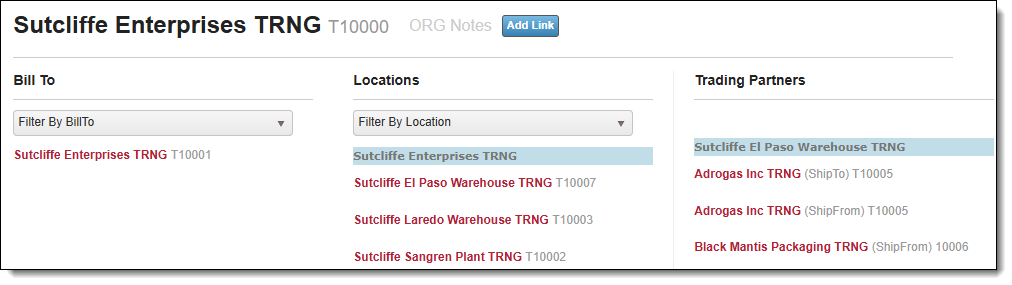
The Customer Level
The Customer level is the most general level of the hierarchy. The defaults set at this level are the basic Customer-specific settings. Only a Customer entity can be associated with the Customer level. Defaults that can be set at this level are shown below:
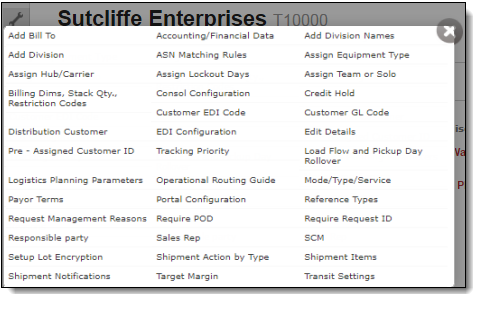
General Guidelines:
- The Bill To level can only be added to the Customer Hierarchy through the Customer defaults dialog box.
- The Portal Configuration is set at this level. The Portal Configuration determines what actions the customer can perform from the Customer Portal. This default cannot be set at any other level.
- Other defaults that are set at this level are:
- Credit Holds
- Reference Types
- Require POD
- Customer GL Code
- Sales Representatives
- Customer EDI Codes
- Unplanned Shipment Reasons
- Inbound Tender Options
- API Configuration Settings
The Bill To Level
The Bill To level is populated with defaults specific to the Bill To entities associated with this level. Only a Bill To entity can be associated with the Bill To level. Defaults that can be set at this level are shown below:
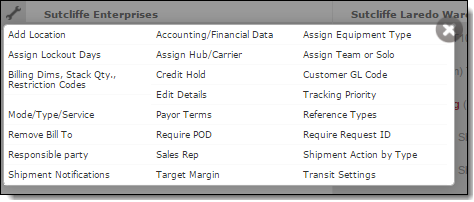
General Guidelines
- This level is populated by the entity that is responsible for paying for the services rendered.
- The Location level can only be added to the Customer Hierarchy through the Bill To defaults dialog box.
- At minimum, the following should be set this as level:
- Responsible Party and Responsible Party Location
- Hub and Carrier assignment
- Billing dimensions, Stack Quantities, and Restriction Codes
- Shipment Action by Type
- Accounting/Financial information will also be added to entities at this level.
The Location Level
The Location Level is populated with defaults specific to the Ship From and Ship To entities associated with this level. Defaults that can be set at this level are shown below:
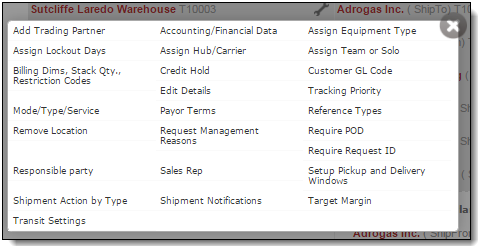
General Guidelines:
- This level is populated by either a Ship To or Ship From entity , and usually represents the customer plant.
- The Trading Partner level can only be added to the Customer Hierarchy through the Location defaults dialog box.
- At minimum, the following defaults should be set at this level:
- Shipment Notifications
- Assign Hub and Carrier
- Require Request ID
- Transit Settings
- Transmode/Shipment Type
- Unplanned Shipment Reasons
The Trading Partner Level
Trading Partner is the most specific level of the hierarchy. It is populated with either a Ship to or Ship From entity, mostly suppliers. Defaults that can be set at this level are shown below:
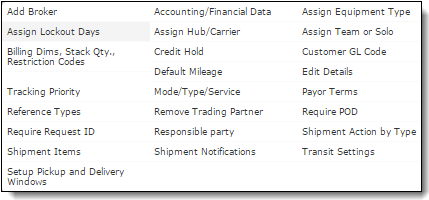
General Guidelines
- This level is populated by an entity that ships to or from an entity at the Location level of the hierarchy.
- The following are set at this level:
- Add Customs Broker
- Assign Lockout Days
- Equipment Types
- In-bond Requirements
- Require Request ID
- Shipment Items
- Shipment Notifications
- Transit Settings
- Transmode/Shipment Type