Add a Location Level
Overview
The third level of the Customer Hierarchy is the Location level. The majority of entities at the Location level are the customer's plants. This level consists of Ship To and/or Ship From entities.
- The Ship From entity is also designated as the Origin in Shipment Entry.
- The Ship To entity is also designated as the Destination in Shipment Entry.
Example:
Customer ABC has a Ship From entity called ABC 123. The Ship To entity is another plant of the Customer's, ABC 456. These are separate entities with different entity types assigned.
ABC changes some work processes and ABC 123 will now also receive shipments from Midwest Manufacturing, an entity entered at the Trading Partner level of the customer hierarchy. Because ABC 123 is now the destination of a shipment, the entity type of Ship To is also assigned to that entity.
When Should I Add a Location Level?
- When a customer notifies ProTrans of a new origin or destination to be entered into an existing Customer Hierarchy, Analysis and Engineer users are responsible for adding the entity.
- When a new customer is added to Optimiz, the Start-Up team adds the entities to the Location level of the Customer Hierarchy.
Process
To Add an Entity at the Location Level:
- Open the Customer Hierarchy. See Access the Customer Hierarchy.
- Click on the wrench at the Bill To level.
- Click Add Location.
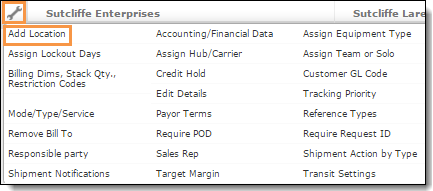
- Search for the Ship From or Ship To entity to be added.
- Select the entity from the list.
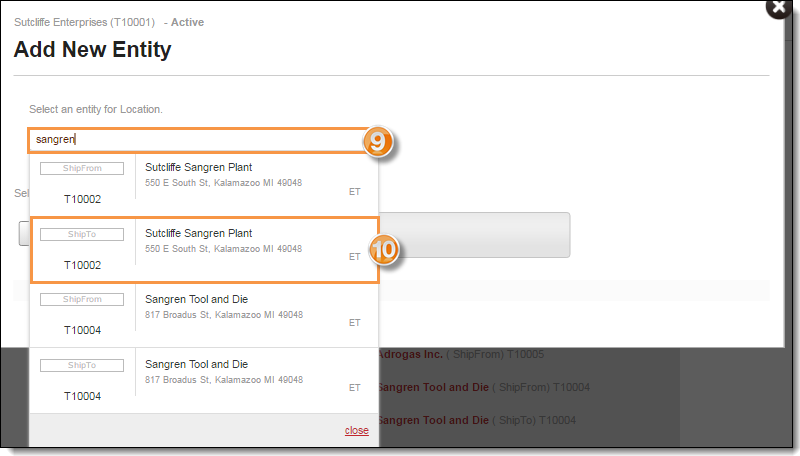
- Click +Add.
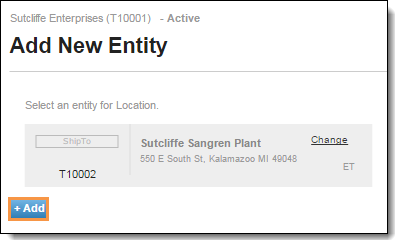
To Add Multiple Entities at the Location Level:
- Open the Customer Hierarchy. See Access the Customer Hierarchy.
- Click on the wrench at the Bill To level.
- Click Add Location.
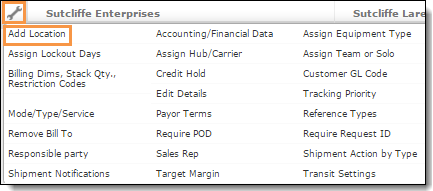
- Click Download Template and save file.
- Open the BillToLocations spreadsheet and enter each location display ID in column A.
- Save the spreadsheet and close it.
- In Optimiz, click Import Excel File.
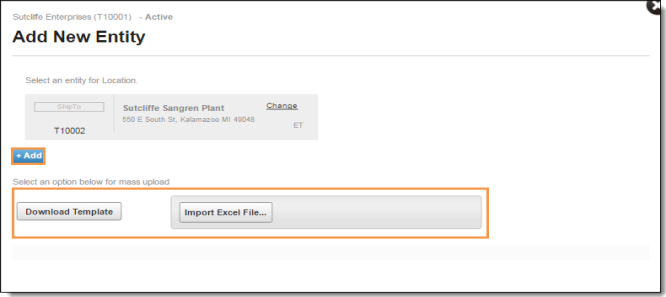
- Search for and open BillToLocations spreadsheet.
- If the operation is successful, Optimiz will return to Customer Hierarchy. If any errors are occur, Optimiz will display a failure report detailing which locations were not added and the reason for the failure.
Result
The Location level is added to the customer hierarchy and associated to an entity at the Bill To Level.