Search for Shipments
Overview
Users can find
Areas of the Search Bar
Search By
| If You Search For | Optimiz Returns |
|---|---|
| Account Logistics Manager | All loads associated with the specific Account Logistics Manager. |
| Account Relationship Manager | All loads associated with the specific Account Relationship Manager. |
| Account Rep | All shipments associated with the specified Freight Management Account Representative. |
| Bill To |
|
| Consolidation Hub |
|
| Customer |
|
| Delivery Date | The date that the shipment will be delivered to the consignee. |
|
|
The destination associated with the |
| In Bond Number | Returns shipments associated with the specific In Bond Number. |
| Load ID | The load matching the unique, system-generated ID. |
|
|
The origin associated with the |
| Pickup Date | The date that the shipment was picked up from the supplier. |
| Planning Type | All that have been assigned the specified Planning Type. |
| Primary Carrier | The primary carrier assigned to the logistics plan. |
| Processing Hub |
|
| SAF Number | The |
| Shipment ID | The shipment matching the unique, system-generated ID. |
Reference
Users can search by Reference
A reference value is associated with a
Status
Users can search by status in
| Status | Description |
|---|---|
| Assigned | The shipment is assigned to a load, but has not yet been picked up. |
| In Transit | The has had its first Stop Departure check call entered, but there are still more check calls expected. |
When Should I Search?
Many activities in Optimiz require the user to search before taking action on an item. Build and run a search to find matching a given set of criteria.
Prerequisites
Before you can search for , you must:
- Log in to Optimiz.
Process
At least one search criterion or filter must be added. To return the most specific results, complete the steps to add all filters.
To Add a Search By Criterion:
- Click the Search By dropdown list.
- Click the dropdown list to expand the available search criteria and select a search criterion from the list.
- Enter or select the value to search by. Select the matching option from the list, if available.
- Click Add if necessary. Some search criteria are automatically added as soon as a valid item is selected from the list.
- Repeat steps 2-4 to add any other required criteria to the search.
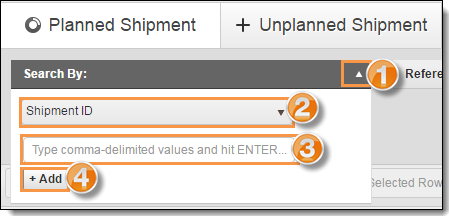
To Add a Reference
- Click the Reference Type dropdown list.
- Select a reference type from the dropdown list.
- Enter the value to search by.
- Select Contains to return results that match the provided value exactly or select Any to return all results that contain the provided value.
- Click Add.
- Repeat steps 2-5 to add any other reference criteria to the search.
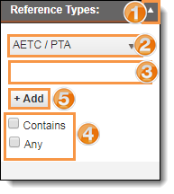
To Add a Status Filter:
- Click the Status dropdown list.
- Select one or more statuses to use as a filter.
![]()
Run the Search
Run the search after the criteria and filters have been added.
To Run the Search:
- Click Search.
![]()
Result
Optimiz finds all matching results and displays them in the data grid.