Enter Entity Configuration Settings
Overview
Entity Configuration Settings allow users to define how materials are received into the warehouse. The fields selected in Entity Configuration Settings appear on the hand-held scanners during the receiving process, allowing the on-screen prompts to be customized from entity to entity based upon their individual needs. The label printing options for the dock can also be set, allowing barcodes to either be assigned and printed automatically or for existing item barcodes to be scanned directly.
Barcode Template
The Barcode Template configuration rule functions differently than the other rules. Rather than being turned on or off, it determines what layout the mobile device expects when attempting to simultaneously scan all barcodes on a shipping label. This is used when adding part information to shipments during the receiving process, such as when processing ProMex shipments. If the incorrect template is selected for the entity, the simulscan function on the mobile device will fail and each barcode must be scanned individually.
Process
To Enter Entity Receiving Options:
- Click Entity Configuration Settings on the Product Settings page. To access Product Settings, see Product Settings.
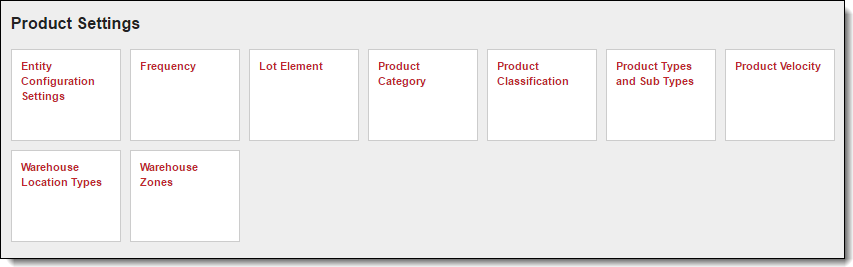
- Select the Entity Type of the entity to be configured.
- Search for and select the Entity Name.
- Select one or both processing options. Shipment Processing is used if the entity processes only shipment level data, such as transportation information, and Product Processing is used if the entity processes product level data.
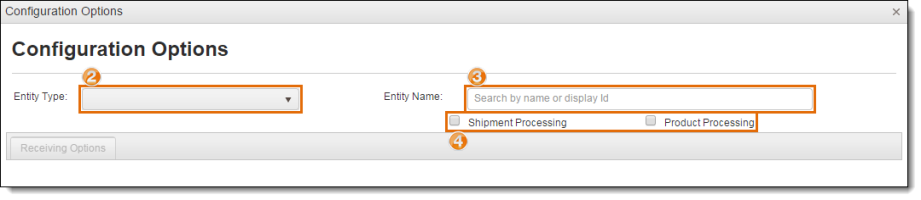
The Receiving Options panel opens.
- Select a receiving option. Use Receive By Pallet if the entity's material is recorded by pallet, or Receive By Package if individual cartons are processed.
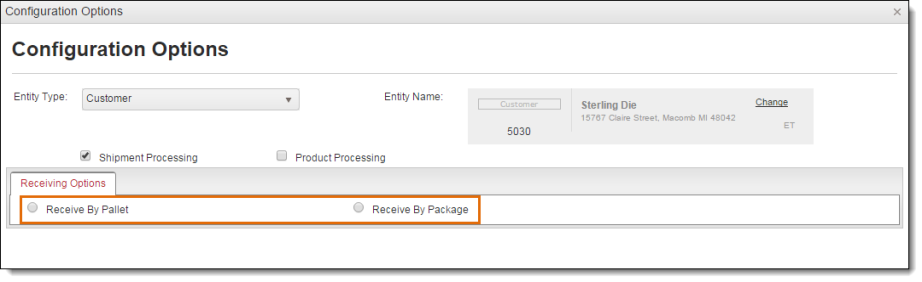
The Receiving Options data grid populates. Available configuration rules will vary depending on if the entity receives by pallet or package.
- Click Edit for any Configuration Rule that needs to be changed.
- Set Selected? to Yes for each Configuration Rule that should appear on the hand-held scanners during the receiving process. At least one rule must be selected.
- Enter the Effective Date that the rule should begin being processed.
- Clear the Status checkbox for any Configuration Rule that should not be allowed to be selected.
- Click Update to save changes to a line or Cancel to discard them.
- Click Save Changes to save the configuration settings or Cancel Changes to discard them.
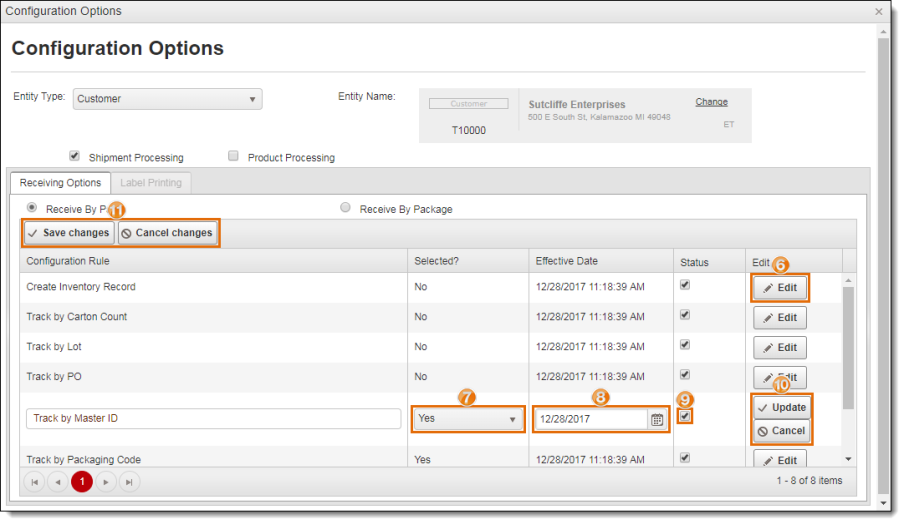
To Enter Configure Entity Label Printing:
- Click Entity Configuration Settings on the Product Settings page. To access Product Settings, see Product Settings.
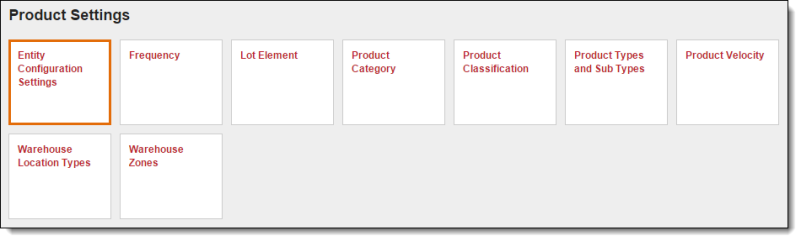
- Select the Entity Type of the entity to be configured.
- Search for and select the Entity Name.
- Click Label Printing.
- Select if Print Labels On Demand should be On or Off. If On, item barcodes will be automatically assigned when receiving freight with the mobile app. If Off, pre-exitisting item barcodes can be scanned during the receiving process.
- Select the Zones to which the setting applies. If no zones are selected, the setting will apply to all zones.
- Click Save Changes to save the settings or Cancel Changes to discard them.
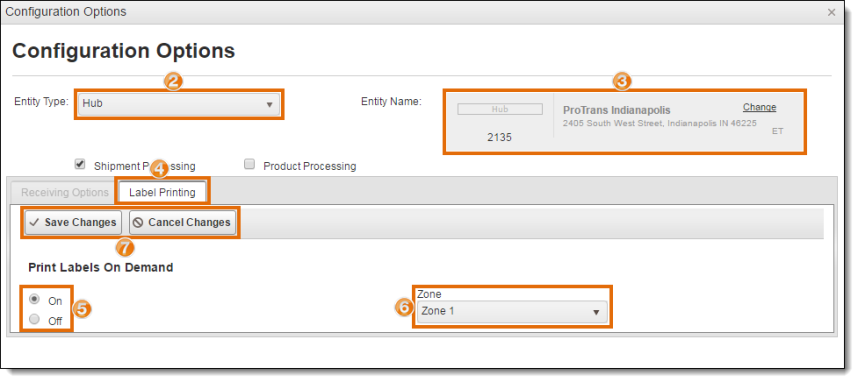
Result
The receiving and label printing settings are configured for the selected entity.