Add or Edit Payment Currencies
Overview
Payment currencies define the national currency in which an invoice should be paid. The Payment Currencies tab of the Accounting System Settings lists the payment currencies available for use throughout Optimiz.
Process
To Add a New Payment Currency:
- Click on the Payment Currency tab.
- Click on Add New Record.
- Type in the name of the Currency (alphanumeric).
- Type an Acct System ID (alphanumeric up to 25 characters).
- Select Active box to make the record active or leave blank to make it inactive.
- Click on Save to save, or Cancel to discard.
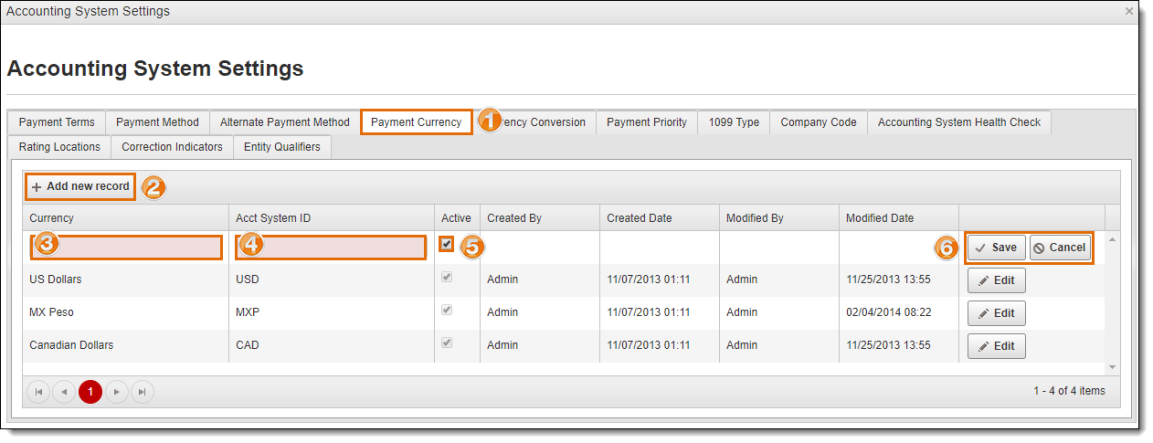
System will automatically record the Created By, Created Date, Modified By, and Modified Date upon saving the record.
To Edit an Existing Payment Currency:
- Click on the Payment Currency tab.
- Click Edit at the end of the row for the payment currency type requiring updates.
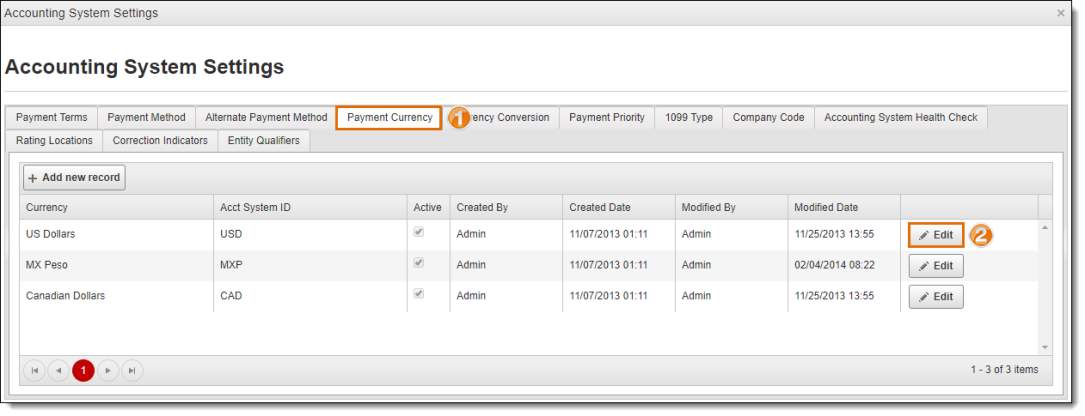
- Follow steps 3-6 above to edit the information for the selected payment currency.
System will automatically update the Modified By and Modified Date upon saving the record.
Result
The new payment currency will now be available as an option when setting the payment currency for an entity. Any edits that are made to payment currencies at this level will also effect entities previously set to the edited payment currency type.