Search for Shipments
Overview
Users can find
Shipments will display the physical location in the search results grid based on one of several statuses:
- Origin: Shipment is not yet assigned to a load.
- Load ID: Shipment is loaded onto an active load.
- Consol or Processing Hub: Shipment has arrived and been off loaded at a hub.
- Destination: Shipment has arrived at its destination.
- Cancelled: Shipment is cancelled.
For performance reasons, Optimiz returns only the number of results selected in the Results Count dropdown below the Search button. If more than this number of results is needed, a Business Intelligence Report from bi-team@protrans.com should be ordered instead.
Areas of the Search Bar
![]()
Search By
| If You Search For | Optimiz Returns |
|---|---|
| Bill To |
|
| Consolidation Hub |
|
| Contact | The primary contact for the SAF. |
| Create Date | The date that the SAF was created. |
| Customer |
|
| Delivery Date | The date that the shipment will be delivered to the consignee. |
|
|
The destination associated with the |
| Load ID | The load matching the unique, system-generated ID. |
|
|
The origin associated with the |
| Physical Location | All shipments currently attached to the entity or load ID specified. |
| Pickup Date | The date that the shipment was picked up from the supplier. |
|
|
|
| Processing Hub |
|
| Route Identifier | All |
| Shipment ID | The shipment matching the unique, system-generated ID. |
Reference Types
Users can search by Reference
A reference value is associated with a
Modes
Users can search by mode in
Status
Users can search by status in
| Status | Description |
|---|---|
| Assigned | The shipment is assigned to a load, but has not yet been picked up. |
| In Transit | The |
| Unassigned | The shipment has not yet been assigned to a load. |
Exceptions
Barcode Status
| Barcode Status | Description |
|---|---|
| None | There are no barcodes assigned to the handling unit. |
| Barcodes | There are barcodes assigned to the handling unit. |
Services
Services are accessorial charges that have been attached to a shipment. These are frequently added after the shipment has been created to correctly bill all the extra services that the shipment required during transit.
Location Status
| Location Status | Description |
|---|---|
| Inbound in Yard | The shipment is on a load that has arrived at the user's selected dock, but it has not yet been unloaded. |
| Inbound to Dock | The shipment is on a load that has a destination of the user's selected dock, but the load has not yet arrived. |
| On Dock Unloaded | The shipment is in unassigned status or is assigned to a location that is associated with the user's selected dock. |
| Outbound in Yard | The shipment is assigned to a load departing the user's selected dock, but no stop departure check call has been entered. |
Shipment Types
| Shipment Type | Description |
|---|---|
| Consol | The shipment is consolidated and will stop at a consol and processing hub. |
| Direct | The shipment moves directly from origin to destination. It will leave from the shipper and go directly to the consignee without stopping at any hubs. |
| Shuttle | The shipment is part of a short, direct route that may pick up at its origin, drop off at the final location, and return to the origin. |
Shipment Type Status
| Shipment Type Status | Description |
|---|---|
| Arrived at Consol Hub | The shipment has arrived at the consolidation center. |
| Arrived at Process Hub | The shipment has arrived at the processing center. |
| Confirmed at Consol Hub | The shipment has been confirmed at the consolidation center by use of a handheld device. |
| Confirmed at Process Hub | The shipment has been confirmed at the processing center by use of a handheld device. |
| Dispatched Pickup Carrier | The shipment has been assigned to a load and is awaiting pick up. |
| In Route to Consol Hub | The shipment is actively in transit from the origin to the consolidation center. |
| In Route to Intermediate Hub | The shipment is actively in transit from the consolidation center to an intermediate hub. |
| In Route To Process Hub | The shipment is actively in transit from the consolidation center to the processing center. |
| Out For Delivery | The shipment is in transit to its destination. |
| Unassigned | The shipment has not yet been assigned to a load. |
Dock Status
Users can search for shipments based on whether the shipment has been checked in or confirmed. A shipment that is Not Checked In still requires verification with its paperwork to ensure that the documents match the physical characteristics of the freight. A shipment that is Not Confirmed still requires physical verification and barcode placement.
Physical Locations
The Physical Locations dropdown menu lets the user filter searches based on specific hubs. One or more hubs may be selected at a time.
When Should I Search?
Many activities in Optimiz require the user to search before taking action on an item. Build and run a search to find matching a given set of criteria.
Prerequisites
Before you can search for , you must:
- Log in to Optimiz.
Process
At least one search criterion or filter must be added. To return the most specific results, complete the steps to add all filters.
To Add a Search By Criterion:
- Click the Search By dropdown list.
- Click the dropdown list to expand the available search criteria and select a search criterion from the list.
- Enter or select the value to search by. Select the matching option from the list, if available.
- Click Add if necessary. Some search criteria are automatically added as soon as a valid item is selected from the list.
- Repeat steps 2-4 to add any other required criteria to the search.
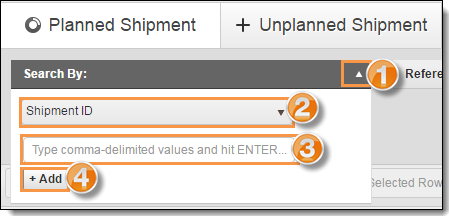
To Add a Reference
- Click the Reference dropdown list.
- Select a reference type from the dropdown list.
- Enter the value to search by.
- Select Contains to return results that match the provided value exactly or select Any to return all results that contain the provided value.
- Click Add.
- Repeat steps 2-5 to add any other reference criteria to the search.
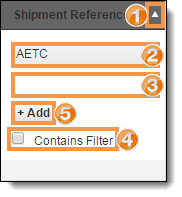
To Add a Mode Filter:
- Click the Modes dropdown list.
- Select one or more modes to use as a filter.
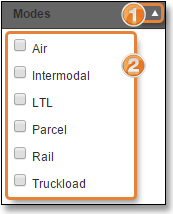
To Add a Status Filter:
- Click the Status dropdown list.
- Select one or more statuses to use as a filter.
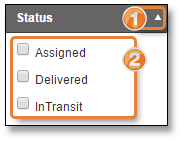
To Add an Exception Filter:
- Click the Exceptions dropdown list.
- Select one or more exception types to use as a filter.
To Add a Shipment Type Status Filter:
- Click the Shipment Type Status dropdown list.
- Select one or more statuses to use as a filter.
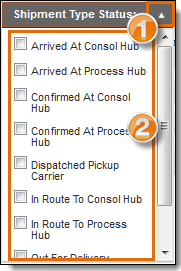
Select Number of Search Results
To improve speed, Optimiz returns only a limited number of search results. The number of results returned by a search can be selected from Results Count. Be aware that selecting a larger number of results can slow the speed of Optimiz for all users.
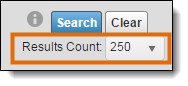
Run the Search
Run the search after the criteria and filters have been added.
To Run the Search:
- Click Search.
Result
Optimiz finds all matching results and displays them in the data grid.