Close a Load
Overview
Dock planning can be used to close a load that has had all of its shipments unloaded using the mobile app.
Removing all the shipments from a load using the mobile app will not automatically close the load.
Exceptions
Exceptions will appear in the Close Load dialogue box to let the user know that shipments or handling units are still present on the load. The possible exceptions and what each means is listed below.
- Piece IDs remain on load, please unload before closing load - At least one shipment has handling units that have not been unloaded. Attempting to close the load will give a list of these shipments. The load can still be closed with this exception.
- All shipments still remain on this load - No shipment has been unloaded even in part. Attempting to close the load will give a list of all shipments. The load cannot be closed with this exception.
- Not allowed to close the load - The load is scheduled to take its shipments to their final destination. It can only be closed after all check calls have been entered.
Process
To Close a Load:
- Search for the load to be closed. See Search for Active Loads for details.
- Select the load to be closed.
- Click Close Load.
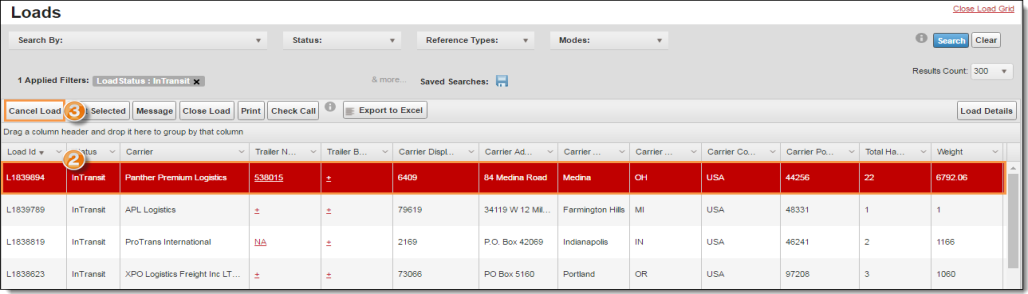
The Close Load dialogue box opens.
- Select the Date the load should be closed from the date picker. The default value is the current date.
- Select the Time the load should be closed from the time picker. The default value is the current time.
- Select the Time Zone for the closing time.
- Select the Reason Code that describes why the load is being closed.
- Add New Comments if needed to provide additional information on why the load is being closed.
- Click Save to close the load or Cancel Changes to leave it active.
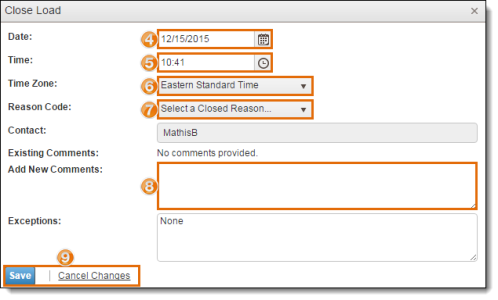
If the load has shipments with handling units that are currently unloaded, a confirmation box appears.
- Click Yes to close the load or No to leave it active.
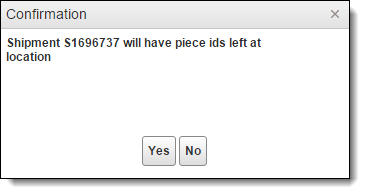
Result
The load is closed.