Add Pro Numbers
Overview
A Pro Number is the reference number assigned to a shipment by a carrier. Typically, a Pro Number is obtained through the carrier website or other communication with the carrier and is entered in the shipment entry reference field by operations users. However, some carriers may provide ProTrans with multiple pre-assigned Pro Numbers to be used with shipments. The pre-assigned Pro Numbers are entered by procurement users at the Carrier entity level.
After the Pro Numbers are entered, Optimiz applies those numbers sequentially to shipments assigned to the carrier. When a Pro Number is assigned to a shipment, the Tender ID of the shipment and the modified date are displayed in the grid.
When Should I Add Carrier Pro Numbers?
Procurement users add multiple carrier Pro Numbers when requested by a Carrier. Otherwise, the pro-number is entered by Operations users in the reference field in Shipment Entry.
Process
To Manually Enter a Pro Number:
- Search for the Carrier. See Search for an Entity.
- Click Carrier.
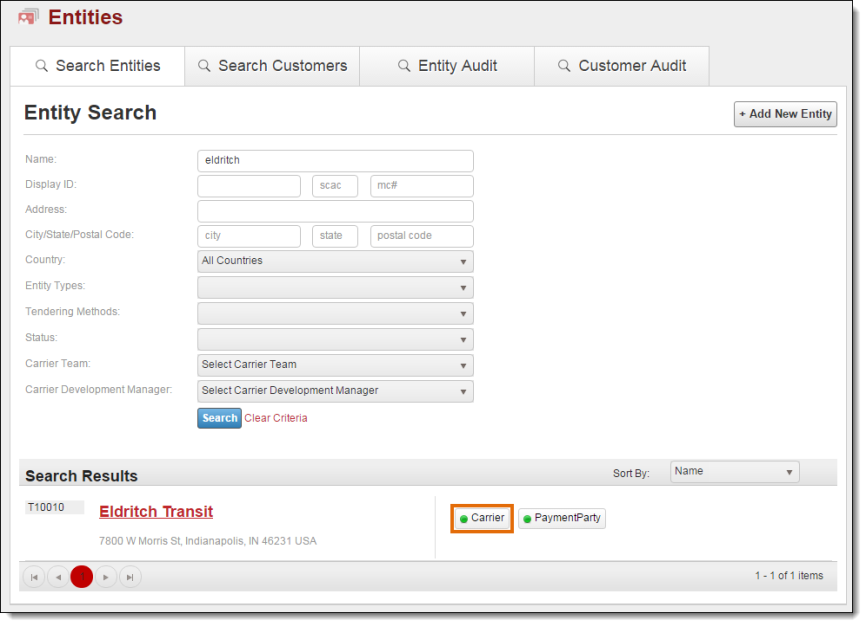
- Click Pro Numbers.
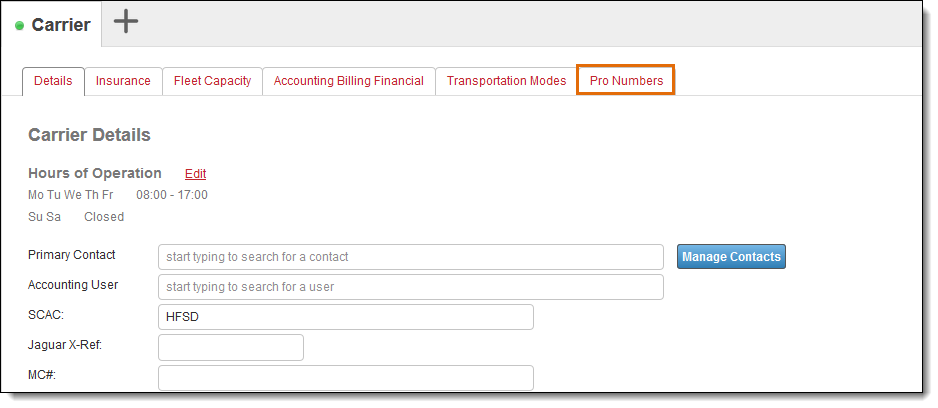
- Click +Add New ProNumber.

- Type the number provided by the carrier in the ProNumber field.
- Click Save changes to save the record or Cancel to discard.
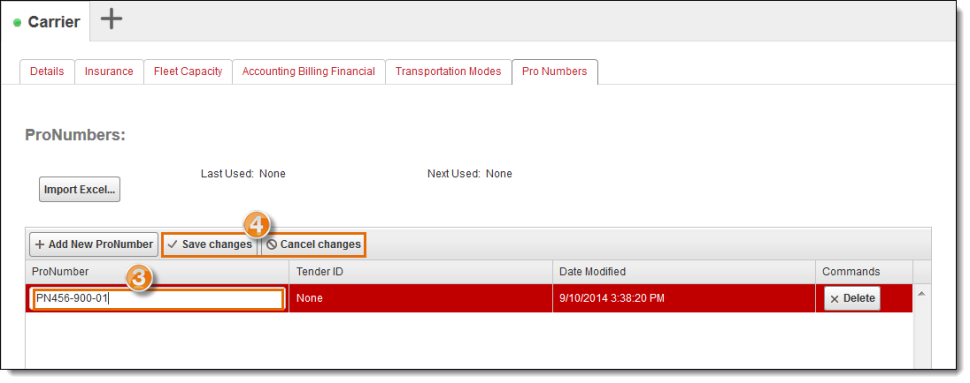
To import multiple Pro Number, create a spreadsheet with one column titled Pro Number. Enter the Pro Number sequentially in the column.
To Import an MS Excel Spreadsheet of Pro Numbers
- Click Import Excel.
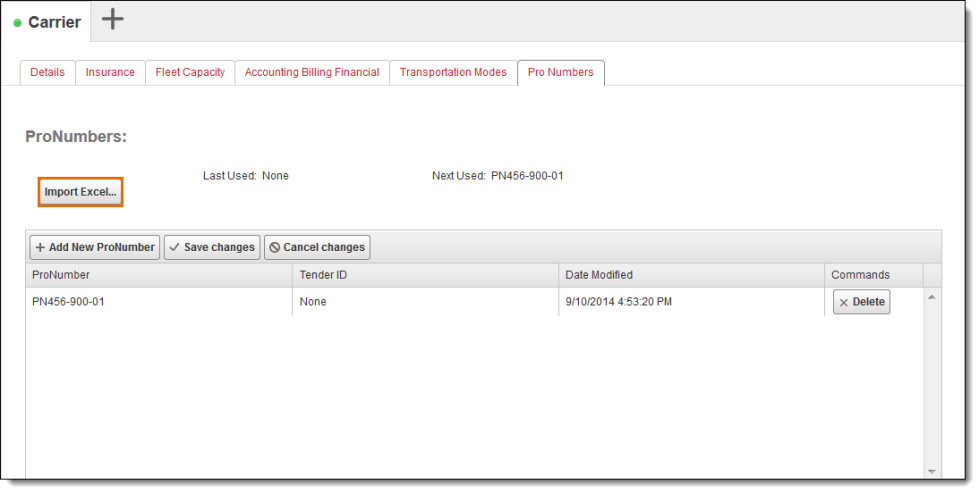
A Windows File Upload dialog box displays.
- Select the MS Excel file to import.
- Click Open.
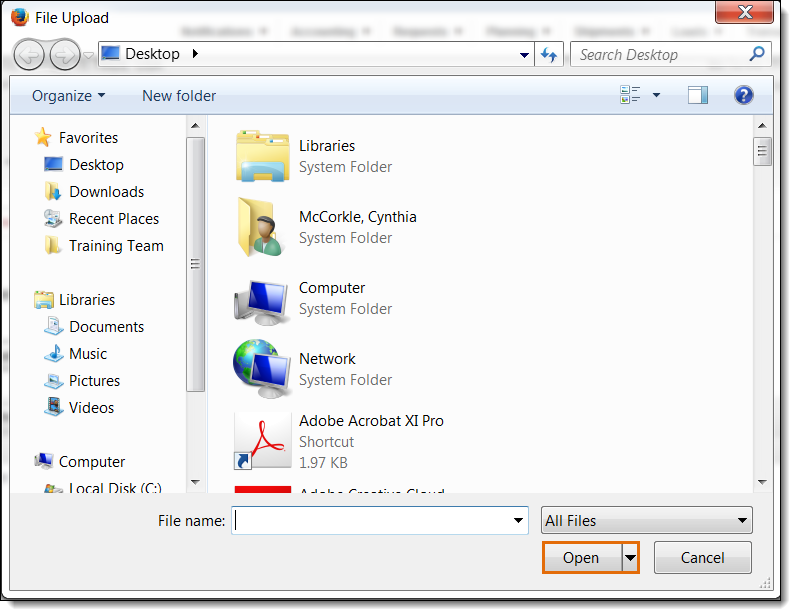
- The ProNumbers extracted from the spreadsheet will be displayed in the ProNumber grid.
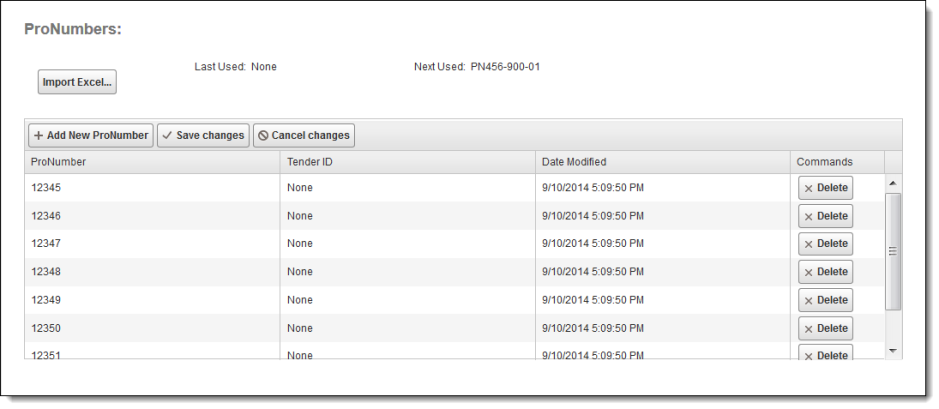
Result
Pro Numbers are successfully saved to the carrier entity and added at Shipment Entry.