Add or Edit a Location
Overview
To support the tracking of products in a warehouse, Optimiz must store information about the various locations that exist within the warehouse. The Add Location function allows a user to create and define the specific details of all the locations that are available for product storage and management within a warehouse.
Process
To Add a New Location:
- Hover the mouse over Dock Management.
- Click Locations.
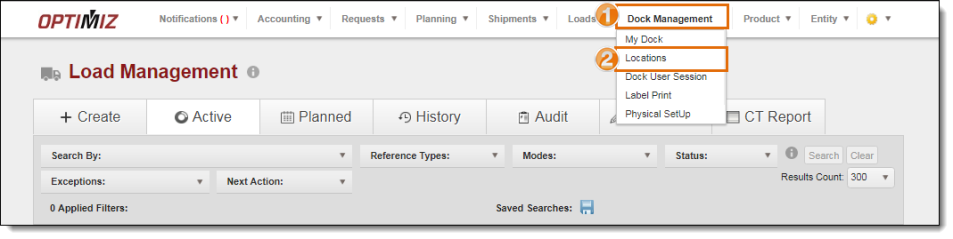
The Location Search window opens.
- Click Add New Record.

The Location Entry window opens.
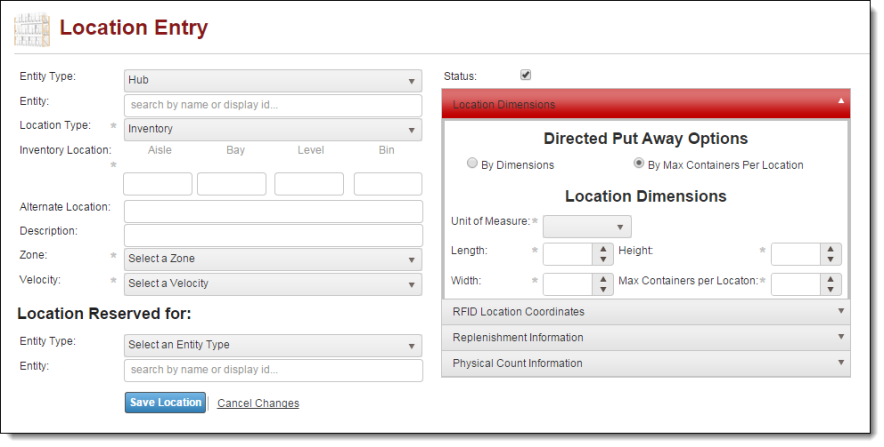
General Information
- Select the Entity Type to which the location will be assigned.
- Search for and select the specific Entity to which the location is assigned.
- Select a Location Type.
- Enter the Inventory Location using the Aisle, Bay, Level, and Bin fields if the Location Type selected was Inventory. All four fields will be merged together to create the location's name.
- Aisle: Two or three numerals, ranging from 01 to 999
- Bay: Two letters, ranging from AA to ZZ
- Level: Two numerals, ranging from 01 to 99
- Bin: One letter, ranging from A to Z
- Enter the Location Name if the Location Type selected was not Inventory.
- Enter an Alternate Location if needed.
- Enter a Description of the location if needed.
- Select a Zone. Only zones assigned to the selected entity will be available.
- Select a Velocity.
- Select an Entity Type if the location is to be reserved for a specific entity.
- Search for and select an Entity to reserve the location for, if needed.
- Select a Status of Active or Inactive by selecting or clearing the checkbox.
- Select any heading in the accordion box to enter additional details about the location. Each page of the accordion is described below.
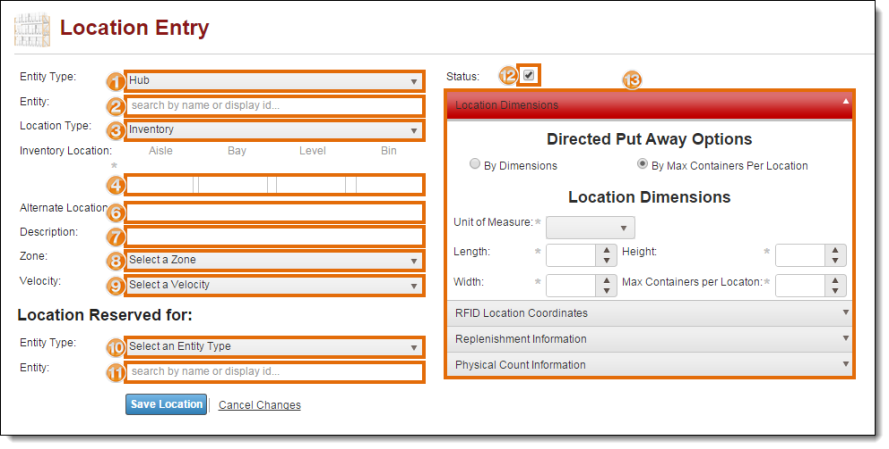
Location Dimensions
- Select whether the amount of product to be housed at the location should be limited By Dimensions or By Max Containers Per Location. If dimensions is selected, Units of Measure and the dimension fields are required. If max containers is selected, only the Max Containers field is required. All fields can be filled regardless of whether or not they are required.
- Select a Unit of Measure, if needed.
- Enter the Length, of the location in the selected unit of measure if needed.
- Enter Height, of the location in the selected unit of measure if needed.
- Enter the Width, of the location in the selected unit of measure if needed.
- Enter the Max Containers per Location, if needed.
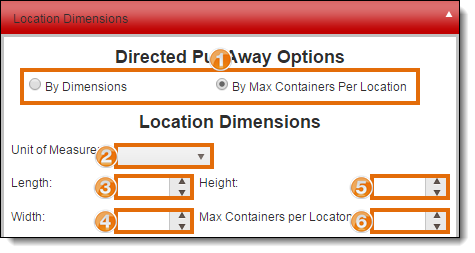
RFID Location Coordinates
- Enter the X, Y, and Z coordinates of the first corner of the location, if needed.
- Enter the X, Y, and Z coordinates of the far corner of the location, if needed.
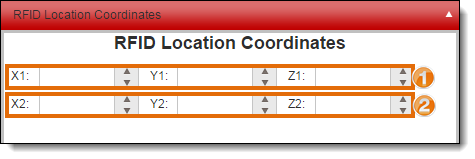
Replenishment Information
- Enter the Minimum amount of product that should be allowed at the location, if needed.
- Enter the Maximum amount of product that should be kept at the location, if needed.
- Select the Zone to Pick From to replenish the location, if needed.
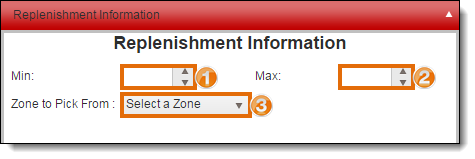
Physical Count Information
- Select the Status of the physical count of product in the location, if needed.
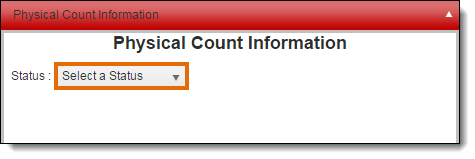
Final Review
- Review all information entered for the location. Make any changes that are needed to the general information or to any page in the accordion box.
- Click Save Location to create the location or Cancel Changes to discard all entered information.
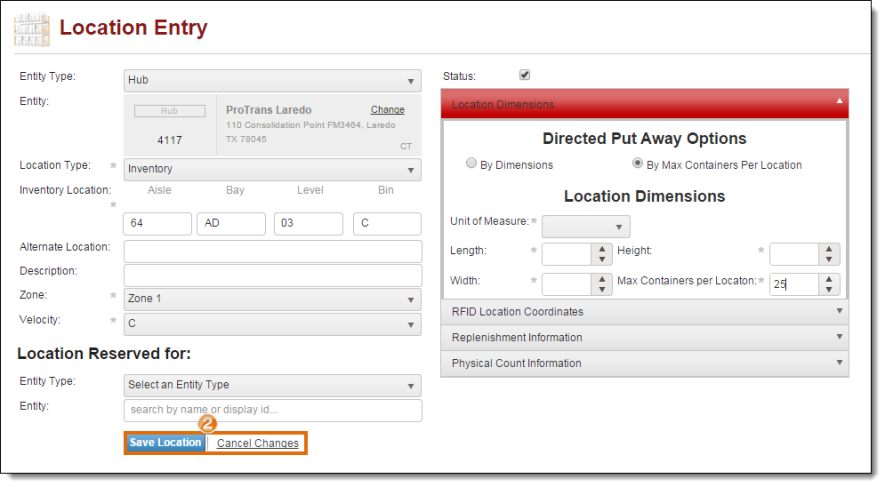
Result
The location is created and available for use by the selected entity throughout Optimiz.