Configure EDI Status Updates
Overview
EDI status updates configure how Optimiz should communicate with ProTrans customers on the current status of loads. Within Optimiz, these status updates are referred to as check calls. Specific entities can be excluded from EDI status updates for each role they occupy in the Customer Hierarchy.
Customer Outbound EDI 214 Updates
If selected, the customer will receive updates via EDI whenever ProTrans receives a check call from a carrier. To the customer, this will look like ProTrans is submitting an EDI check call as the carrier.
Process
To Configure EDI Status Updates at the Customer Level:
- Click the wrench for the Customer level of the customer hierarchy. See Access the Customer Hierarchy.
- Click EDI Configuration.
![]()
The EDI Configuration window opens.
- Click EDI Status Updates to view the status update options.
- Select Send Customer Outbound EDI 214 Updates if check calls should be sent.
- Click Configure 214 Update Types to determine how EDI 214 updates will be sent. See To Configure 214 Updates below for more information.
- Select Send Actual Carrier SCAC code to send the SCAC for the carrier entity assigned to the load holding the shipment.
- Select the Alternate Customer Reference ID if an alternative reference type should be used.

- Click Update to save the changes or Cancel to discard them. Scroll to the bottom of the window if the buttons are not visible.

To Configure 214 Updates:
- Select the EDI codes to use for each type of status update Event. Check Active to send the codes via EDI.
- Select the days on which Interval status updates will be sent. Click Clear Days to clear any days previously selected.
- Select if Interval status updates should be sent a specific number of Times per day or Every nth hour.
- Enter the number of Times per day Interval status updates will be sent, if selected.
- Enter the Every nth hour on which Interval status updates will be sent, if selected. This is the delay, in hours, between sending Interval status updates.
- Select the Start Time and End Time for Interval status updates to be sent. All times are in Eastern Time.
- Click Save to save the changes or Cancel Changes to discard them.
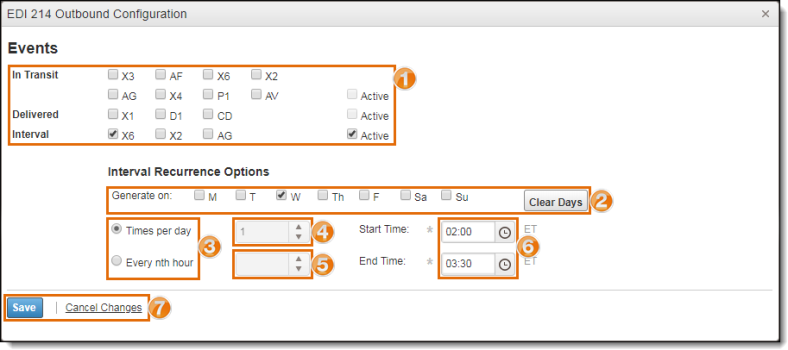
The EDI 214 Outbound Configuration window closes.
- Click +Add New Record to add entity qualifier configurations.
- Click +Add New Record to add entity EDI code configurations.
![]()
Result
Optimiz will send load status updates to the customer via EDI based on the configured schedule.