Define a Shipment Action by Type
Overview
Procurement, Analysis & Engineering, and Accounting users can choose a transportation mode, shipment type, and service charge at all levels of the customer hierarchy, and to designate if certain actions must be taken on the shipments of that type. BillTo is the preferred level for this configuration, with overrides at the Trading Partner level. These actions include:
- Validate Shipment
- Charge Rate
- Cost Rate
- Apply Carrier Transit
- Shipment Carrier
- Cost Rate Accrual
- Charge Rate Accrual
- Add Contracted Rate to Manual Rate
- NMFC Class for Rating
- Images
- Trailer Number Required
- In Bond
- In Bond Registration
- In Bond Cancellation
Planning Parameters
In addition, users may set limits on certain shipment measurements, such as pieces and weight. Optimiz will search for limits in the Customer Hierarchy's Planning Parameters when a new shipment is created. Any shipment of the specified type that exceeds these limits will be routed to Carrier Planning or Request Management for review before it can be tendered. The reviewer will be responsible for determining the best routing and cost options for transporting the freight. Whether loads are directed to Carrier Planning or Request Management is set in the Load Flow settings for the customer. See Configure Load Flow for additional details.
When Setting a Shipment Action by Type:
- Within each line of business, contract details determine whether certain actions are required to be taken on transactions, such as whether charge rate items (what we charge customers) or cost rate items (what we pay shippers) are required. Users may set shipment action overrides by service for a specific transportation mode/shipment type combination.
- The Charge Rate is set by Analysis & Engineering and/or Accounts Receivable.
- The Cost Rate is set by Procurement and/or Accounts Payable.
- At this time, Validate Shipment is not available for use; it will be developed in the future.
When should I set a Shipment Action by Type?
Set a Shipment Action by Type whenever there is a specific action that must be performed on all shipments of a specific type.
Operations would like to be able to use the transit time defined by the carrier to determine how long it will take to move a specific shipment. By setting a Shipment Action by Type of Apply Carrier Transit as required at the Trading Partner level of the customer hierarchy, Optimiz will override its default transit times with the transit time provided by Jaguar during a rating call. Users no longer need to determine the transit time of the shipment, since the transit time will always be calculated from the carrier's own information.
Accounting needs to know when NMFC Class should be used for rating as opposed to the ProTrans density class. By setting a Shipment Action by Type of NMFC Class for Rating as required at the Bill To level of the customer hierarchy, Optimiz will automatically use NMFC class during rating calls for that service type as opposed to the density class, which is the default.
Planners need to review all LTL consolidation shipments that are larger than 7 pallets or 7,000 pounds. To support this need, Engineering sets Planning Parameters in the Customer Hierarchy for the LTL Consol shipment type for both 7 pallets and 7,000 pounds. All new LTL consolidation shipments created that exceed these limits are redirected to Carrier Planning so the planners can review them directly.
Process
To Define a Shipment Action by Type:
- Click the wrench at any level on the customer hierarchy. See Access the Customer Hierarchy.
- Select Shipment Action by Type.
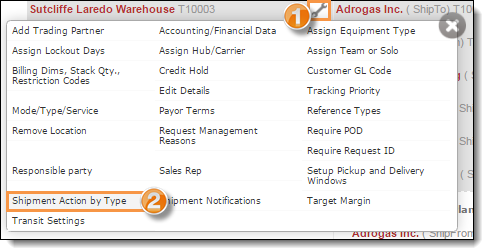
- Click +Add new record.
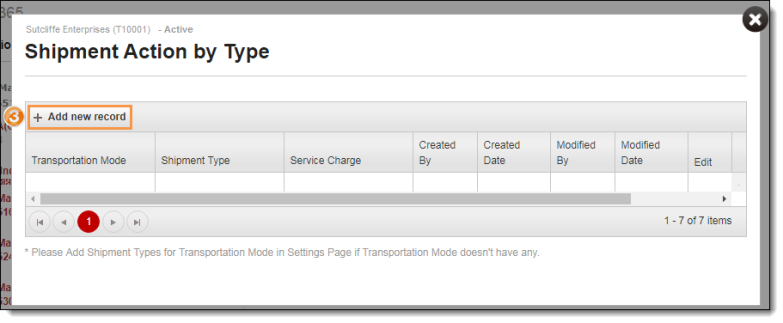
- Select a Transportation Mode from the dropdown (required).
- Select a Shipment Type from the dropdown (required).
- Select a Service Charge from the dropdown (required).
- Select a Planning Parameter Type from the dropdown (optional).
- Enter the limit Value for the planning parameter type (required if Type is selected).
- Click Add to add the planning parameter to the record. Repeat steps 7-9 for any additional planning parameters to be added to the record.
- Check Apply to Shipment Requests to have Shipment Requests also require review.
- Enter the minimum linear feet required in the Minimum Linear Feet field.
- Check Do Not Change Service to Linear Foot Rule to prevent the Service from being changed by the Linear Foot Rule.
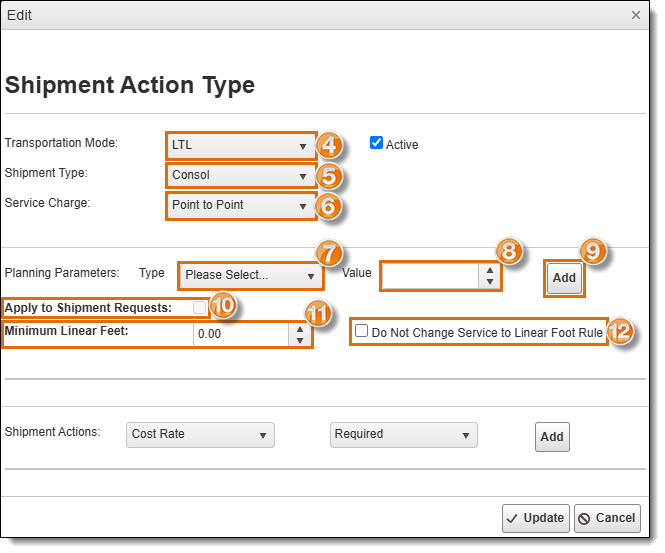
- Select a Shipment Action from the dropdown (required). Some actions may require additional settings to be selected from a pop-up window.
- Select Required or Not Required from the dropdown (required).
- Click Add to add the shipment action to the record. Repeat steps 13-15 for any additional shipment actions to be added to the record.
- Click Update to save the entry or Cancel to discard it.
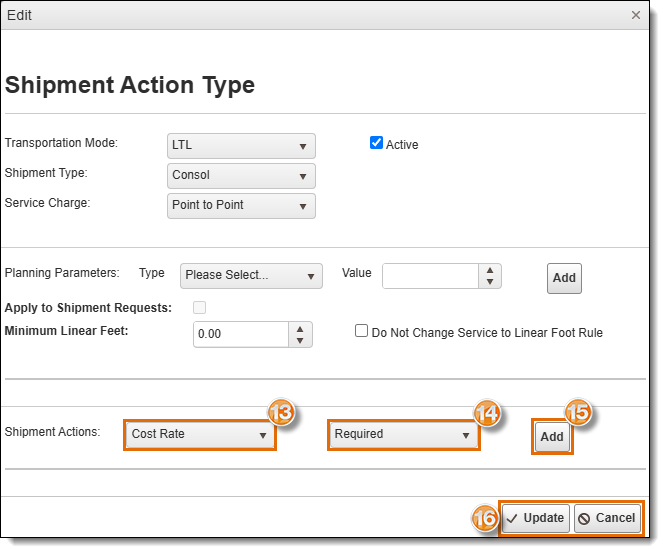
- Click the X in the upper right corner to close the window.
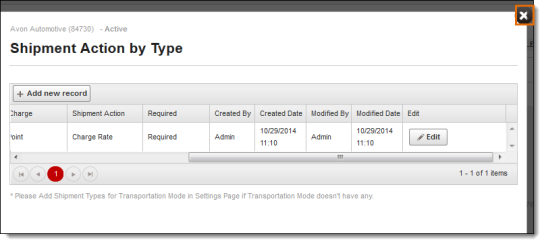
The following fields will be automatically updated upon saving the entry:
- Created By
- Created Date
- Modified By
- Modified Date
To Edit a Shipment Action by Type
- Scroll to the far right to the end of the record.
- Click Edit.
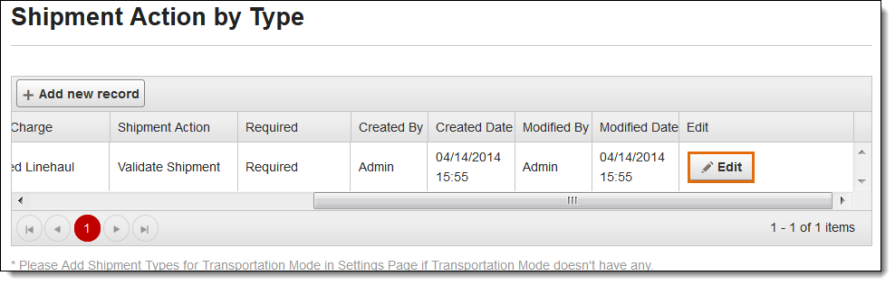
- Make changes if needed to Shipment Type, Transportation Mode, or Service Charge.
- Change Planning Parameters by first clicking Remove on the parameter to be changed, then add a new parameter.
- Change Shipment Actions by first clicking Remove on the action to be changed, then add a new action.
- Click Update to save the changes or Cancel to discard.
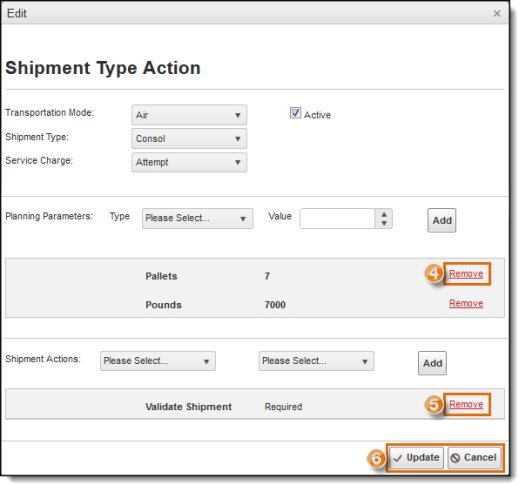
Result
The Shipment Action by Type and any included Planning Parameters are set.