Assign Trailer and Pro Numbers to a Load
Overview
A Pro Number (Pro #) is a unique freight identification number a carrier issues for tracking and control purposes. A Trailer Number is a unique identification number a carrier assigns to a specific trailer. This is typically required to be placed on every load. At times it may be necessary to associate items to the loads. For loads that are on time or require information updates, the numbers are entered in the All Active Loads page. For active loads that are in transit or booked, the numbers are entered in the All Active Loads page. For all active loads, please add trailer number/pro number in the All Active Loads page. This may also be done through complete my updates page.
Process
To Enter Carrier Trailer and Pro Numbers on the All Active Loads Page:
- Click anywhere in the line for a load to select it.
- Click Add Trailer/ProNumber.
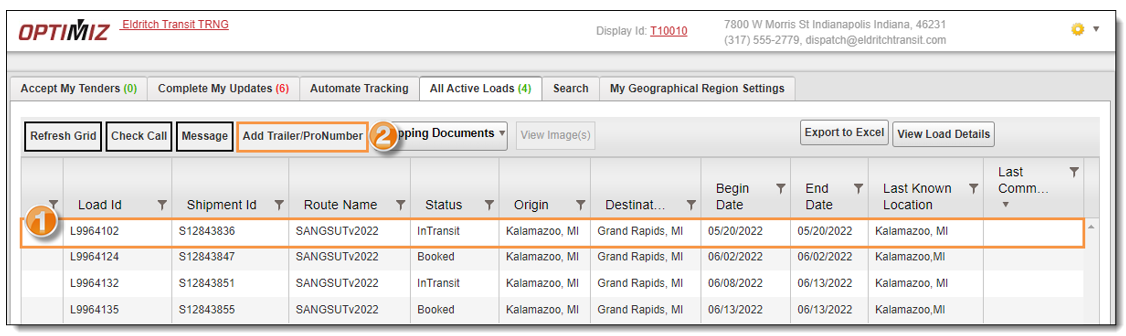
- Enter the Trailer and Pro Number if applicable in the Add Number pop-up.
- Click Save to save the entry or Cancel to discard it.
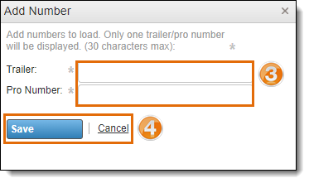
Result:
The Add Number pop-up disappears and the information is saved with the load.
To Enter Carrier Trailer and Pro Numbers on the Complete My Updates Page:
- Click in the Pro # column on the line for the load you wish you edit and enter the carrier's Pro #, if needed.
- Click in the Trailer column in the same row and enter the Trailer Number, if needed.
- Click in the Actual Departure column and select the time of departure using the time picker.
- Click in the ATZ column and select the time zone of the departure site from the drop-down list.
- Click in the ETA to Next column and select the estimated time of arrival for the next stop using the time picker.
- Click in the ETATZ column and select the time zone of the ETA time zone from the drop-down list.
- Click in the Reason Code column and select the reason for the time change.
- Click the Load ID column to add additional check call, ETA, and BOL information, if necessary.
- Click Save Selected Row & Refresh Grid when you have added all of the necessary information.
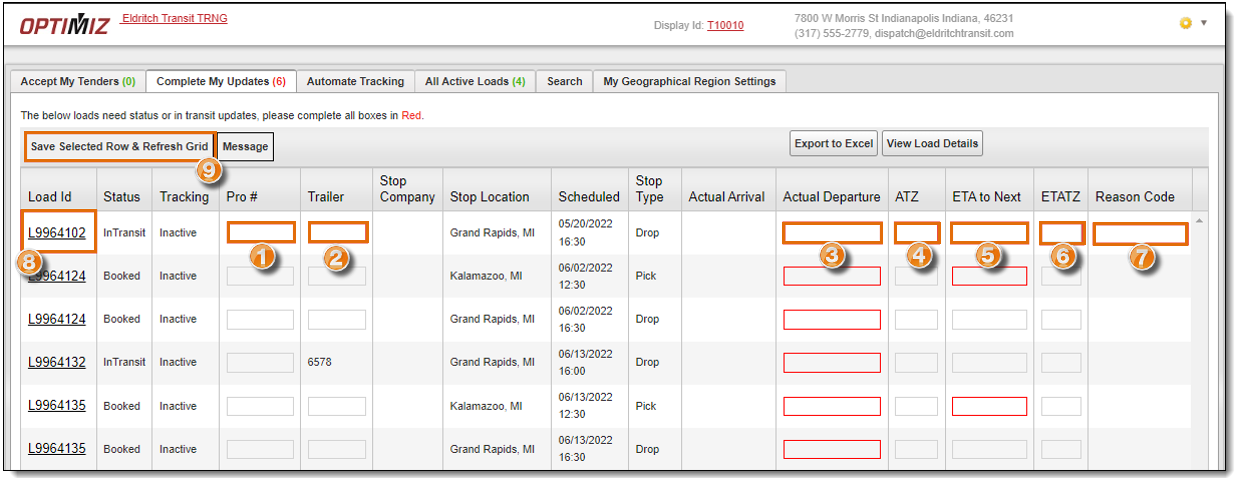
The information for each load will not save until all required information has been entered. Follow the prompt boxes as they appear to ensure that all required information is included.
Result
The Carrier Trailer and Pro numbers are associated with the load.
