Set Up Automated Tracking
Overview
Some carriers that move freight for ProTrans use third party services like Project44 to track their trucks. ProTrans uses that capability to allow automatic updates to be sent to Optimiz.
To Set Up Automated Tracking:
- Click Automate Tracking.
- Click Refresh Grid.
- Select the load to receive automated updates.
- Click Automate My Update.
![]()
The Automated Tracking Setup page opens.
If the carrier uses Project44
- Select Mobile or Tracking Unit # as a tracking method for the specific load.
- If you select Driver Mobile, enter the Driver Mobile Number. Drivers must have the Driveview Mobile App downloaded.
- If you select Tracking Unit, enter the Tracking Number #. If you use this option, select None, then select Other and enter the Unit ID in the box that shows to the right.
- Click Set Up Tracking. If the blue button is not present, click Cancel Tracking. The blue button will now appear.
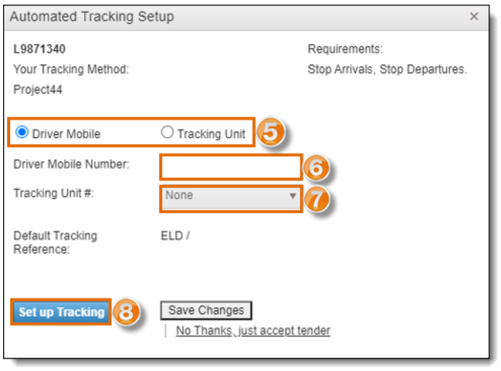
Result
Automated Tracking has been set up for In-transit check calls.
