Search for an ASN
Overview
Users can find
Areas of the Search Bar

Search By
| If You Search For | Optimiz Returns |
|---|---|
| ASN ID | The ASN matching the unique, system-generated ID. Users can search for a specific order ID or a range of order IDs. |
| Customer |
|
| Delivery Date | The date that the shipment will be delivered to the consignee. |
|
|
The destination associated with the |
|
|
All |
|
|
All |
|
|
The origin associated with the |
| Pickup Date | The date that the shipment was picked up from the supplier. |
| Carrier |
|
| Product ID | All ASNs that have the specified product ID associated with them. |
| Shipment ID | The |
| Trailer Number | All ASNs that have been assigned the specified trailer number. |
| Trailer Receipt ID | All ASNs that have been assigned the specified trailer receipt ID. |
Reference
Users can search by Reference in
A reference value is associated with a
Status
Users can search by status in
| Status | Description |
|---|---|
| Audited | The ASN has been audited for accuracy. |
| Cancelled |
|
| Closed | The |
| Created | The ASN has been created. |
| In-Progress | An employee is in the process of auditing an ASN for accuracy. |
Exceptions
| Exception | Description |
|---|---|
| Acknowledgment | The ASN's inbound EDI 824 acknowledgment contains errors or was rejected. |
| Carton Count Mismatch | The number of cartons received does not match the number of cartons that were expected according to the ASN. |
| Confirmation | The ASN's inbound EDI 997 confirmation contains errors or was rejected. |
| Product Count Mismatch | The number of products received does not match the number of products that were expected according to the ASN. |
When Should I Search?
Many activities in Optimiz require the user to search before taking action on an item. Build and run a search to find
Prerequisites
Before you can search for
- Log in to Optimiz.
Process
At least one search criterion or filter must be added. To return the most specific results, complete the steps to add all filters.
To Add a Search By Criterion:
- Click the Search By dropdown list.
- Click the dropdown list to expand the available search criteria and select a search criterion from the list.
- Enter or select the value to search by. Select the matching option from the list, if available.
- Click Add if necessary. Some search criteria are automatically added as soon as a valid item is selected from the list.
- Repeat steps 2-4 to add any other required criteria to the search.
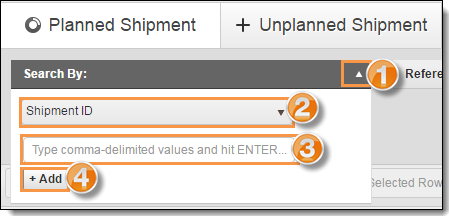
To Add a Reference Criterion:
- Click the Reference dropdown list.
- Select a reference type from the dropdown list.
- Enter the value to search by.
- Select Contains to return results that match the provided value exactly or select Any to return all results that contain the provided value.
- Click Add.
- Repeat steps 2-5 to add any other reference criteria to the search.
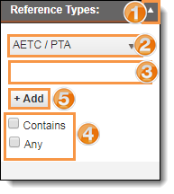
To Add a Status Filter:
- Click the Status dropdown list.
- Select one or more statuses to use as a filter.
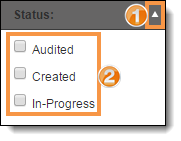
To Add an Exception Filter:
- Click the Exceptions dropdown list.
- Select one or more exception types to use as a filter.
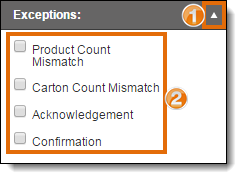
Select Number of Search Results
To improve speed, Optimiz returns only a limited number of search results. The number of results returned by a search can be selected from Results Count. Be aware that selecting a larger number of results can slow the speed of Optimiz for all users.
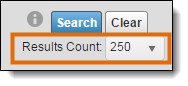
Run the Search
Run the search after the criteria and filters have been added.
To Run the Search:
- Click Search.

Result
Optimiz finds all matching results and displays them in the data grid.